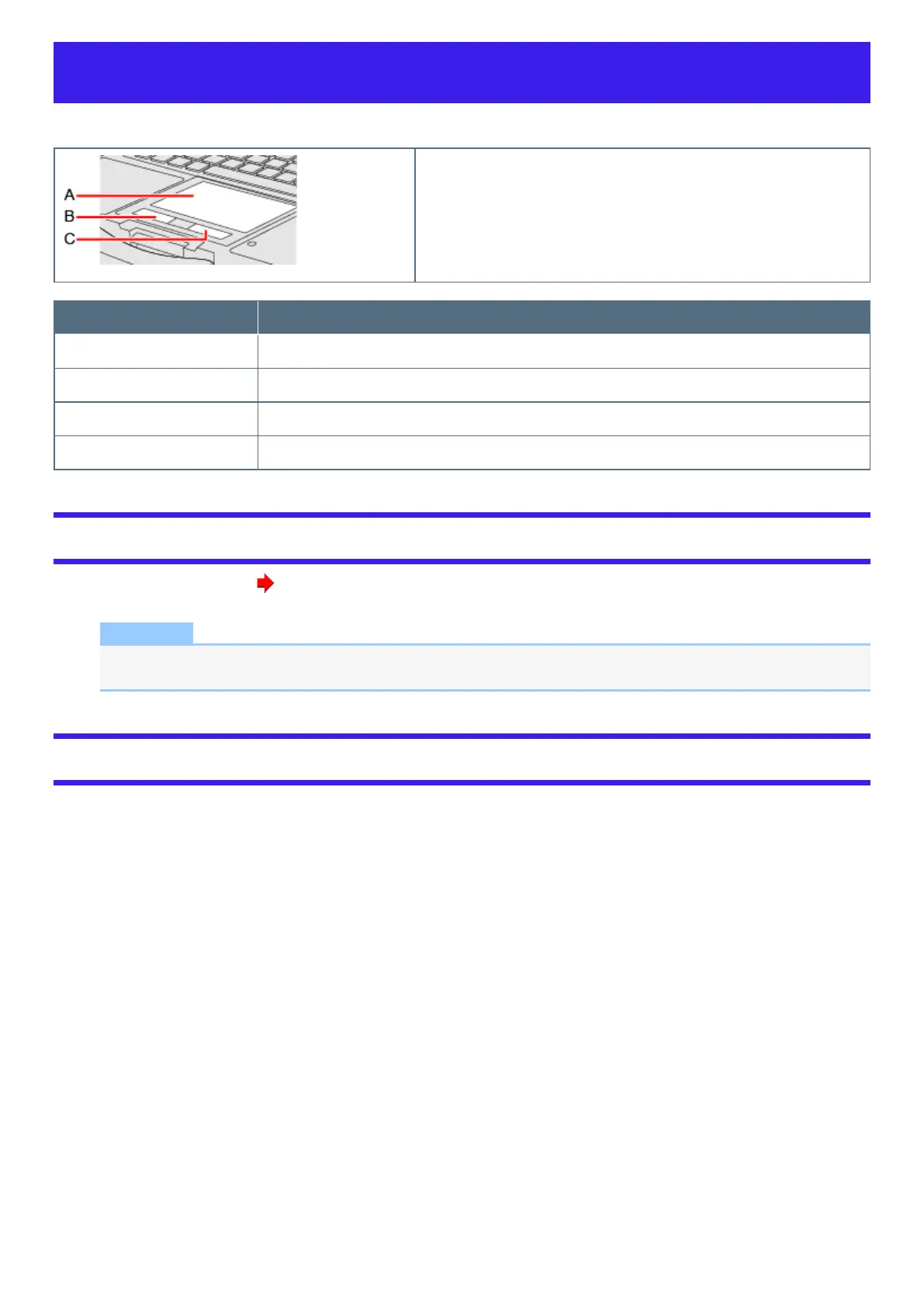Touchpad
Use the touchpad to move the cursor on the screen and perform computer operations.
A. Work Surface (touchpad)
B. Left Button
C. Right Button
Function Operation
Move cursor Move the tip of your finger over the work surface.
Click (Tap) Tap a touchpad or press a left button. Right-click: press a right button.
Double click (Double tap) Tap a touchpad quickly two times or press a left button quickly two times.
Vertical scroll Trace the right edge of the touchpad vertically with a finger.
Disabling/Enabling the Touchpad
1.
Press ≪ Fn≫ + ≪ Esc≫ . ( Key Combinations)
NOTE
l
When the touchpad is disabled, it will remain disabled until you press ≪ Fn≫ + ≪ Esc≫ again, even if the computer
restarts.
Handling the touchpad
l
By design, the touchpad is to be used with a fingertip only. Do not place any object on the work surface or press down forcefully
with sharp-pointed objects (e.g., nails) or hard objects that can leave marks (e.g., pencils and ball point pens).
l
Try to avoid having any harmful substances, such as oil, come in contact with the touchpad. The cursor may not work properly in
such cases.
l
When the touchpad becomes dirty:
Wipe to remove dirt by using a dry soft cloth such as gauze or a soft cloth first applied with detergent diluted with water and then thoroughly
wrung. Do not use benzene or thinner, or rubbing alcohol. Doing so may adversely affect the surface, e.g., discoloration. In addition, do not use
commercially available household cleaners and cosmetics, as they may contain components harmful to the surface.
