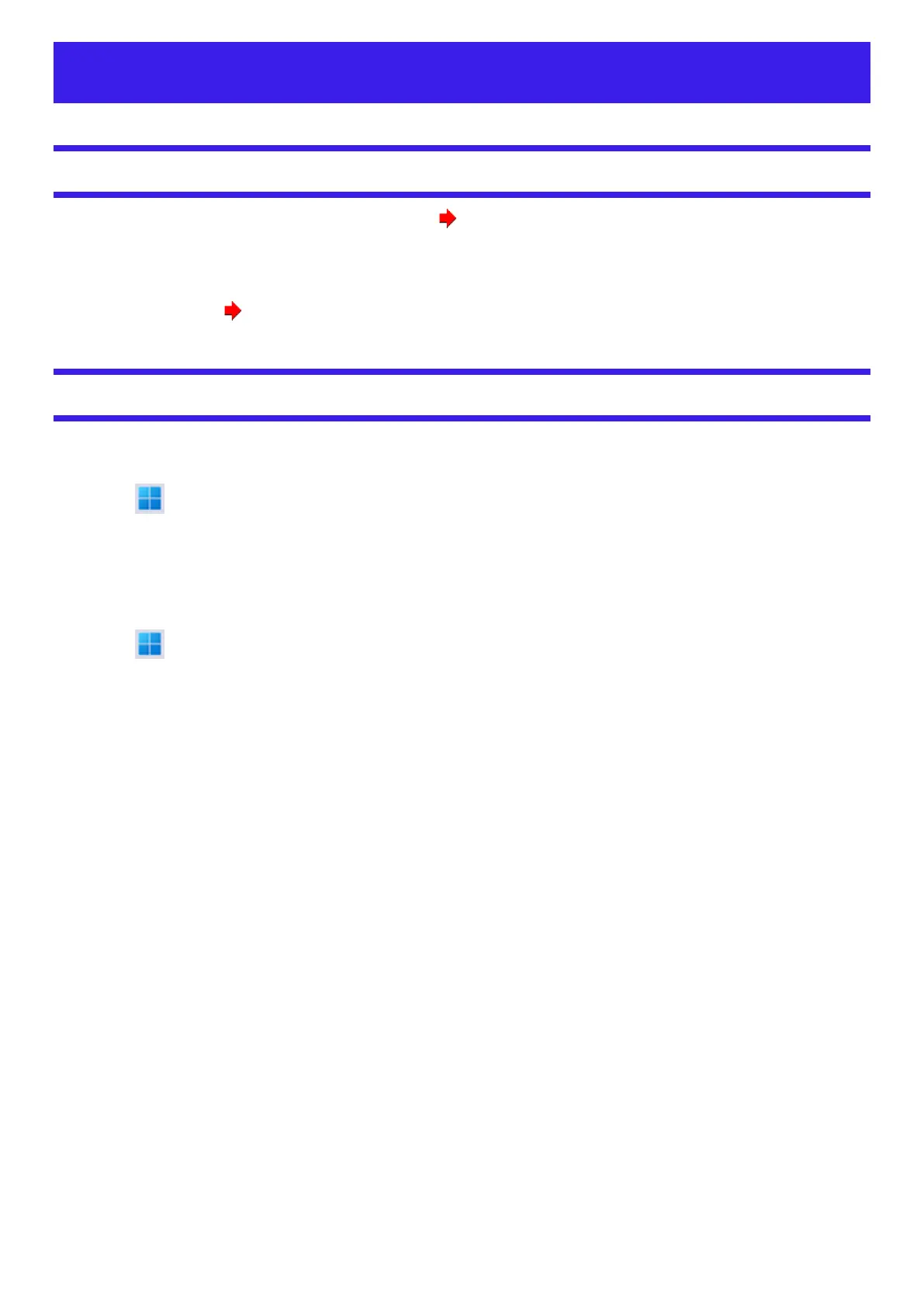Technical Information
Network Connections and Communications Software
The sleep mode of this computer supports the modern standby mode. ( Modern Standby)
l
When an application supports the modern standby mode, it can periodically connect to the network even during sleep.
l
If the computer enters sleep or hibernation while you are using an application that does not support the modern standby mode,
the network connection may be interrupted or the performance may be adversely affected. If that happens, set the power saving
function to [Never]. ( Setting Sleep)
About Fast startup
The fast startup is enabled as the factory default.
If the computer shut down by the following steps, the fast startup will be disabled at next boot-up.
1.
Click (Start) - [Settings] - [System] - [Recovery].
2. Click [Restart now] in “Advanced startup”.
3. Click [Restart now] on the “We’ll restart your device so save your work” screen.
4. Click [Turn off your PC].
If you perform the following steps, the fast startup function becomes always disabled.
1.
Click (Start) - [All apps] - [Windows Tools] - [Control Panel].
2. Click [System and Security] - [Power Options].
3. Click [Choose what the power buttons do] - [Change settings that are currently unavailable].
4. Remove checkmark from [Turn on fast startup (recommended)] in “Shutdown settings”.
