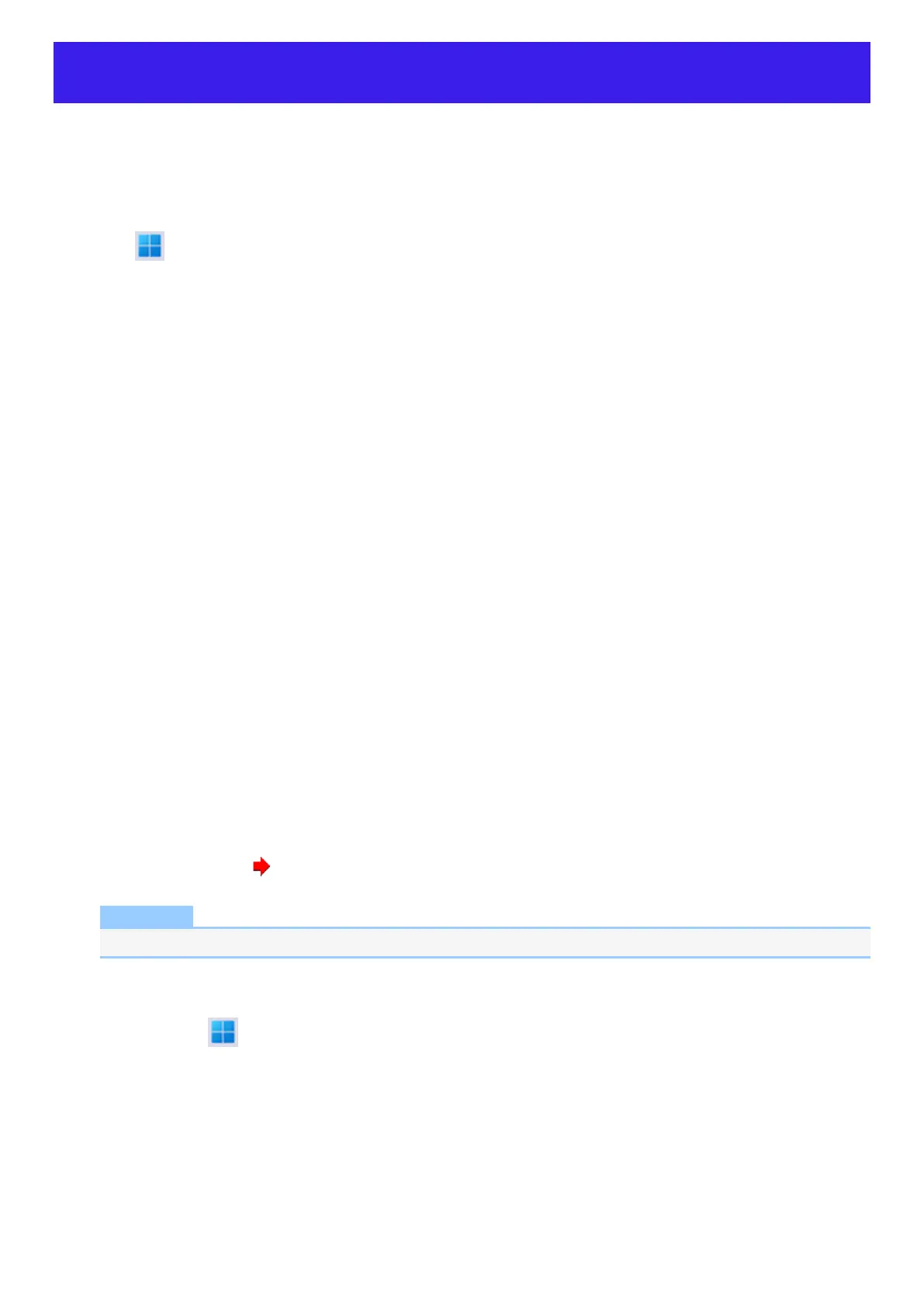Reset your computer
If operations on the unit become unstable, we recommend refreshing Windows. This involves reinstalling the operating system with personal files and
settings retained (Personalization).
Preparation
l
Remove all peripherals and microSD memory card, etc.
l
Connect the AC adaptor and do not remove it until installation is complete.
1.
Click (Start) - [Settings] - [System] - [Recovery].
2. Click [Reset PC] in “Reset this PC”.
3. Click [Keep my files] or [Remove everything] on the “Choose an option” screen.
[Keep my files]
l
Remove all applications and programs that did not come with this computer.
l
Restore settings to default.
l
Reinstall Windows without removing your personal files.
[Remove everything]
l
Remove all applications, programs and personal files.
l
Restore settings to default.
4. If you are connected to the Internet, click [Cloud download] or [Local reinstall] on the “How would you like to reinstall Windows?”
screen.
[Cloud download]
l
Download the latest Windows installation file from Microsoft and reinstall Windows.
l
You will need at least 4 GB of free space.
[Local reinstall]
l
Reinstall Windows from this computer.
5. Click [Change settings] or [Next] on the “Additional settings” screen.
l
When [Keep my files] is selected in step 3, you can change the settings of “Restore preinstalled apps?” by clicking [Change settings].
l
When [Remove everything] is selected in step 3, you can change the settings of “Clean data?” and “Delete workplace resources?” (dis-
played only for some models) by clicking [Change settings].
l
If you are connected to the Internet, you can change the settings of “Download Windows?” by clicking [Change settings].
6. When the “Ready to reset this PC” screen appears, confirm on-screen information, and click [Reset].
After the reinstallation, the computer will restart.
l
Do not interrupt installation, for example by turning off the computer or performing other operation. Otherwise installation may become
unavailable as Windows may not start up or the data may be corrupted.
7.
Perform Setup Windows ( OPERATING INSTRUCTIONS - Read Me First).
NOTE
l
The date and time, and the time zone may not be correct. Be sure to set them correctly.
8. <Only for model with TPM> Clear TPM.
1.
Right-click (Start) - [Run], then input “tpm.msc” and click [OK].
2. Click [Clear TPM…] under “Actions” on the right of the “Trusted Platform Module (TPM) Management on Local Computer” screen.
3. Click [Restart] of the “Manage the TPM security hardware” screen.
The “You’re about to be signed out” screen will appear, and restart after a while.
4. After restarting the computer, perform the step 1 to display the “Trusted Platform Module (TPM) Management on Local Computer”
screen.
l
After restarting the computer, the “Trusted Platform Module (TPM) Management on Local Computer” screen may appear
automatically.
