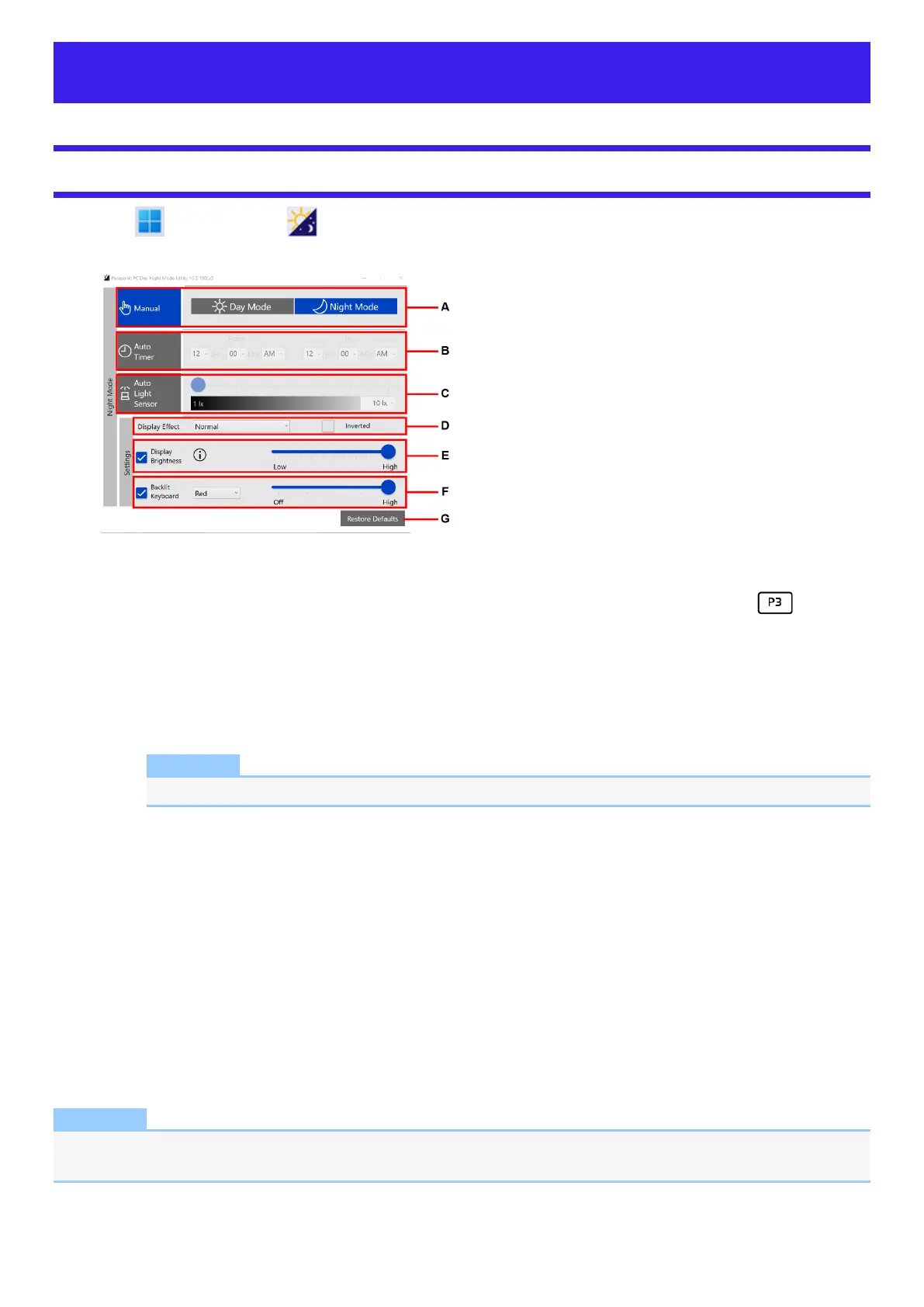Panasonic PC Day Night Mode Utility
Starting Panasonic PC Day Night Mode Utility
1.
Click (Start) - [All apps] - (Panasonic PC Day Night Mode Utility).
The Panasonic PC Day Night Mode Utility starts up, and the following screen is displayed.
A. Manual
Switch between [Day Mode] and [Night Mode].
With the factory default, when [Manual] of “Panasonic PC Day Night Mode Utility” is selected, ≪ Fn≫ + ≪ 3≫ or button is
enabled.
B. Auto Timer
Specify the time period to switch to the Night Mode.
C. Auto Light Sensor <Only for model with camera>
Set the brightness to automatically switch to the Night Mode.
NOTE
l
If the computer is not equipped with an ambient light sensor, the settings will not be displayed.
D. Display Effect
Change the color of display.
Color is inverted when you add a check mark to [Inverted].
E. Display Brightness
Change the brightness of the display screen.
If you remove the check mark, the settings will not be reflected.
F. Backlit Keyboard <Only for model with backlit keyboard>
Change the brightness and color of the Backlit Keyboard.
If you remove the check mark, the settings will not be reflected.
G. Restore Defaults
Return all the settings to the default values.
NOTE
l
When using the “Panasonic PC Day Night Mode Utility”, confirm that [Night light] is set to [Off].
You can check with the following procedure.
