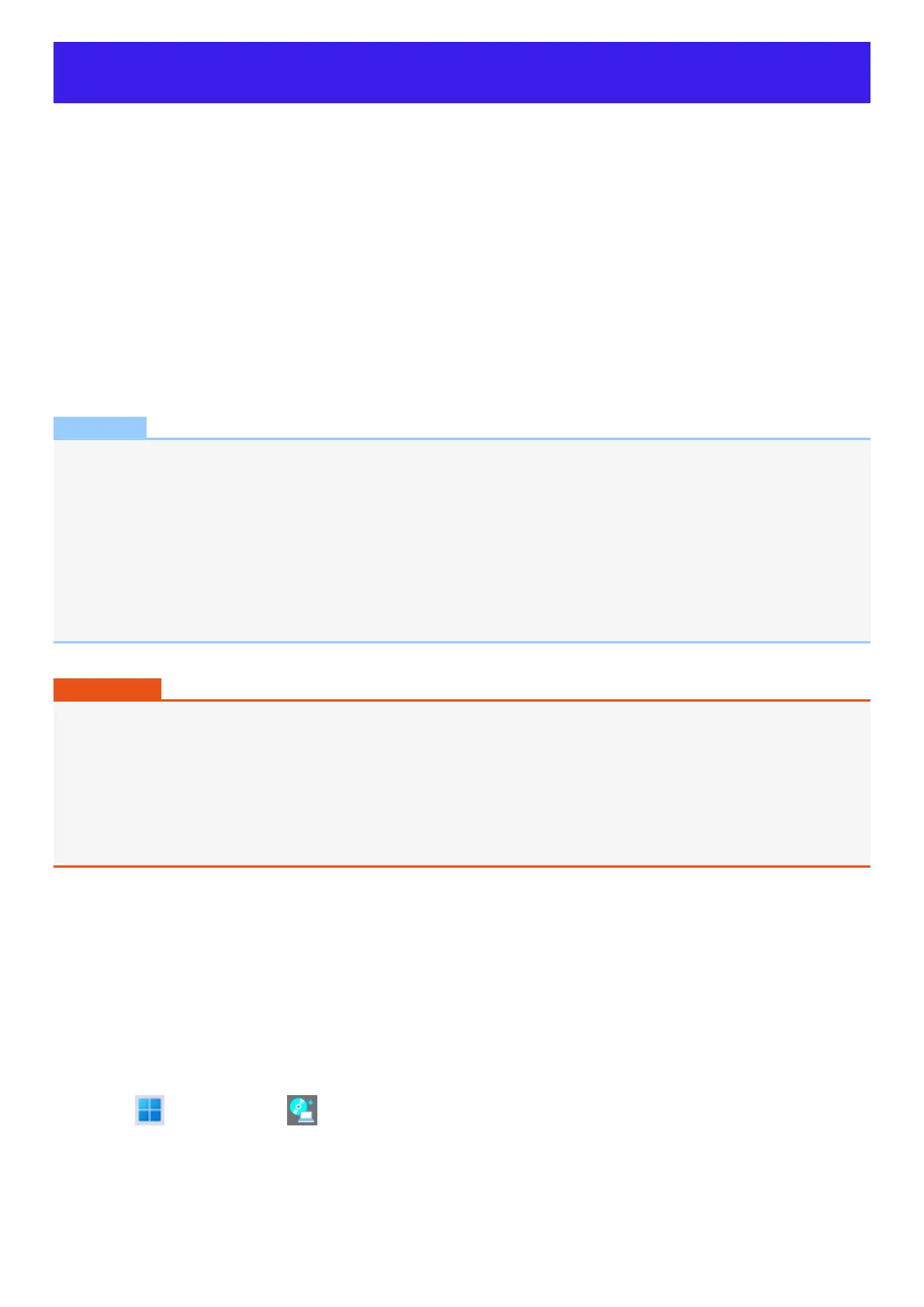Create a Recovery Disc
You can make a recovery disc for preinstalled software.
The recovery disc returns the flash memory to the factory default. To create a backup of the recent state of the flash memory, refer to Flash Memory
Backup/Restore Function.
Preparation
l
Blank discs (About usable types of discs and required numbers of discs, refer to the screen.) or USB storage device.
l
<Only for model without DVD MULTI Drive Pack and Blu-ray Disc Drive Pack>
When using DVD/BD media to create a recovery disc, prepare the commercially available optical drive.
l
USB memory device can also be used as a recovery disc.
l
Connect the AC adaptor and do not remove it until the operation is complete.
l
Close all applications except for this utility.
l
Remove all peripherals (excluding the device that will be used to create the recovery disc).
l
Turn off the wireless function.
NOTE
l
When this computer is driven by USB Power Delivery, the recovery disc cannot be created. Connect the supplied AC adaptor.
l
If the recovery partition is deleted, you cannot create recovery disc(s).
<When using a USB storage device to create a recovery disc>
l
Any previously existing data stored on the USB storage device will be deleted.
l
USB storage devices with capacities insufficient for creating a recovery disc cannot be used.
l
USB storage devices that are partitioned cannot be used.
l
USB storage devices that are recognized as SCSI (i.e., UASP
*1
devices) cannot be used.
*1 : USB Attached SCSI Protocol.
IMPORTANT
l
Do not perform the following operations until creating the recovery disc is complete.
l
Shut down or restart Windows.
l
Enter modern standby (sleep) or hibernation.
l
<Only for model without DVD MULTI Drive Pack and Blu-ray Disc Drive Pack>
Remove the commercially available optical drive or USB storage device being used for recovery disc creation.
l
If you interrupted creating a recovery disc, a message of failure may appear in step 10 screen below. In this case, restart the
computer, and create a new recovery disc again.
1. Sign in to Windows as an administrator.
2. Connect the device being used to create the recovery disc to the unit.
l
For DVD/BD media
1. <Only for model without DVD MULTI Drive Pack and Blu-ray Disc Drive Pack>
Connect the commercially available optical drive to the USB Port.
2. Set a disc into the optical disc drive or the commercially available optical drive.
l
For USB storage devices
1. Connect the USB storage device to the USB port.
3.
Click (Start) - [All apps] - (Panasonic PC Recovery Disc Creation Utility).
If the “User Account Control” is displayed, click [Yes].
4. Click [Next].
5. Confirm on-screen information ([Select OS Image] and [Number of discs required]), and then click [Next].
