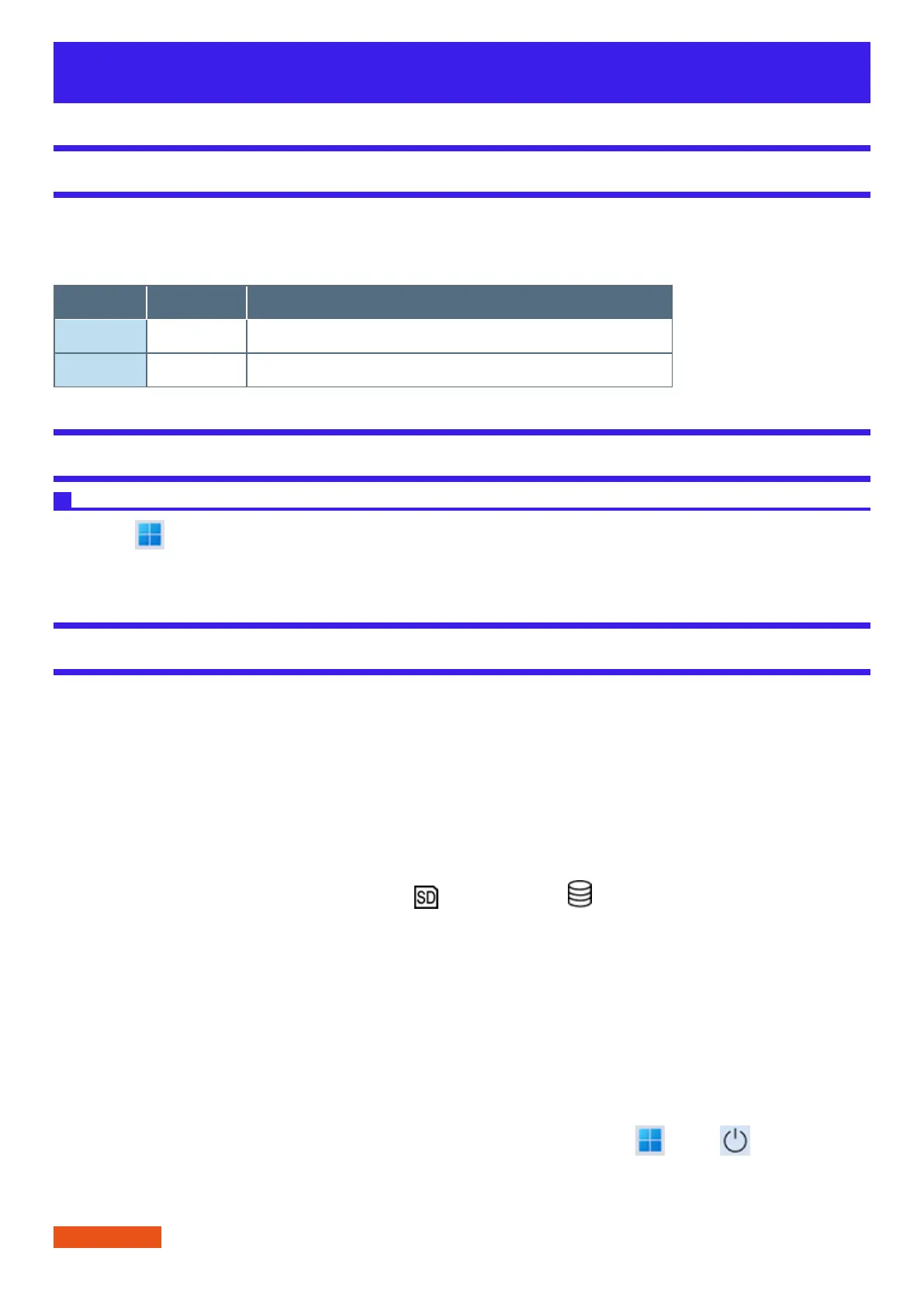Sleep/Hibernation Functions
Starting Up Your Computer Quickly
The sleep or hibernation functions allow you to shut off the computer without closing programs and documents. You can quickly return to the programs
and documents that you were working on before sleep or hibernation.
The sleep mode of this computer supports the modern standby mode.
Function Recovery time Power supply
Sleep Short Required. (If power is not supplied, all data will be lost.)
Hibernation Rather long Not required. (However power is slightly consumed to keep the hibernation.)
Setting Sleep
Sleep
1.
Click (Start) - [Settings] - [System] - [Power & battery] - [Screen and sleep].
2. Select the setting for “When plugged in, put my device to sleep after” or “On battery power, put my device to sleep after”.
Precautions
l
Connect the AC adaptor if the computer will be in sleep for a long period of time. If you cannot use the AC adaptor, use hiberna-
tion instead.
l
Using sleep or hibernation repeatedly may cause malfunction of the computer. To stabilize computer operation, restart Windows
regularly (about once a week) without using sleep or hibernation.
l
Save the necessary data.
l
Close files you have opened from removable disks and network drives.
l
Do not enter sleep or hibernation in the conditions below, otherwise the data or file may be corrupted, sleep or hibernation may
not work, or malfunction may occur in the computer or the peripheral devices.
l
When the extended desktop function is activated.
l
When any of the microSD memory card indicator and the drive indicator are on.
l
When playing/recording audio files or displaying motion video such as MPEG files.
l
When playing a DVD-Video. (only for model with optical disc drive)
l
When writing to a disc. (only for model with DVD MULTI Drive Pack and Blu-ray Disc Drive Pack)
l
When using communication software or network functions.
l
When using peripheral devices.
If the computer fails to work normally, restart the computer.
l
The password you set in the Setup Utility will be requested upon resuming from hibernation (but not from sleep) or fast startup, if
[Password On Resume] is set to [Enabled] in the [Security] menu of the Setup Utility. To disable it, set [Password On Resume] to
[Disabled].
The [Password On Resume] setting is valid when you shut down the computer by clicking (Start) - (Power) - [Shut
down].
l
It may take 1 or 2 minutes to enter hibernation. Do not touch any key though the screen becomes dark.
IMPORTANT
