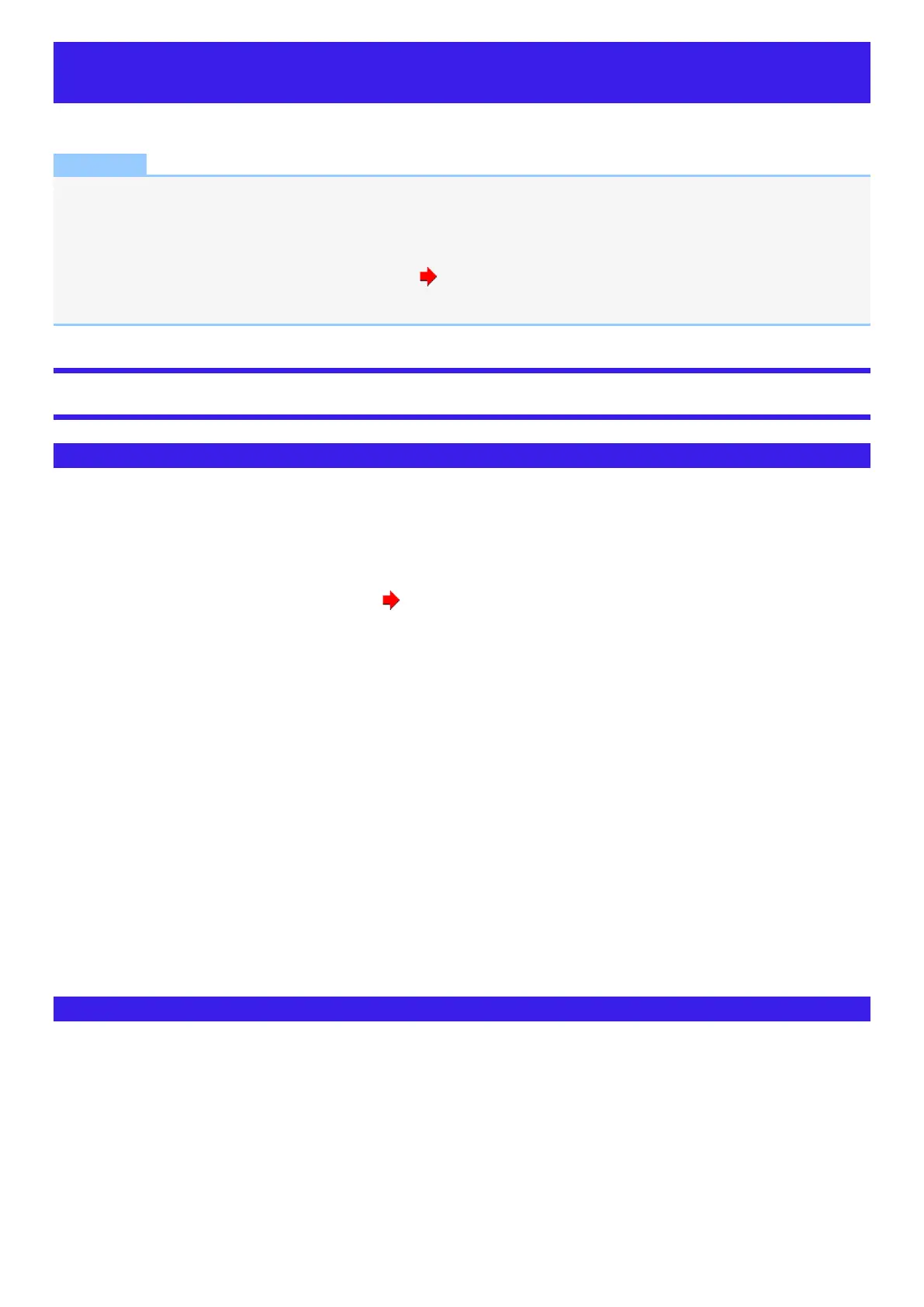Optical Disc Drive
<Only for model with optical disc drive>
NOTE
l
Connect the AC adaptor if writing operation takes a long time. If the remaining battery power becomes low and the power is
not supplied, writing operation may not be completed.
l
You need to use writing software to write to discs (e.g. Using Power2Go).
Ensure the disc is compatible with the selected writing speed.
You can also use Windows features to write to discs ( Using Windows feature).
l
The quality of written data depends on the disc.
Handling Precautions
Optical disc drive handling care
l
Do not expose the optical disc drive to excessive smoke that may leave a residue, e.g., oil smoke, or tobacco smoke. Doing so can
shorten the life of the drive lens.
l
We recommend cleaning the drive lens with an air puffer used for camera lenses. (Do not use any spray-type of lens cleaning
products.)
When opening/closing the tray
l
When the computer is on, use the eject button ( Inserting/Removing a Disc) or eject through Windows.
l
When inserting or removing a disc, be careful not to touch the lens and other parts of the laser pickup.
l
Do not leave the tray open and do not touch the lens.
The lens and disc can become dusty in some conditions. It may cause malfunction in reading or writing.
l
Do not apply excessive force to the tray in the open position.
l
Never insert a foreign object such as a paper clip into the optical disc drive.
Doing so may cause malfunction.
l
Do not place items other than discs on the tray.
l
Do not access the drive until after the tray is closed.
l
Set this computer on a horizontal plane.
While the optical disc drive is being accessed
l
Do not open the optical disc drive or move the computer while the optical disc drive is being accessed. Doing so could cause the
disc to shift position and this may damage the disc, or cause the optical disc drive to malfunction.
l
Do not shock the computer by removing or inserting cables and cards, etc. This may result in a read or write malfunction.
l
In addition, after running an application involving access to a disc, close the application before opening the optical disc drive.
l
Set this computer on a horizontal plane.
Disc handling care
l
Do not use deformed, warped, or irregularly shaped discs.
l
Reading of disc may not be possible depending on the disc conditions (cracks, dirt, modification, data recording quality, copy pro-
tection, recording equipment/software that was used to create the disc, etc.)
l
Before using a disc, carefully read the operating/handling instructions and package of the disc.
l
If the discs are not handled appropriately, they may become dirty or scratched. Furthermore the writing speed may get slower and
the data may not be correctly written on or read from the disc. Other damage may cause a drive failure.
l
Note the following precautions.
