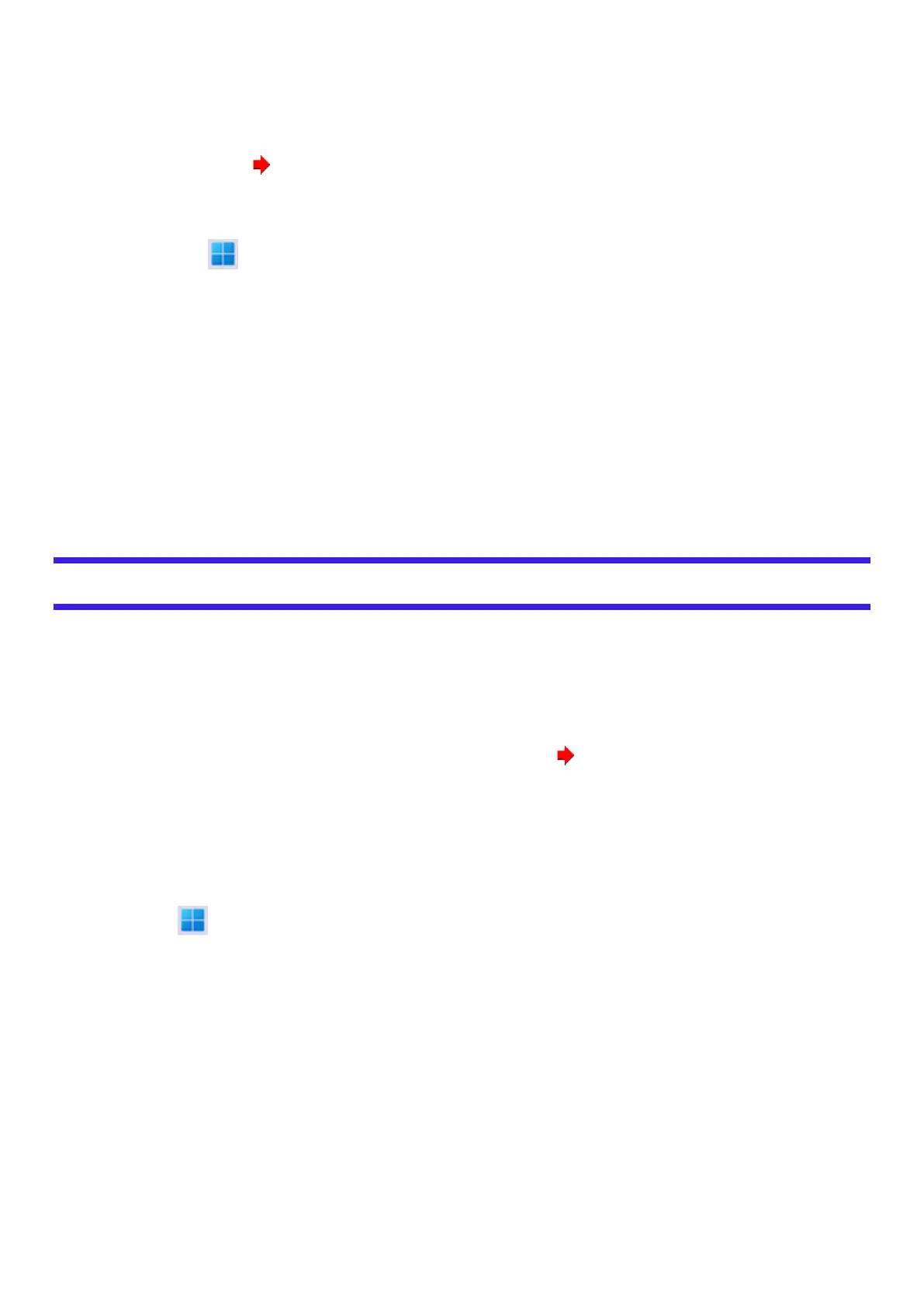l
Do not interrupt installation, for example by turning off the computer or performing other operation. Otherwise installation may become
unavailable as Windows may not start up or the data may be corrupted.
10. When the Ending process screen is displayed, click [Shutdown.] to turn off the computer.
11. Turn on the computer.
l
If the password is requested, enter the Supervisor Password.
12.
Perform Setup Windows ( OPERATING INSTRUCTIONS - Read Me First).
13. Start the Setup Utility and change the settings as necessary.
14. <Only for model with TPM> Clear TPM.
1.
Right-click (Start) - [Run], then input “tpm.msc” and click [OK].
2. Click [Clear TPM…] under “Actions” on the right of the “Trusted Platform Module (TPM) Management on Local Computer” screen.
3. Click [Restart] of the “Manage the TPM security hardware” screen.
The “You’re about to be signed out” screen will appear, and restart after a while.
4. After restarting the computer, perform the step 1 to display the “Trusted Platform Module (TPM) Management on Local Computer”
screen.
l
After restarting the computer, the “Trusted Platform Module (TPM) Management on Local Computer” screen may appear
automatically.
5. Click [Refresh] under “Actions” on the right of the “Trusted Platform Module (TPM) Management on Local Computer” screen.
6. When “The TPM is ready for use.” appears in “Status” item, close the “Trusted Platform Module (TPM) Management on Local Com-
puter” screen.
If “The TPM is ready for use.” does not appear, wait a moment and click [Refresh] again.
Using Recovery Disc
Use the Recovery Disc in the following conditions.
l
You have forgotten the administrator password.
l
Installation is not complete. The recovery partition in the flash memory may be broken.
Preparation
l
Prepare the following items:
l
Recovery Disc (USB memory device can also be used as a recovery disc.) ( Create a Recovery Disc)
l
Commercially available optical drive (only for model without optical disc drive)
l
Remove all peripherals and microSD memory card, etc. (except for the commercially available optical drive).
l
Connect the AC adaptor and do not remove it until installation is complete.
1. Start the Setup Utility.
1.
Click (Start) - [Settings] - [System] - [Recovery].
2. Click [Restart now] in “Advanced startup”.
3. Click [Restart now] on the “We’ll restart your device so save your work” screen.
4. Click [Troubleshoot] - [Advanced options] - [UEFI Firmware Settings] - [Restart].
2. Write down all of the contents of the Setup Utility and press ≪ F9≫ .
At the confirmation message, select [Yes] and press ≪ Enter≫ .
3. Insert the media that was used to create the recovery disc.
l
For DVD/BD media
1. Connect the commercially available optical drive to the USB port (only for model without optical disc drive).
2. Set the Recovery Disc into the optical disc drive or the commercially available optical drive.
l
For USB storage devices
1. Connect the USB storage device used to create the recovery disc to the USB port.
