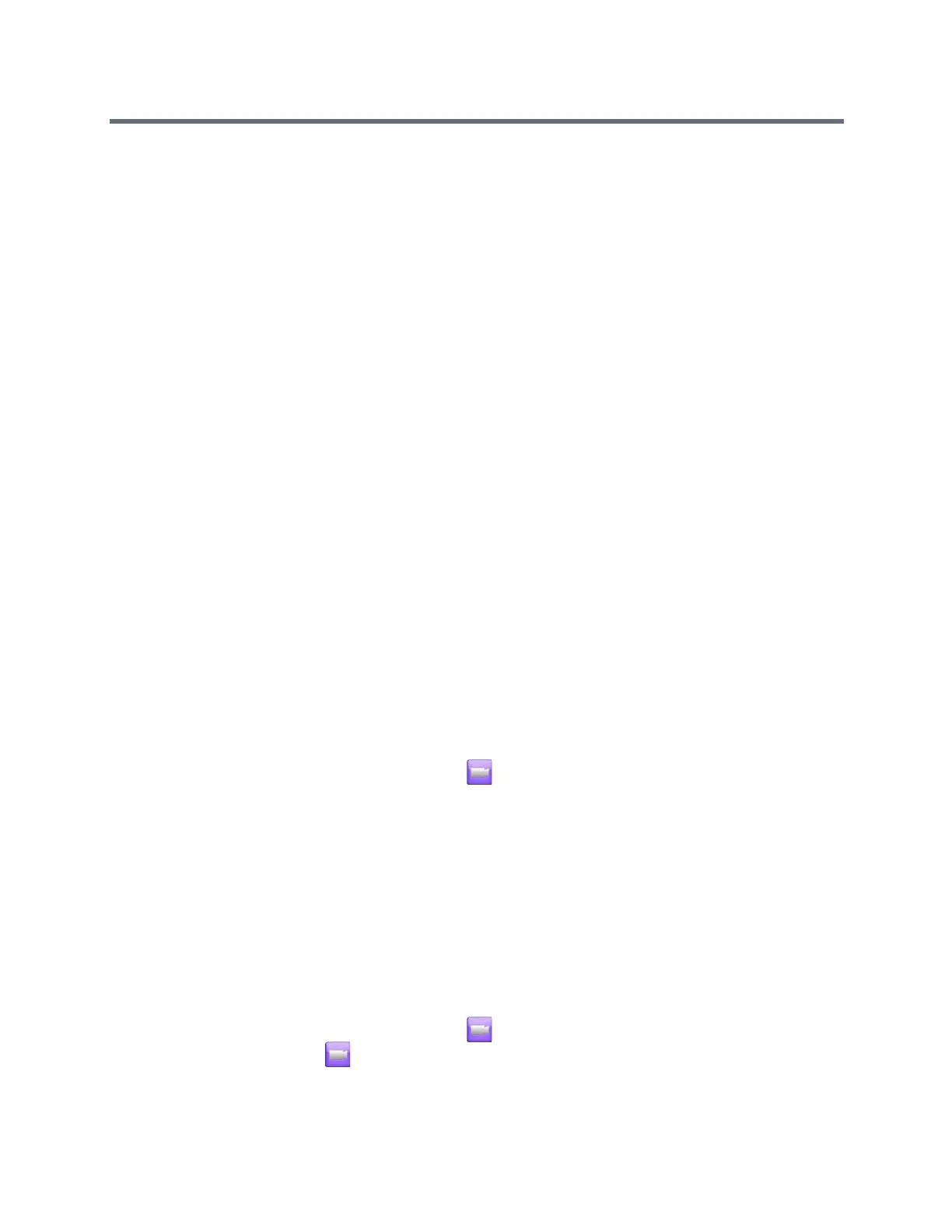Using a Polycom Touch Control Device
Polycom, Inc. 97
Camera Presets
Camera presets are stored camera positions that you can create before or during a call.
The system uses preset 0 as the default camera position for all preset camera positions. This default
camera position is zoomed out, panned straight ahead with horizontal tilt.
Presets allow you to do the following:
● Quickly point a camera at pre-defined locations in a room.
● Select a video source such as a document camera or an auxiliary camera.
If your system camera supports pan, tilt, and zoom movement, you can create up to 10 preset camera
positions for the near-end camera. Each preset stores the following information:
● Camera number
● Camera zoom level
● Direction the camera points
These presets remain in effect until you change them.
If far-end camera control is allowed, you can create 10 presets for the far-end camera. These presets are
saved only for the duration of the call. You might also be able to use presets that were created at the far end
to control the far-end camera.
Keep the following camera control information in mind when using Self View:
● When in a call, selecting near camera control pans and zooms the local camera without changing the
layout.
● When out of a call, selecting camera control changes the Self View to full screen.
● Incoming calls override the full-screen Self View layout.
View Stored Camera Presets
You need to be familiar with the stored camera presets to get the most out of your system.
1 From the Home screen or Call screen, touch Cameras.
2 If you are in a call, touch Near or Far to select either near-end or far-end control.
3 Touch View Presets.
Icons for presets 0-9 are shown on the screen.
4 Touch a number to go to a saved preset.
Store a Camera Preset
You cannot delete a preset.
Instead, overwrite an existing preset with a new camera position.
1 From the Home screen or Call screen, touch Cameras.
2 If you are in a call, touch Cameras > Near or Far to choose a near-end or far-end camera.
