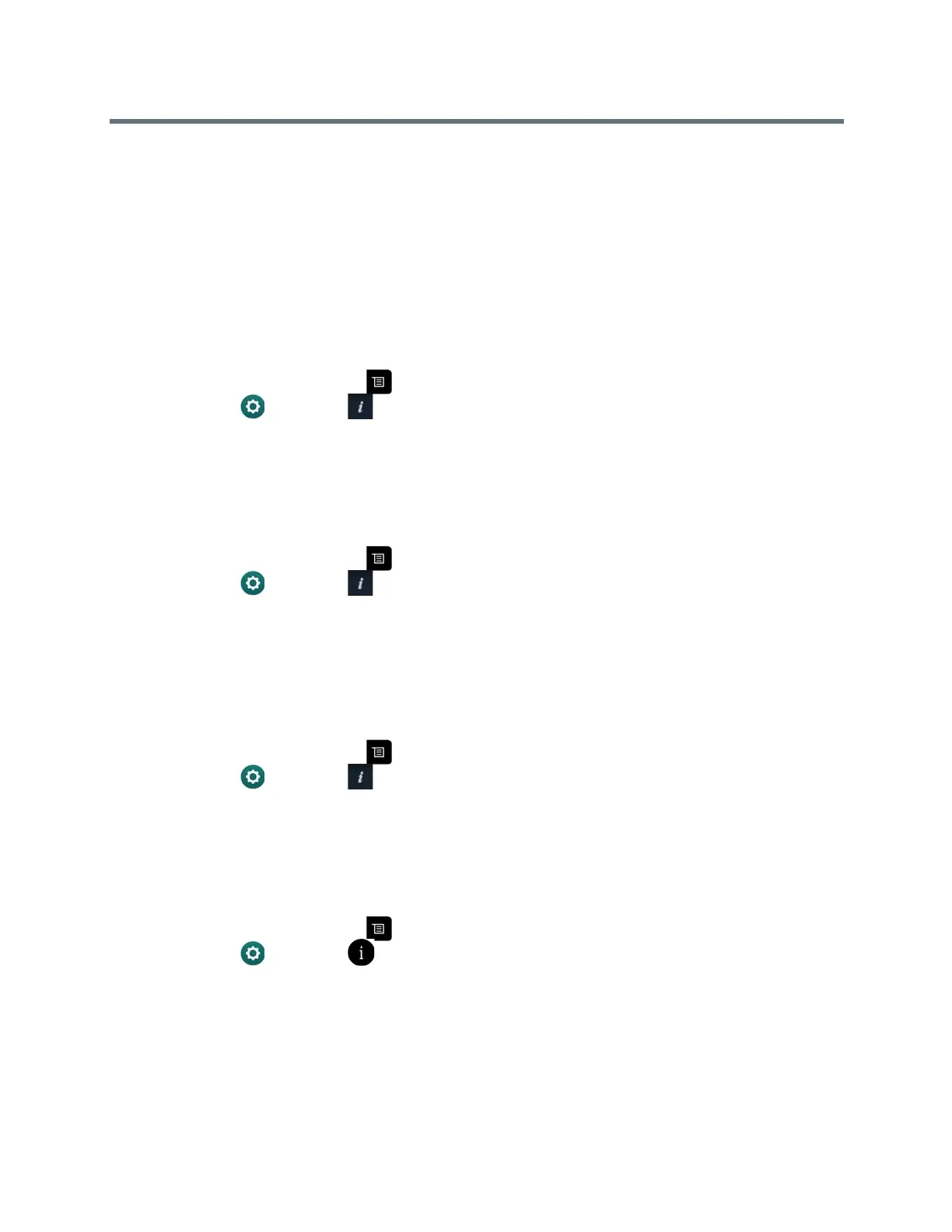Using a Polycom RealPresence Group Series Remote Control
Polycom, Inc. 34
System Information
Note that your administrator might ask you for the system serial number, software version, any active alert
messages, and other information.
Locate the System Serial Number
You can view the system serial number, which is 14 digits, on the local interface of the RealPresence Group
system. The serial number is also available on the back of the system.
1 From the Home screen, press .
2 Navigate to Settings > System Information.
3 Select Information.
View Self Test Warnings
If any warnings occur during the test sequence, use the remote control to view them after the system starts.
1 From the Home screen, press .
2 Navigate to Settings > System Information > Status > Active Alerts.
For more details, use the remote control to select More Information. If a severe error occurs during
startup, the system does not power on. Contact Polycom your administrator.
Locate the Software Version
You can view the software version on the local interface of the RealPresence Group system.
1 From the Home screen, press .
2 Navigate to Settings > System Information.
3 Select Inf ormation.
Locate Active Alert Messages
You can view the active alert messages on the local interface of the RealPresence Group system.
1 From the Home screen, press .
2 Navigate to Settings > System Information.
3 Select Status.
