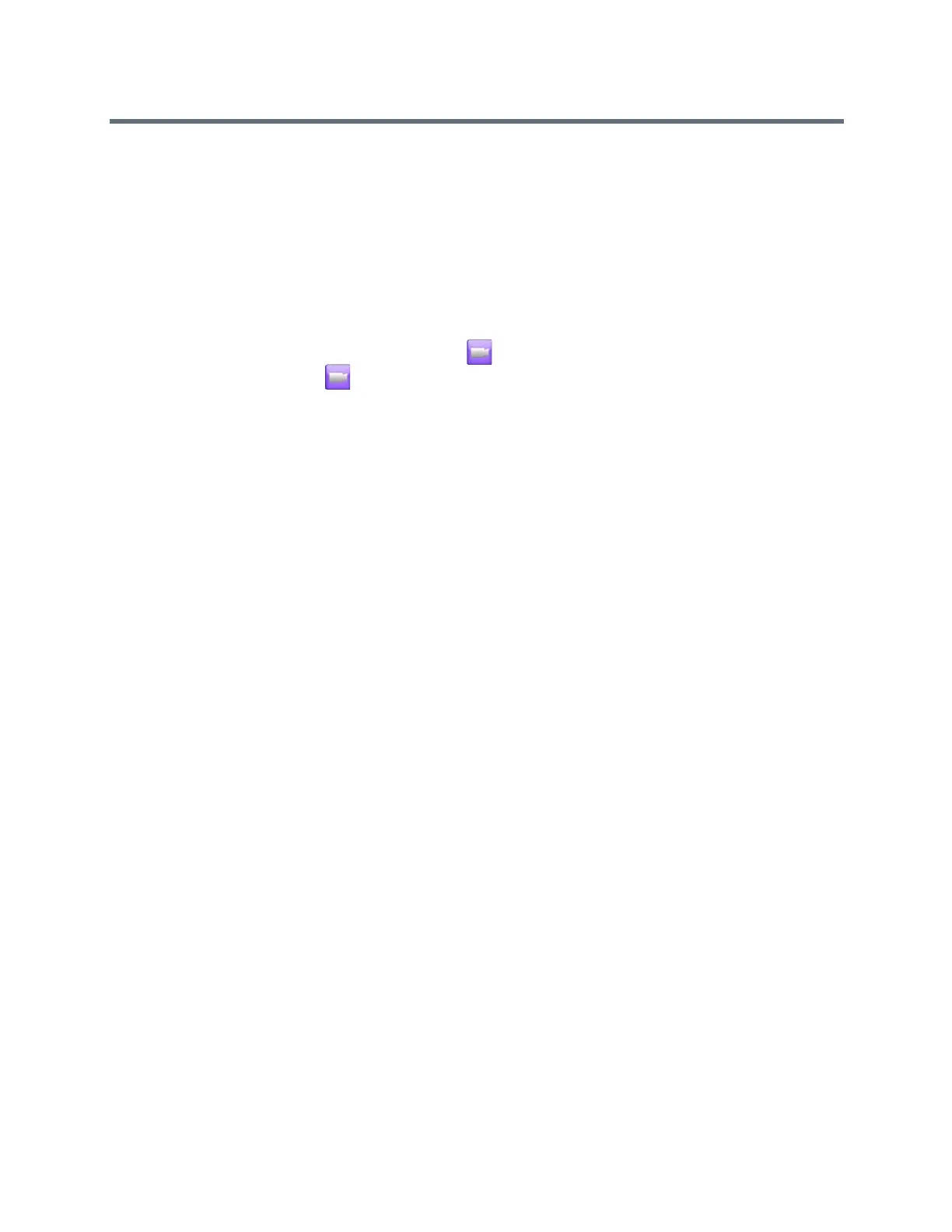Using a Polycom Touch Control Device
Polycom, Inc. 98
3 Touch Select Camera to choose a camera or other video source.
4 Touch Control Camera to move the camera to the desired position.
5 Touch View Presets, then touch and hold a number to store the preset position.
Any existing preset stored at the number you select is replaced.
Move the Camera to a Stored Preset
After you have your presets stored, move the camera to one of the stored presets.
1 From the Home screen or Call screen, touch Cameras.
2 If you are in a call, touch Cameras > Near or Far to select either near-end or far-end control.
3 Touch View Presets.
Icons for presets 0-9 are shown on the screen.
4 Touch a number to go to a saved preset.
