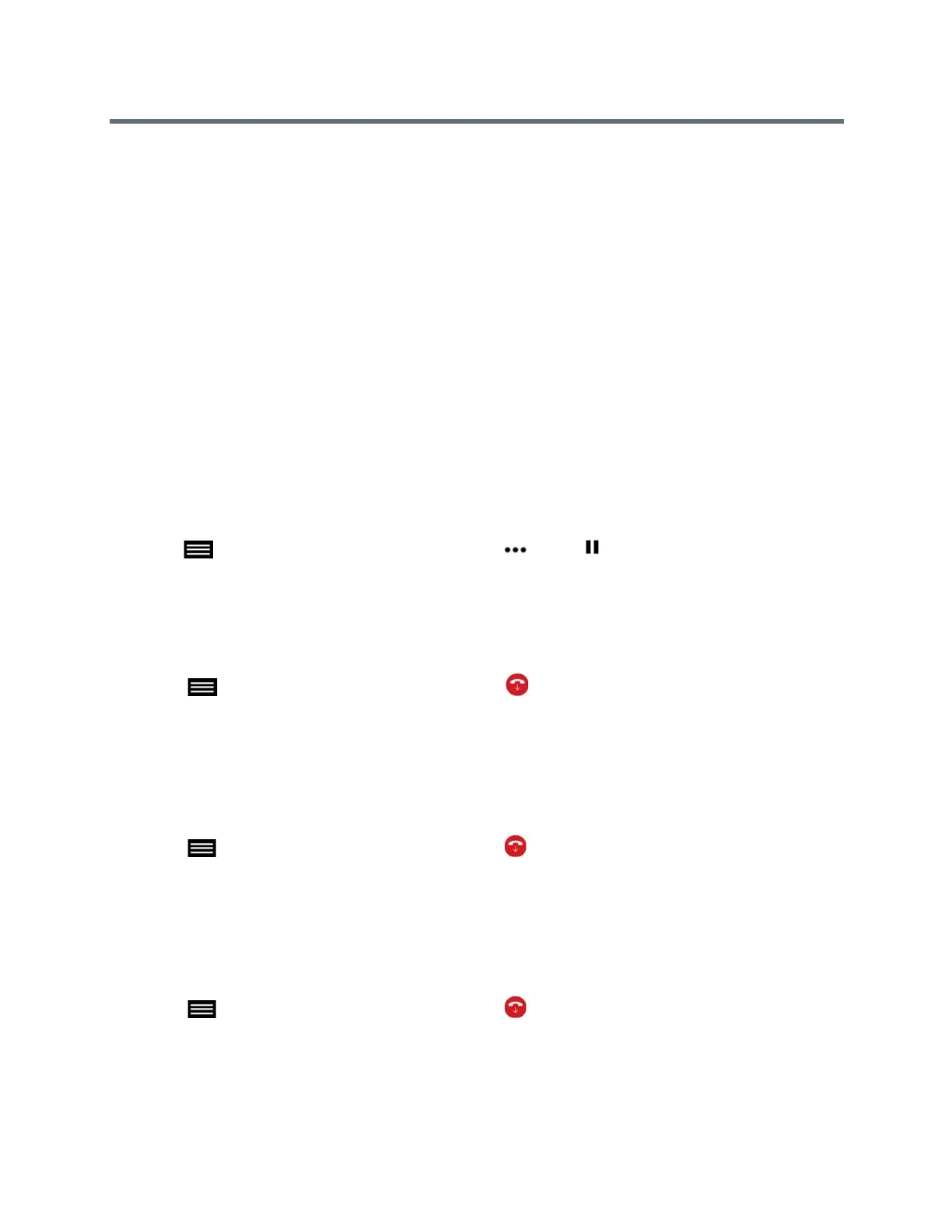Using the Touch User Interface
Polycom, Inc. 42
● Manually answered: You can select Ignore, Hold+Answer, or Hang up+Answer.
● Declined: The system declines incoming calls. No notification appears, but the declined system
receives a notification.
Answer an Incoming Call during a Multipoint Call
While in a multipoint conference call, you can choose to hold the conference call and answer an incoming
call.
» Tap Hold + Answer to hold the current call and answer the incoming call.
Add an Incoming Call to a Multipoint Call
When you receive an incoming call, you can add the call to the active multipoint call.
» When you receive an incoming call, tap Add to Call on the incoming call notification.
Hold a Multipoint Conference Call
You can place a multipoint conference call on hold to answer an incoming call or place a call to another
contact. You cannot hold an individual participant in a multipoint conference.
» Tap to open the Quick Access menu then tap More > Hold.
Leave a Multipoint Call
You can choose to leave a multipoint call without ending the call for all participants.
1 Tap to open the Quick Access menu then tap Hang Up.
2 On the Active Call screen, tap Leave Conference.
Hang Up an Individual Call in a Multipoint Call
In a multipoint call, you can hang up calls individually.
1 Tap to open the Quick Access menu then tap Hang Up.
2 On the Active Call screen, tap Hang Up for the call that you want to hang up.
Hang Up All Calls
In a multipoint conference call, you can hang up all of the calls at once.
1 Tap to open the Quick Access menu then tap Hang Up.
2 On the Active Call screen, tap Hang Up at the top of the screen above the list of individual calls.
