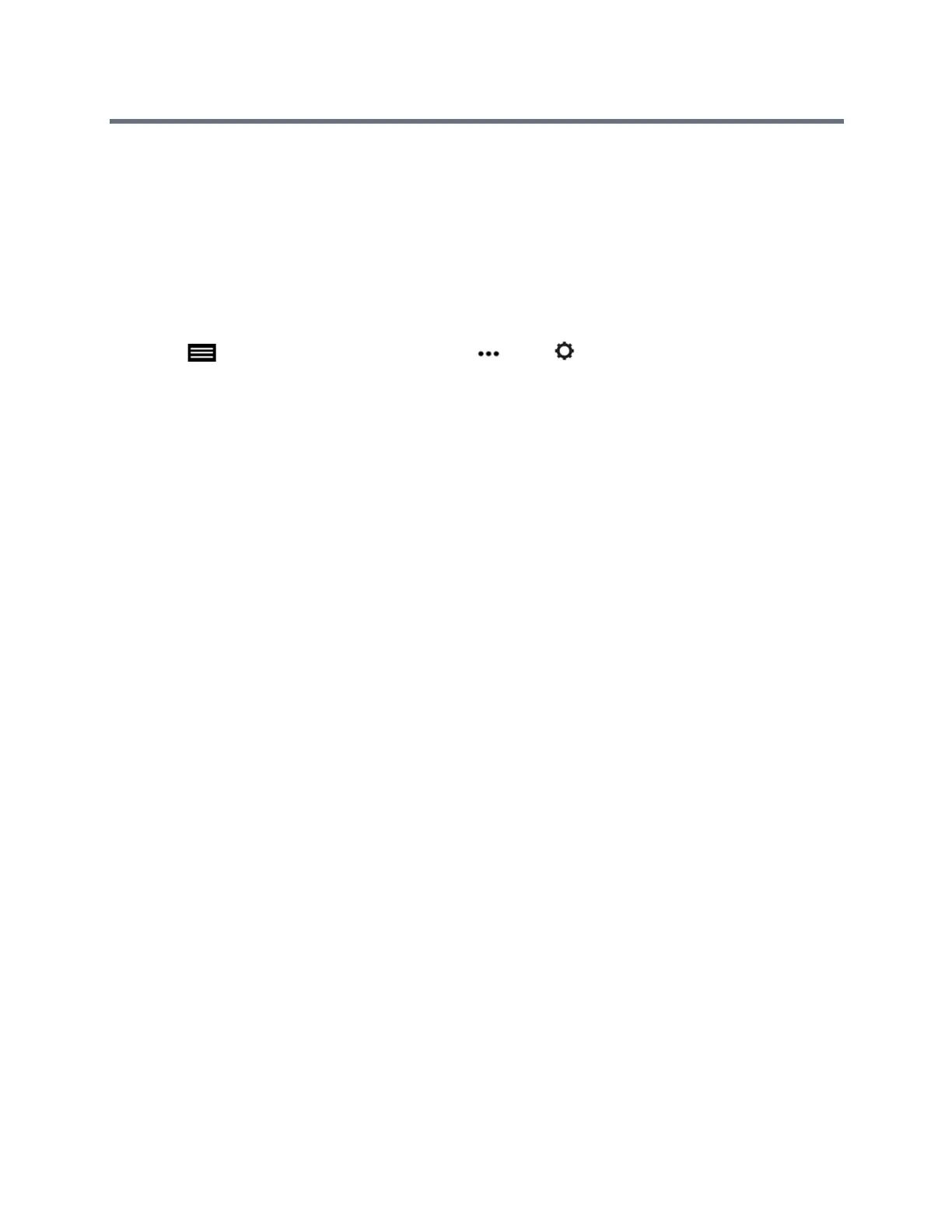Using the Touch User Interface
Polycom, Inc. 60
Change the Call Security Level
When enabled by your administrator, visual security classification works for SIP calls in a BroadSoft
environment. This feature helps participants remain conscious of the maximum level of classified
information they can safely exchange in a conversation. After a call begins, the Visual Security Classification
indication of the call displays on all endpoint monitors in the call. During a call, you can override the security
classification and assign a lower security classification level.While you can change the security level, you
cannot raise it higher than the default setting.
1 Tap to open the Quick Access menu, tap More > Settings then tap Administration
Settings > Security.
2 From the Security Classification list, select the desired security level.
3 Click Continue to confirm your selection.
After the security classification is raised or lowered, a message displays for five seconds to all video
participants. The change is only applicable to the current call.
Troubleshooting
Your administrator is available to assist you when you encounter difficulties. If you are having any problems
making a call, try the following troubleshooting tips first.
Make a Test Call
To troubleshoot any issues making video calls, call a Polycom video site to test your setup.
A list of worldwide test numbers is available at www.polycom.com/videotest.
When placing test calls, try these ideas:
● Make sure the number you dialed is correct, then try the call again. For example, you might need to
dial 9 for an outside line or include a long distance access or country code.
● To find out if the problem exists in your system, ask the person you were trying to reach to call you
instead.
● Find out if the system you are calling is powered on and is functioning properly.
● If you can make calls but not receive them, make sure that your system is configured with the correct
number.
If you are not able to make test calls successfully and you have verified that the equipment is installed and
set up correctly, contact your administrator for further assistance.
System Information
Note that your administrator might ask you for the system serial number, software version, any active alert
messages, and other information.
