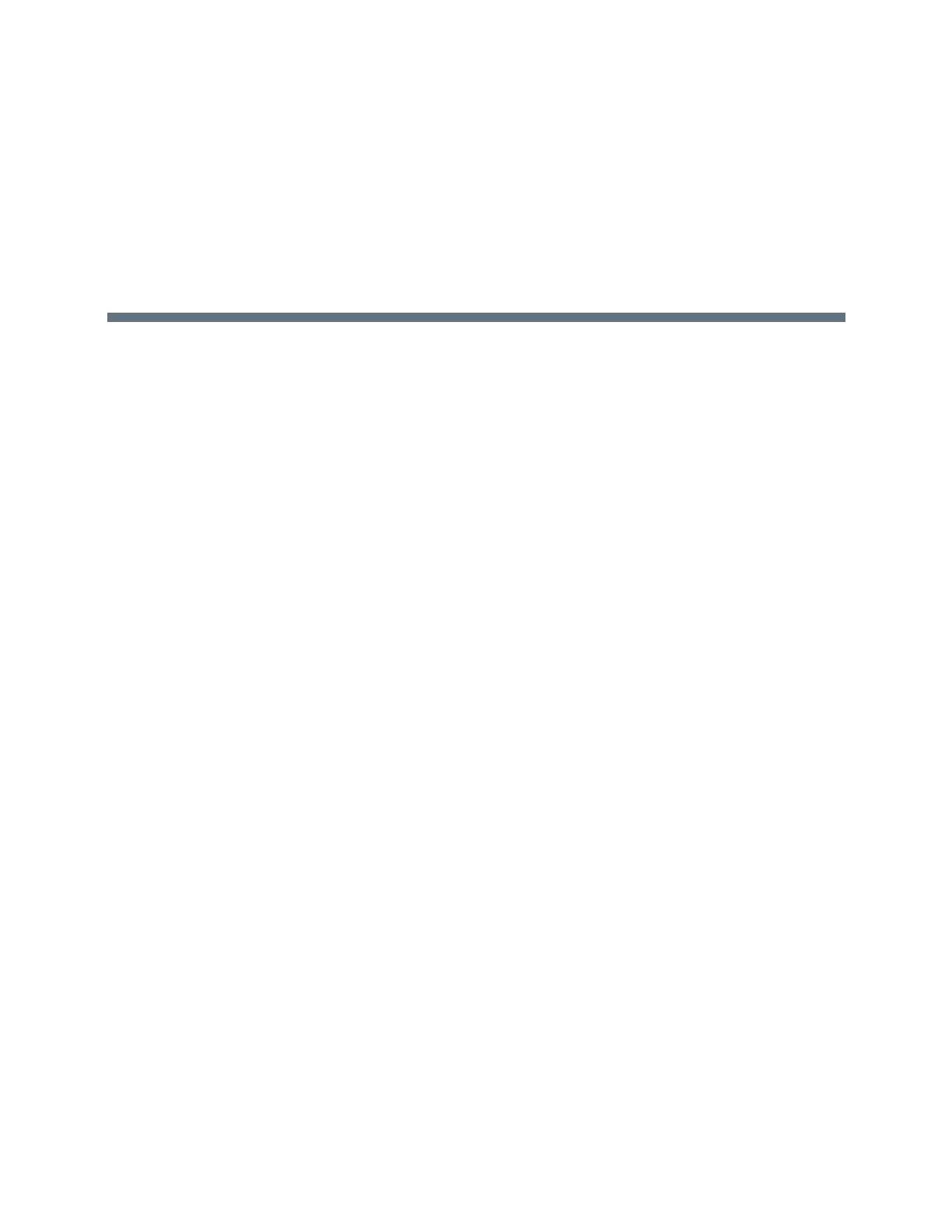Polycom, Inc. 79
Using a Polycom Touch Control Device
Polycom Touch Control has a touch screen that allows you to control a RealPresence Group system. You
can use the Polycom Touch Control to place calls, adjust the volume, control the camera, show content, and
select options.
This section includes the following topics:
● “Using the Polycom Touch Control as a Virtual Remote Control” on page 80
● “Calling” on page 81
● “Content” on page 86
● “Recording Calls” on page 91
● “Settings” on page 92
Power On the Polycom Touch Control
If you want to use a Polycom Touch Control with your RealPresence Group system, you must first power it
on.
» To power on the Polycom Touch Control, connect the LAN cable to the underside of the device.
The Home button is lit when the device is powered on.
Wake the RealPresence Group System
The Polycom Touch Control device goes to sleep after 2 minutes of inactivity.
» To wake the Polycom Touch Control, touch the screen. This, in turn, wakes the paired RealPresence
Group system.
Pair a Polycom Touch Control with a RealPresence
Group System
Before you make a call using the Polycom Touch Control, you must pair the Polycom Touch Control with a
RealPresence Group system.
After the devices are successfully paired, the remote control no longer has control of the system.
1 Do one of the following:
