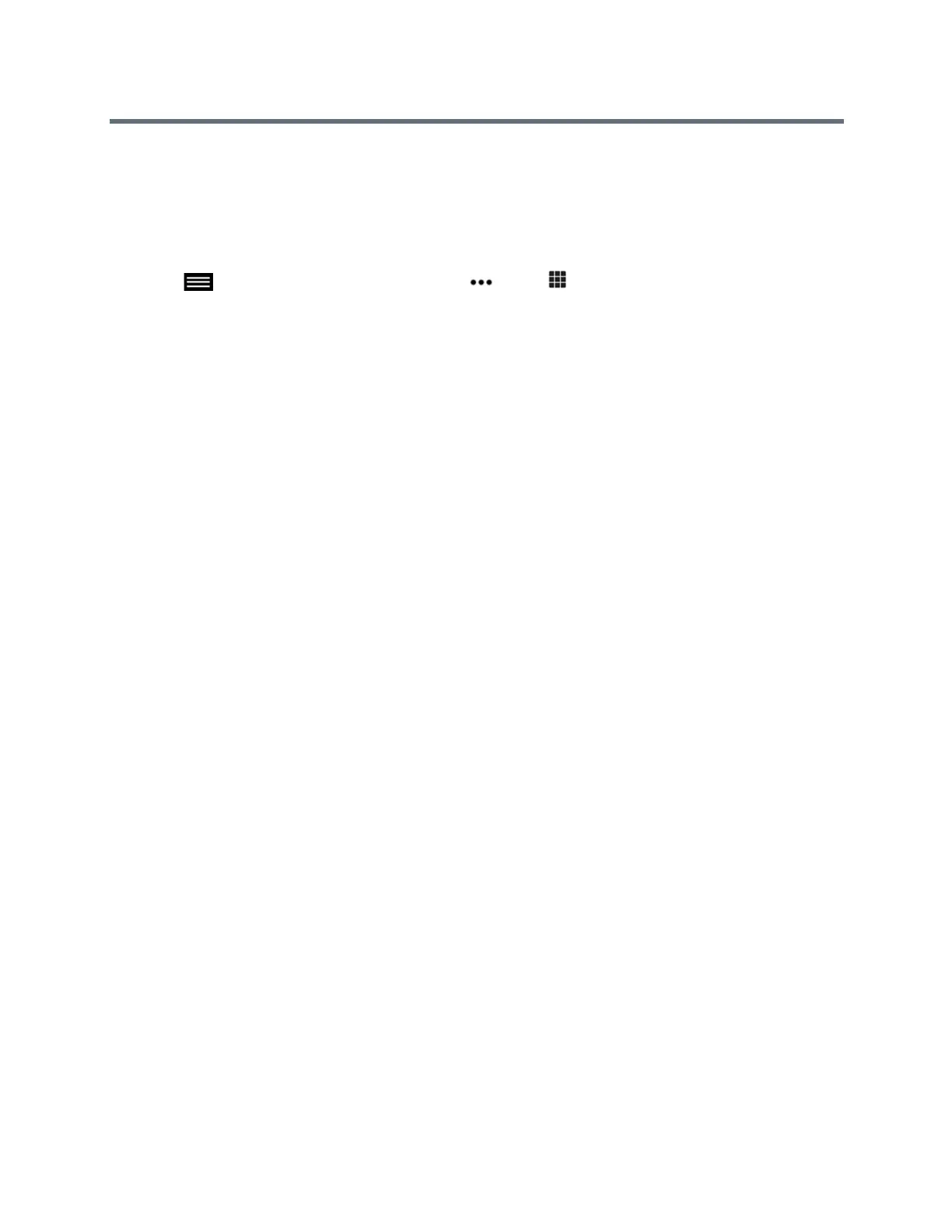Using the Touch User Interface
Polycom, Inc. 52
Playback a Recording
You have immediate access to playback a recording as long as the Media Manager TVUI continues to
display and the call hasn't ended. After this time, you can access the recording in the RealPresence Media
Suite portal in a list of archives where recordings are saved. Contact your administrator for information on
accessing the portal.
» Tap to open the Quick Access menu tap More > Touch Tones, and enter *5 on the
onscreen dial pad.
Record Calls with a Laptop or Tablet
On a RealPresence Group 700 system, you can record a call on monitor 3.
You can either record the speaker and content or record the speaker only. Your administrator must configure
the settings for this feature.
1 Power off your RealPresence Group 700 system.
2 Attach an HDMI cable from the HDMI video output on your RealPresence Group system to the
HDMI input on your laptop or tablet.
3 Power on your RealPresence Group system.
4 On the laptop or tablet, use a recording application to record the call.
The layout option for the recorded video is the layout that your administrator configured for Monitor 3.
Record Calls on a DVD or DVR
On a RealPresence Group 700 system, you can record a call on monitor 3.
You can either record the speaker and content or record the speaker only. Your administrator must configure
the settings for this feature.
1 Power off your RealPresence Group 700 system.
2 Attach a VGA cable from the VGA video output on your RealPresence Group system to the VGA
input on your DVD or DVR device.
3 Power on your RealPresence Group system.
4 On the DVD or DVR device, use the record function to record the call.
The layout option for the recorded video is the layout that your administrator configured for Monitor 3.
Settings
Before or during calls, you can adjust audio and video settings, including adjusting the volume, muting the
microphone, turning off the camera, and changing the video layout.
