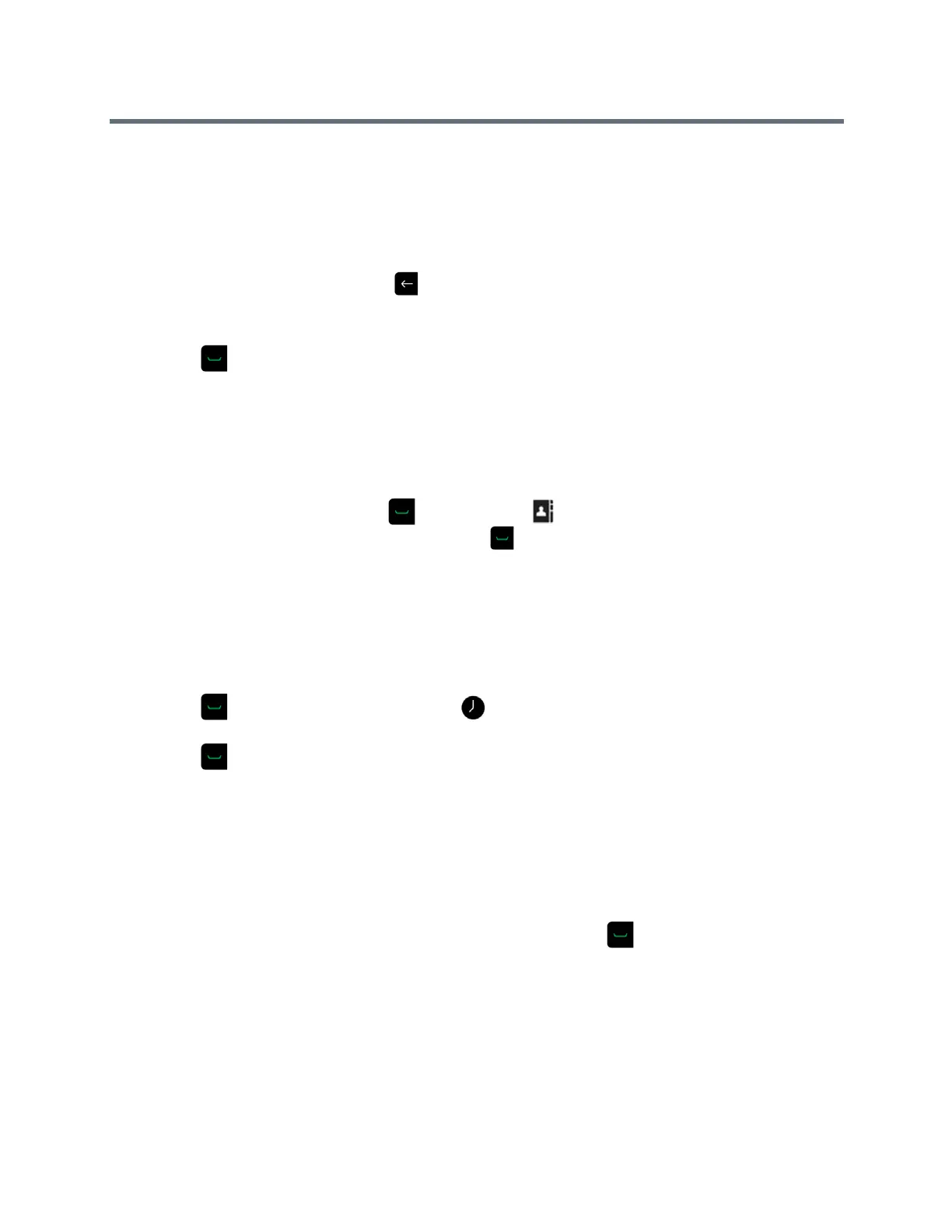Using a Polycom RealPresence Group Series Remote Control
Polycom, Inc. 10
2 In the dialing field, enter the dialing information as follows:
Numbers: To enter numbers, select each number on the keypad with the remote control or enter
numbers.
Letters: To enter letters, select Keyboard. Then use your remote control to select each letter on the
onscreen keyboard. Or you can use the text-entry method commonly used with cell phones to select
letters directly on your remote control.
Backspace: To backspace, press .
3 Enter any additional information needed for the call.
The available settings depend on the type of call and your system's configuration.
4 Press to place the call.
Call from the Contacts Screen
If your system administrator has added directory and contacts, you can view your favorites and search for
contacts registered to the same Global Directory Server.
1 Using your remote control, select and navigate to on your system screen.
2 Highlight an entry in the Contacts list, and press .
Call from the Recent Calls List
You can quickly choose a number to call from a list of the sites you have called recently.
The Recent Calls screen provides details of all incoming and outgoing calls, including the time of the calls.
1 Press and on the local interface, select .
2 Highlight the entry you want to call.
3 Press .
Call a Speed Dial Entry
If your system administrator enabled Speed Dial, you can use your remote to quickly call a contact in your
directory.
1 At the top of the Home screen, select the Speed Dial tab and select a Speed Dial entry to call.
2 To place the call, select Call or to use your remote control, select .
Answer a Call
The way a RealPresence Group system handles incoming calls depends on how the system is configured.
It either answers the call automatically, rejects the call automatically, or prompts you to answer the call
manually.
