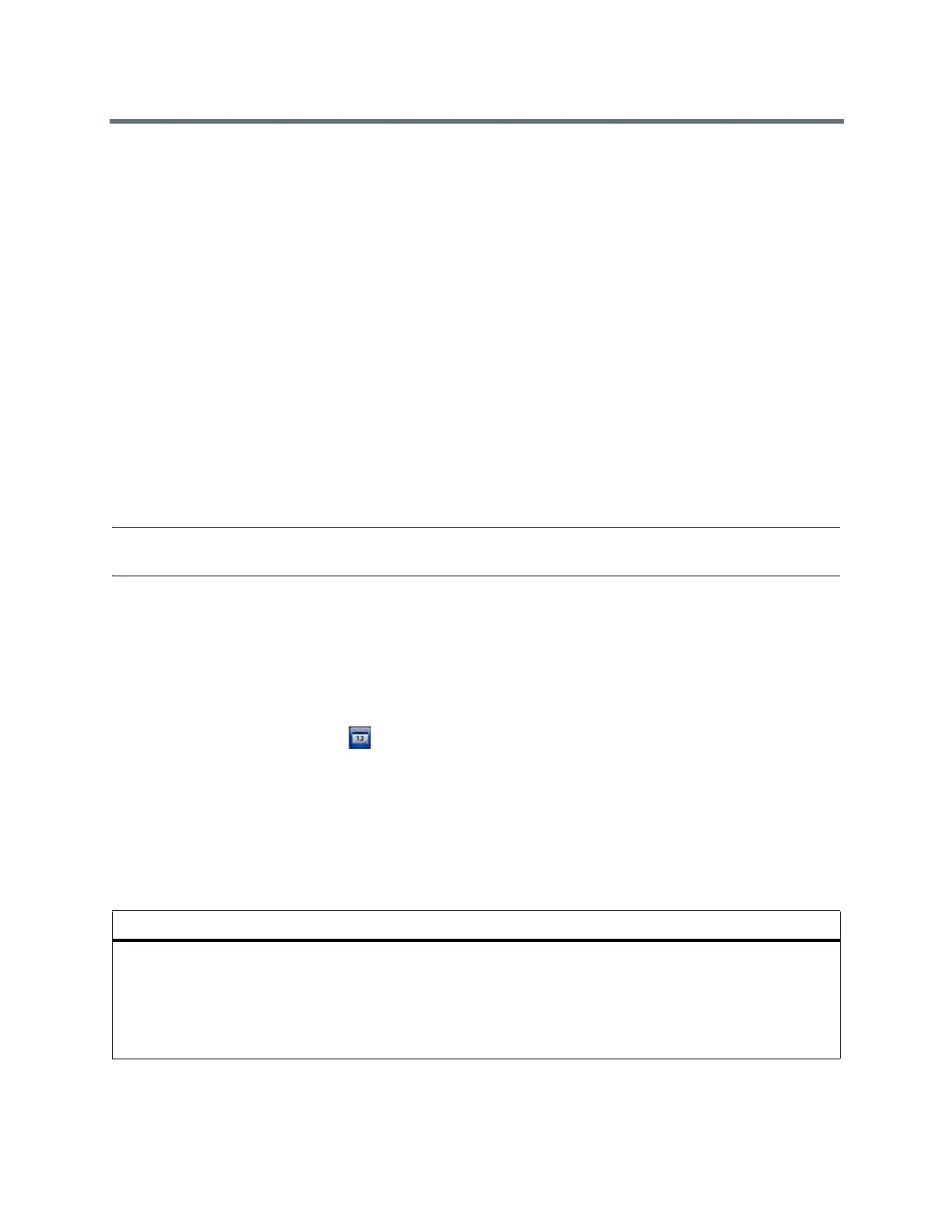Using a Polycom Touch Control Device
Polycom, Inc. 85
Enter a Meeting Password
Before you can join a multipoint call, you might be prompted to enter a meeting password.
• If a prompt appears on the screen, use the on-screen keypad to enter the password.
• If you need to generate touch tones (DTMF tones) with the Polycom Touch Control, touch Keypad
from the Call screen.
Then use the keypad number buttons.
Microsoft Meetings
If your system is deployed in a Lync Server 2013 or Skype for Business 2015 environment, you can place
and participate in multipoint calls that are hosted by Microsoft audio and video servers.
RealPresence Group systems can connect to Microsoft Exchange Server 2013 and retrieve calendar
information associated with a Microsoft Outlook or Microsoft Office 365 account. If the Home screen does
not display calendar information, the system is not registered with the Microsoft Exchange Server. Contact
your administrator to register the system.
Note: Endpoints using Microsoft Office 365 accounts must be SIP-registered to Microsoft Lync 2013 or
Skype for Business Server 2015 in order to join calendar meetings.
View Scheduled Meetings on the Calendar
If your RealPresence Group system is configured to connect to the Microsoft Exchange Server, you can
view scheduled meetings on the Home screen.
To view more information about a meeting on the calendar, select the meeting. Depending on the your
system is configured, private meeting details might not be visible.
» On the Home screen, touch Calendar or the date and time display at the top of the screen.
Scheduled meetings are listed for the current day and for the next 6 days.
Contact Presence States on the Polycom Touch Control
If your RealPresence Group system is registered to Microsoft
®
Lync™ Server 2013 or Skype for Business
Server 2015, you can see the following presence icons next to your contacts. Polycom systems registered
to Microsoft Lync 2013 or Skype for Business Server 2015 in an integrated environment use the following
colors to indicate presence states.
Color Presence
Green Available
Red Busy or Do Not Disturb
Black Offline or Unknown
Yellow Away
