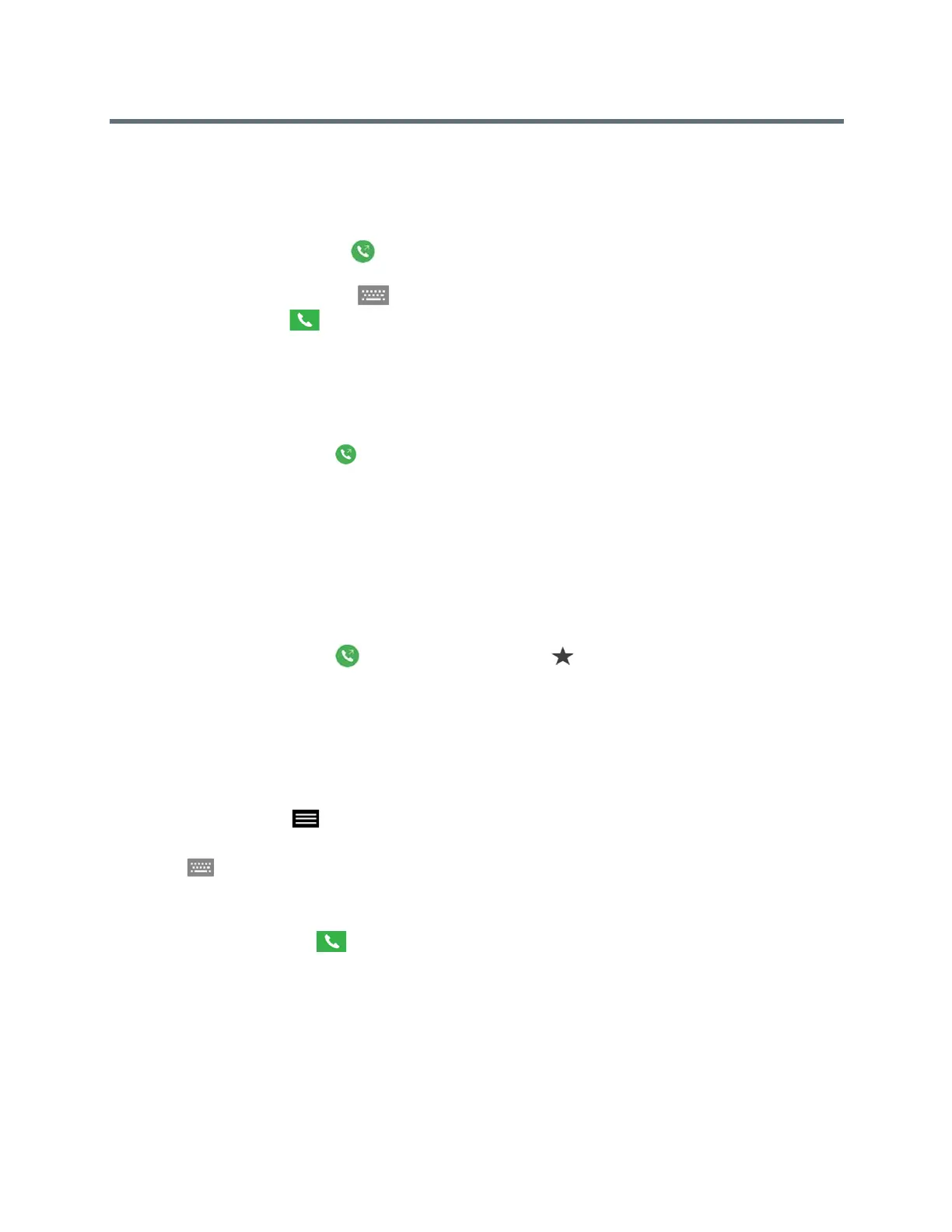Using a Polycom RealPresence Touch Device
Polycom, Inc. 64
Call by Entering a Name or Number
You can place a direct call by entering the name or number using the RealPresence Touch.
1 From the Home screen, tap Place a Call.
2 On the Place a Call screen, enter the number or name to call in the input field. To use a keyboard to
enter letters or numbers, tap .
3 To dial the call, tap .
Call Using Recent Calls
You can select a recent call from a list and dial the participant.
1 On the Home screen, tap Place a Call, and then tap Recent.
2 Specify whether you want to see all calls, recently placed calls, or received calls.
3 Tap a contact in the list. The RealPresence Touch dials the recent contact.
Call Using Speed Dial
If your administrator has enabled Speed Dial and added contacts, you can call contacts from the Speed Dial
screen.
1 On the Home screen, tap Place a Call, and then tap Speed Dial.
2 Tap a contact on the Speed Dial screen. The paired RealPresence Group system dials the contact.
Search for Directory Contacts to Call
If you want to call someone who is not in your Contacts list, you can perform a directory search.
1 On any screen, tap Menu, then Place a Call.
2 Tap the Contacts tab.
3 Tap , then enter a name to search.
4 If no records are found, tap Continue Search on the Server.
5 Tap the contact name you want to call in the list.
6 To dial the contact, tap .
Answer a Call
You can choose to answer an incoming call using the RealPresence Touch.
If your administrator has configured your room system to automatically answer point-to-point calls, no action
is required.
