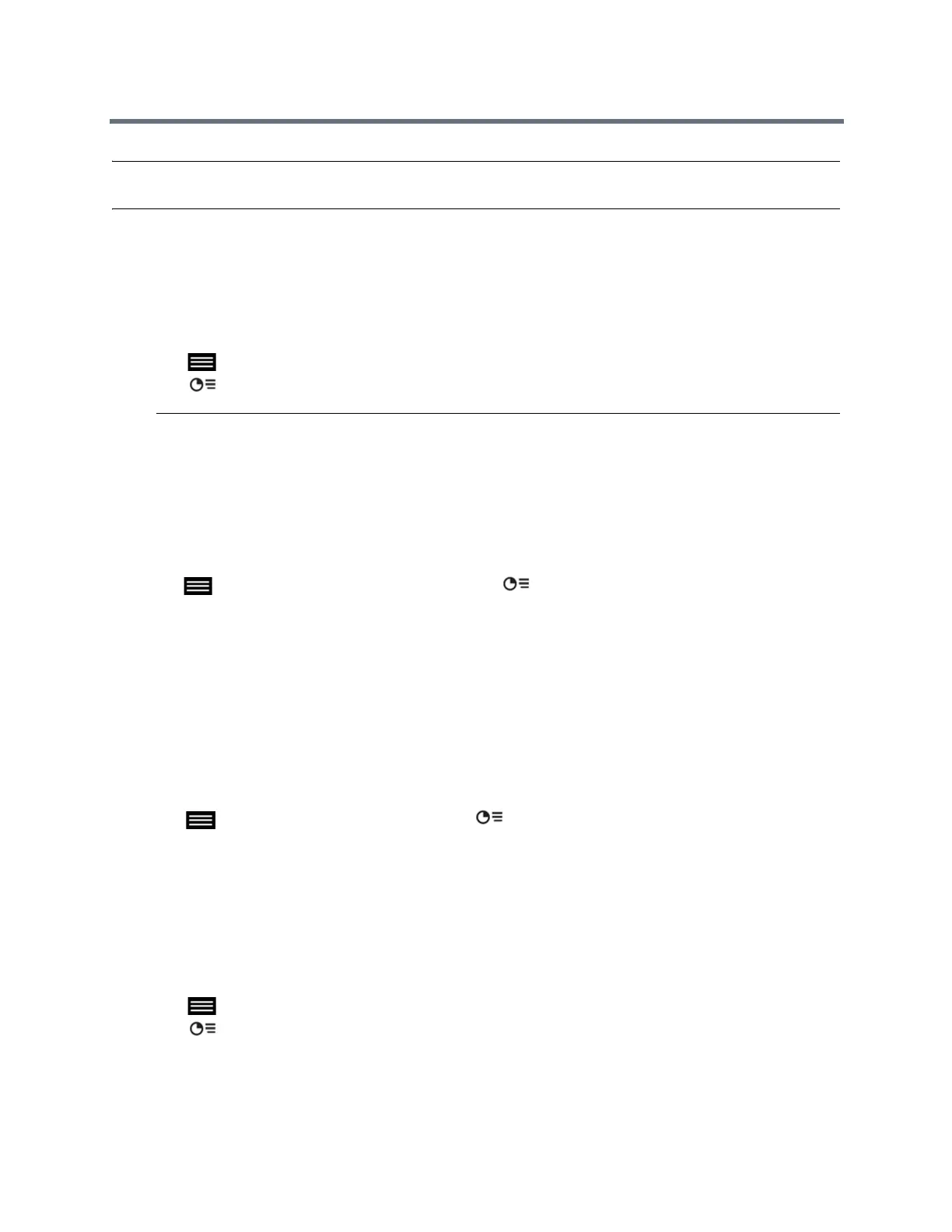Using the Touch User Interface
Polycom, Inc. 48
Note: The way you set the resolution and refresh rate differs, depending on the type of operating system
you have. Check your computer manual or help topics for the appropriate steps.
Share Content from a Laptop or Tablet
After you connect a laptop or a tablet to the system using the HDML or VGA video input, you can share
content from it.
1 Tap to open the Quick Access menu.
2 Tap Content, and tap the content source to start showing content.
Note: Audio from the content input is muted unless the content input is selected as a video source.
If both digital and analog inputs are connected, only the digital content is sent. To send analog
content, disconnect both digital and analog inputs, wait 15 seconds, then connect only the analog
input.
Stop Content from a Laptop or Tablet
When you done showing content, make sure to stop sharing content before disconnecting the computer.
» Tap to open the Quick Access menu then tap Content, and tap Stop Content.
Show Content from USB Flash Drive
You can connect a USB flash drive to the and show content from slideshow, PDF or image files on the flash
drive.
If another participant is showing content using People+Content IP to show content, that content must be
stopped before you can show content from a USB drive.
1 Connect the USB device to the USB port on the base of the solution.
2 Tap to open the Quick Access menu, tap Content, and tap the content source to start
showing content.
3 Navigate to the file that you want and select the file.
Stop Content from a USB Flash Drive
When you done showing content, make sure to stop sharing content before disconnecting the USB drive.
1 Tap to open the Quick Access menu.
2 Tap Content, and tap Stop Content.
