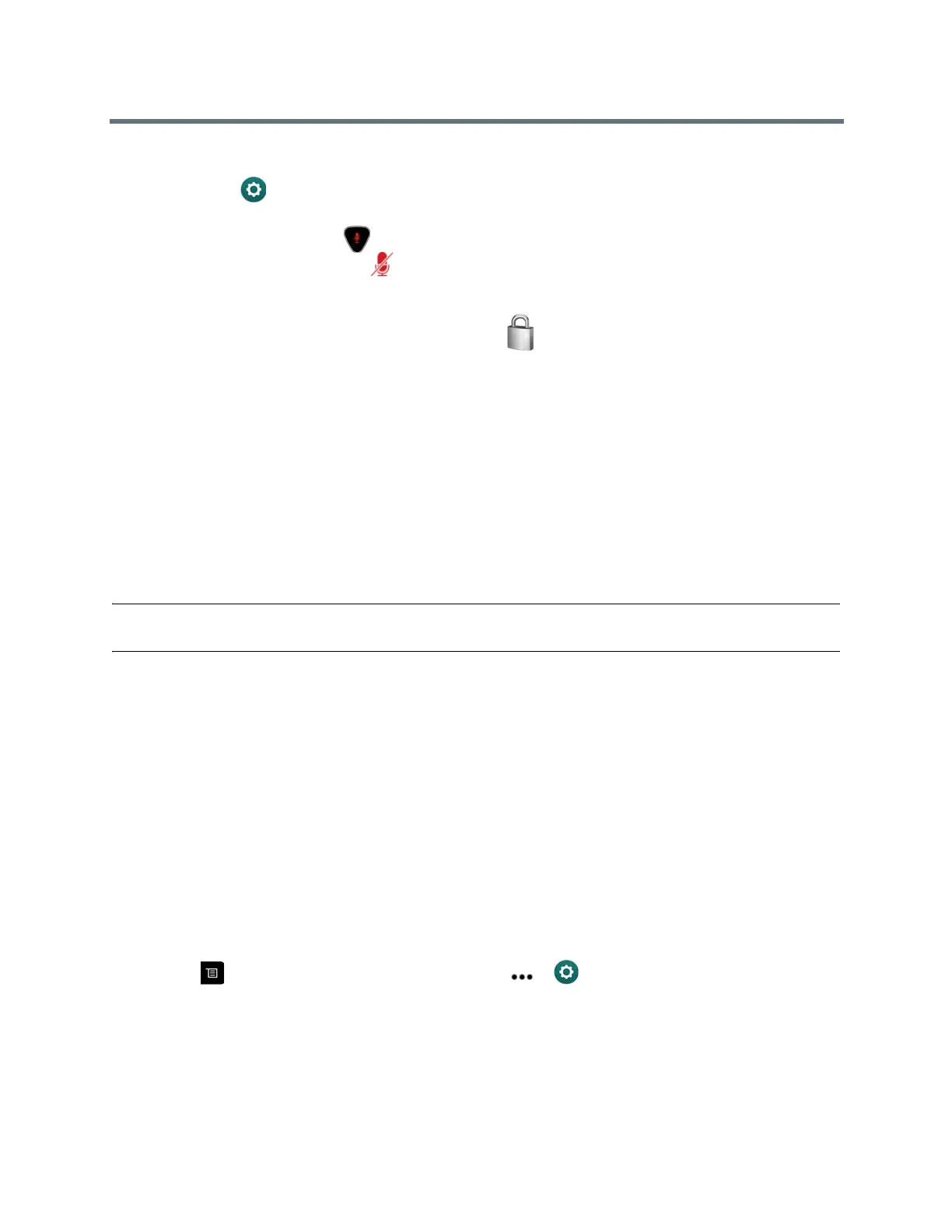Using a Polycom RealPresence Group Series Remote Control
Polycom, Inc. 32
1 Navigate to Settings > User Settings > Meetings.
2 Select Mute Auto Answer Calls.
After a call connects, press on the remote control when you're ready to unmute the microphones.
When a call is muted, this icon displays on your monitor.
Encryption and Security
If encryption is enabled on the system, a locked padlock appears on the monitor screen when a call
is encrypted.
If a call is not encrypted, an open padlock appears on the monitor screen.
● If you are in a point-to-point call or a multipoint call hosted by another system, the padlock icon
displays the state of your individual connection.
● If you are hosting a multipoint call, the padlock icon displays the combined state of all connections:
encrypted if all connections in the call are encrypted, unencrypted if one or more connections in the
call are not encrypted.
In one call, some connections might be encrypted while others are not. However, the padlock icon might not
accurately indicate whether the call is encrypted if the call is cascaded or includes an audio-only endpoint.
If encryption is required on your system, the far end must support encryption or the call will not be
completed.
Note: To avoid security risks, Polycom recommends that all participants communicate the state of their
padlock icons verbally at the beginning of a call.
Verify Encryption Check Code
To provide extra security for encrypted H.323 calls, the RealPresence Group system provides an encryption
check code. Participants in a call can use this check code to verify that their call is not being intercepted by
a third party. This mechanism is most useful for point-to-point calling.
The check code is a 16-digit hexadecimal number that is calculated so that the number is the same at both
sites in the call. The numbers are identical if, and only if, the calculation uses data exclusively from the two
sites in the call, with no data being intercepted and modified by a third party. Note that in externally-hosted
multipoint calls, check code numbers do not match any other numbers in the call.
Polycom recommends verifying check codes at each site to protect against third-party eavesdropping on
H.323 point-to-point calls.
1 Place an encrypted H.323 point-to-point call.
2 Press on your remote control, then navigate to > Settings > System Information >
Call Statistics.
3 On the Call screen, select View Call Statistics.
4 At Call Encryption, locate the 16-digit check code as in the following example:
ABC-123/ab-1234 /1a2b34c99009d66e
