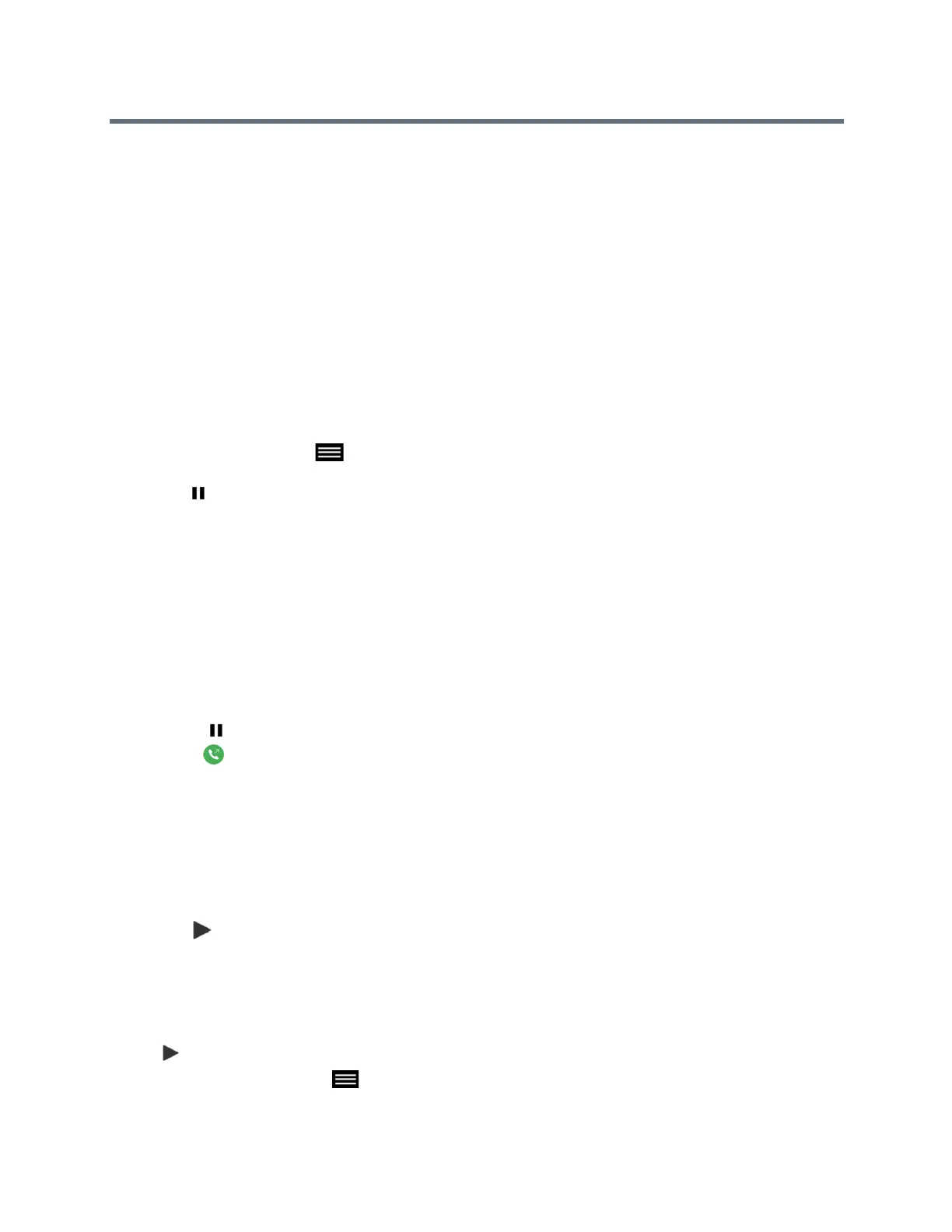Using a Polycom RealPresence Touch Device
Polycom, Inc. 65
» Touch Answer to answer an incoming call.
Decline a Call
You can choose to decline an incoming call using the RealPresence Touch.
If your administrator has configured your room system to automatically answer point-to-point calls, no action
is required.
» Touch Decline to decline an incoming call.
Hold a Call
While in a call, you might need to hold an active call.
1 On any screen, tap the Control Bar at the bottom of the RealPresence Touch screen to view the
control icons.
2 Tap Hold.
Hold a Call and Answer a Call
While in a point-to-point call, you might need to place the active call on hold and answer an incoming call.
» Tap Hold+Answer.
Hold a Call and Place a Call
You can place a call on hold, and then you dial a new call.
1 Touch Hold to place a participant on hold.
2 Touch Place a Call. Place the call using your preferred method.
Switch Between Calls
You can easily switch between two calls using the RealPresence Touch.
1 When one call is on hold and one call is active, to resume the call on hold, from the Home screen,
tap Manage Calls.
2 Tap Resume to resume the call on hold.
Resume a Call
When you no longer want to have a call on hold, you can resume the call.
● On the Manage Conference screen, under Participants, tap the call you want to resume, then tap
Resume.
● On any other screen, tap Menu, tap Manage Conference, and then tap Resume.
