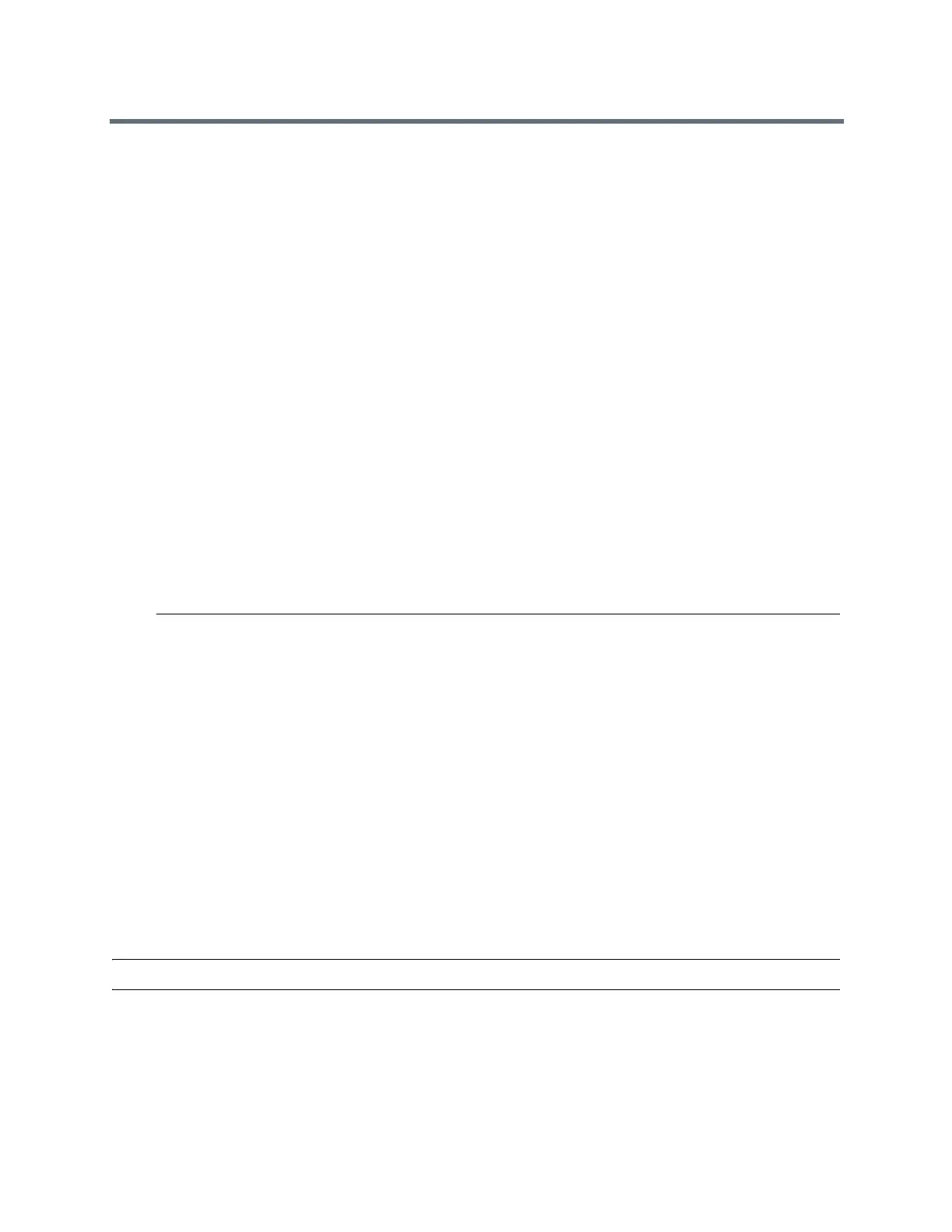Using a Polycom Touch Control Device
Polycom, Inc. 83
Hold a Call and Answer a Call
At times, you might need to place a call on hold and answer an incoming call.
» Touch Hold + Answer.
Hold a Call and Place a Call
To make an individual outgoing call while you are on a call, you must place the active call on hold.
» Touch Place a Call.
Place the call using your preferred method.
Switch Between Calls
When you have a call on hold, you can switch between the held and active call.
» On the Call screen, touch Manage > Active > Switch To.
Resume a Call
When you no longer want to keep a call on hold, you can resume the held call.
1 Touch Resume Call.
Note: If the far-end site puts you on hold, a message displays for 5 seconds that you have been
placed on hold.
End a Call
When your call is complete, hang up the call.
» From the Call screen, touch Hang Up.
Multipoint Conference Calls
Conference, or multipoint, calls involve at least three different endpoints.
During a multipoint call, multiple sites can see and hear each other. You can also share content in a
multipoint call, just as you can in a point-to-point call.
All systems can participate in multipoint calls. To host multipoint calls, your administrator must install the
multipoint video option key. You can host multipoint calls using a video conferencing system with multipoint
capabilities, or you can use a bridge, such as the RealPresence
®
Collaboration Server 800s.
Note: You cannot host multipoint video calls on RealPresence Group 300 and 310 systems.
How you place a multipoint call depends on whether you're using a RealPresence Group system or bridge
with multipoint capabilities. The number of sites allowed in the call is determined by the capabilities of the
system or bridge hosting the call.
