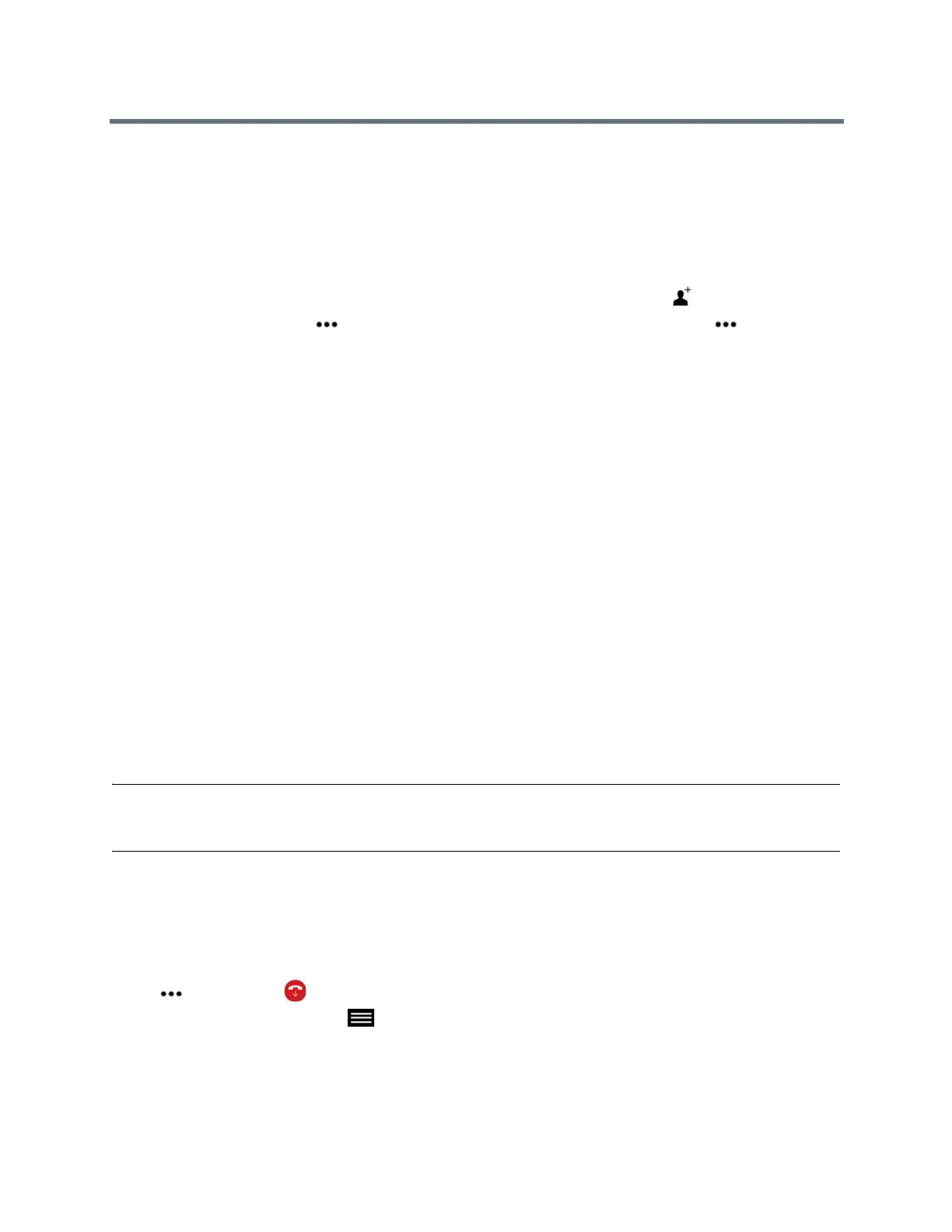Using a Polycom RealPresence Touch Device
Polycom, Inc. 67
Place a Multipoint Call by Adding Participants
You can add participants to a multipoint conference call.
1 Using your preferred dialing method, call the first site.
2 To dial the next site, do one of the following:
If you are on the monitor layout screen, after the first call connects, tap Add.
On any screen, tap , then tap Back to Call. After the first call connects, tap , then tap Add.
3 Dial the site using your preferred dialing method.
4 Repeat the above steps until all meeting participants have been dialed.
Incoming Call Handling of Multipoint Conference Calls
When the system is in a call, regardless of whether the system has multipoint capability, incoming calls are
handled in one of three ways.
● Automatically answered: The incoming call is automatically added to the conference call. No
notification appears.
● Manually answered: You can select Ignore, Hold+Answer, or Hang up+Answer.
● Declined: The system declines incoming calls. No notification appears, but the declined system
receives a notification.
Answer a Call in a Multipoint Conference
While in a multipoint conference call, as a conference host, you can answer an incoming call.
» If an incoming call comes in during in a conference call, do one of the following:
Tap Hold + Answer to hold all of the conference participants and answer the incoming call.
Tap Hang Up and Answer to hang up all of the conference participants and answer the incoming
call.
Tap Add to Call to allow the incoming call to join the ongoing conference.
Note: If you are a participant in a multipoint conference, you can put your call on hold and the conference
continues. If you are a Microsoft conference participant, you can also put your call on hold and the confer-
ence will continue.
Hang Up an Individual Call in a Multipoint Call
You can hang up an individual call in a conference.
1 On the Manage Calls screen, under Participants, select the participant that you want to hang up, tap
, and then tap Remove.
2 From any other screen, tap Menu, then Active Call, then in the Participants list, select the call
you want to hang up and tap Remove.
