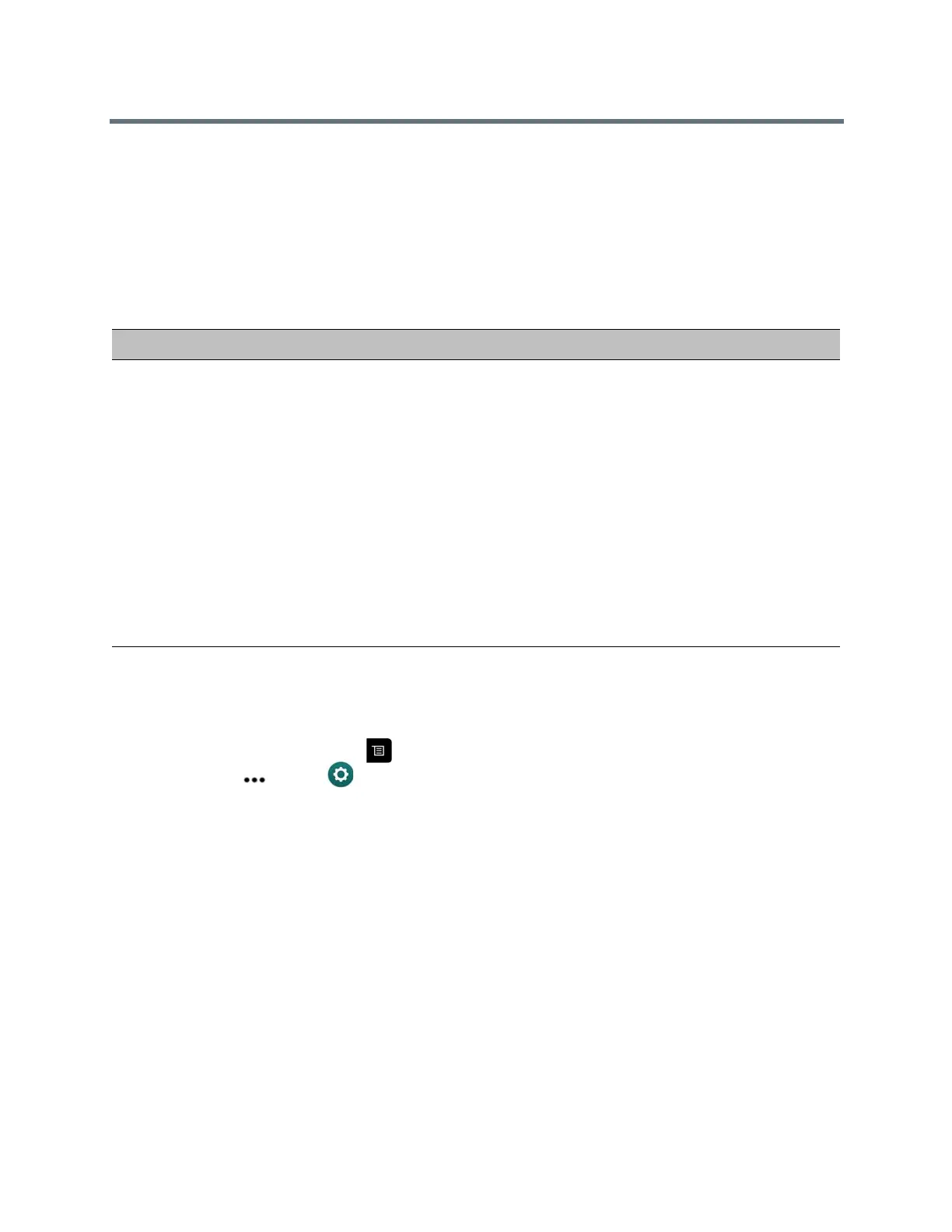Using a Polycom RealPresence Group Series Remote Control
Polycom, Inc. 26
Multipoint Viewing Modes
The multipoint viewing mode configured on the host system is the one used in the call for all endpoints in
the call.
The default mode is Discussion, however, your administrator might have configured one of the other
modes for your system.
The following table describes the available multipoint viewing modes when a system is hosting the
multipoint call.
Set the Multipoint Viewing Mode
You might want to change your multipoint viewing mode from the default.
1 From the Home screen, press .
2 Navigate to More > Settings >User Settings > Meetings.
3 Select a viewing mode from the Multipoint Mode list.
Multipoint Viewing Layouts
What you see during a multipoint call can vary depending on how the RealPresence Group system is config-
ured, the number of sites participating, the number of monitors you are using, and whether content is
shared.
The multipoint viewing layout configured on the host system is the one used in the call for all endpoints in
the call.
When you use two monitors of equal size, you can have eight-way multipoint calling, depending on your
system configuration. When you share content, one monitor is used for content and one for people. The
configuration varies depending on whether your administrator has enabled Self View and how many people
are participating. When you do not share content, the configuration for both monitors is spread over both
monitors.
To find out more about multipoint layouts, talk to the administrator of your RealPresence Group system.
Setting Description
Video images from multiple sites can be automatically combined on one monitor in a display known as continuous
presence.
Auto The view switches between continuous presence and full screen, depending
on the interaction between the sites.
If multiple sites are talking at the same time, continuous presence is used. If
one site speaks uninterrupted for at least 15 seconds, that site appears in full
screen on the monitor.
Discussion Multiple sites are displayed in continuous presence. The current speaker's
image is highlighted.
Presentation The speaker sees continuous presence while the other sites see the speaker
in full screen on the monitor.
Full Screen The site that is speaking is shown in full screen to all other sites. The current
speaker sees the previous speaker.
