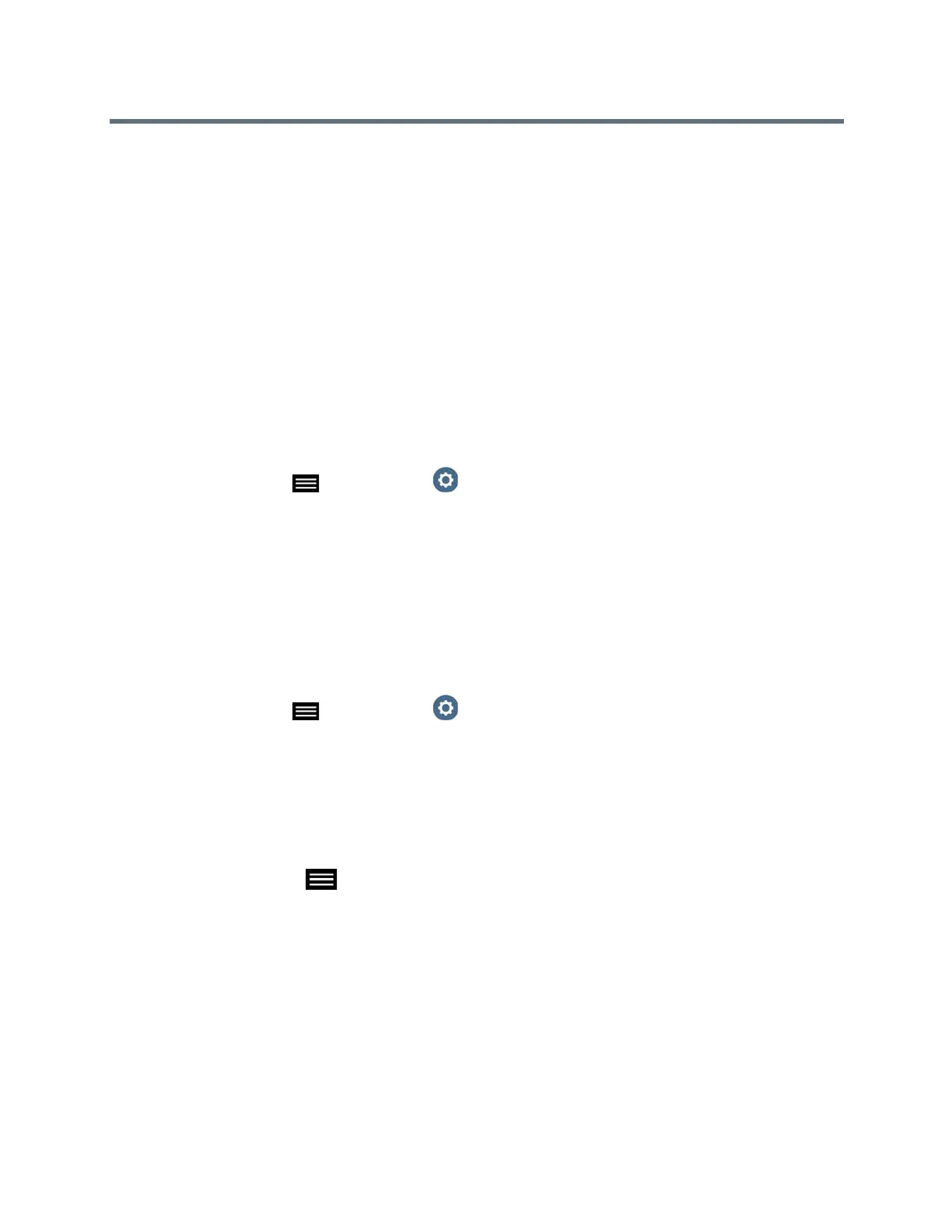Using a Polycom RealPresence Touch Device
Polycom, Inc. 77
● Make sure the number you dialed is correct, then try the call again. For example, you might need to
dial 9 for an outside line or include a long distance access or country code.
● To find out if the problem exists in your system, ask the person you were trying to reach to call you
instead.
● Find out if the system you are calling is powered on and is functioning properly.
● If you can make calls but not receive them, make sure that your system is configured with the correct
number.
If you are not able to make test calls successfully and you have verified that the equipment is installed and
set up correctly, contact your administrator for further assistance.
View Device Details for a RealPresence Touch
You might need to view certain device details to perform troubleshooting tests to provide information for your
administrator.
1 On any screen, tap Menu and then Settings.
The System Information screen displays.
2 Under Device Connection Status, tap the RealPresence Touch device name.
Device details are listed for your RealPresence Touch device.
View System Details and Connection Status for a Room System
At times, you need to view certain system details to perform troubleshooting tests to provide information for
your administrator.
1 On any screen, tap Menu and then Settings.
2 Under Device Connection Status, tap the room system that you want information on.
System details and connection status information is listed for the connected room system.
Locate Company Contact Information
If your administrator has configured the RealPresence Touch device to include your company’s contact
information, you can access it on the device
» From any screen, tap Menu and select Help. The Contact Information screen displays; it
includes a Help Desk phone number, your administrator’s name, and other helpful contact informa-
tion.
