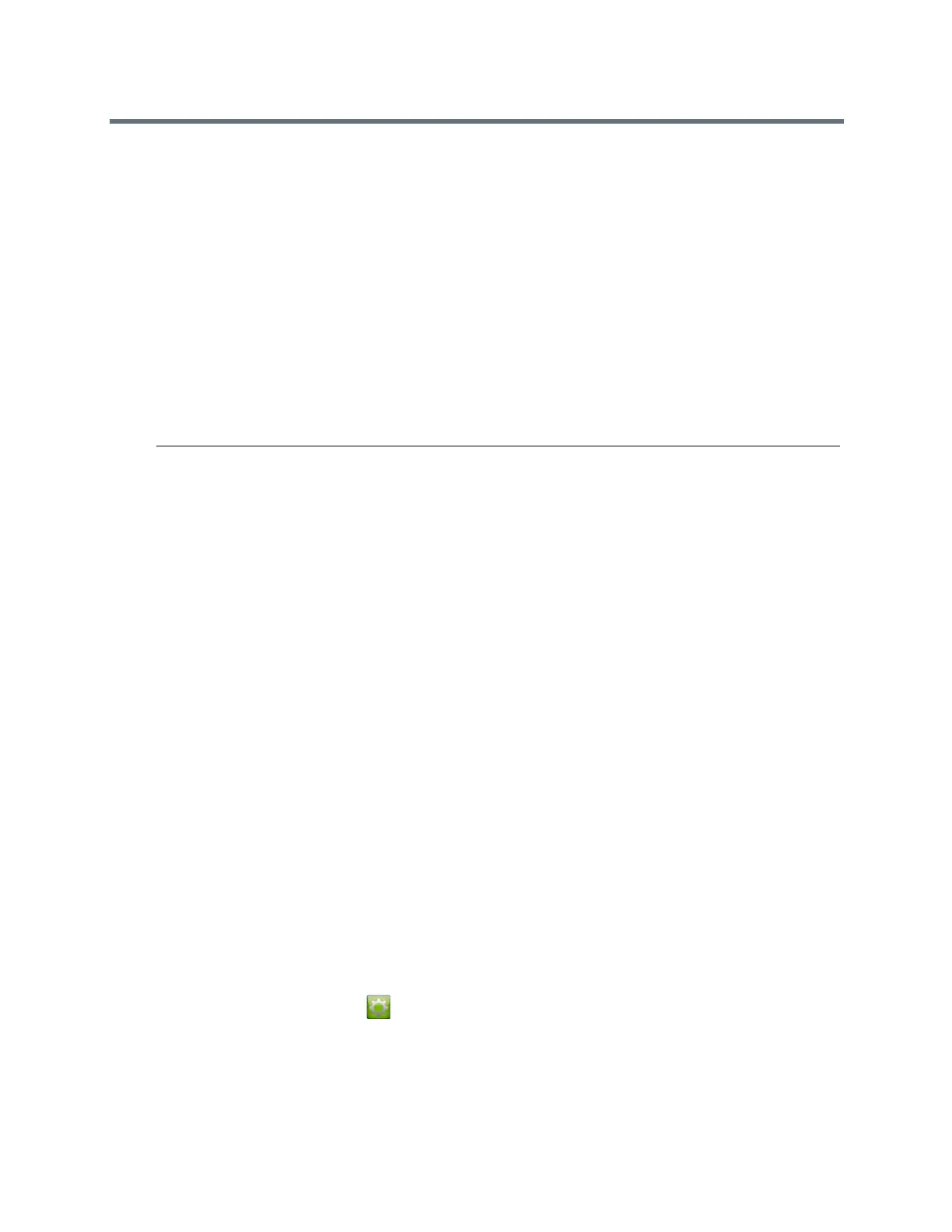Using a Polycom Touch Control Device
Polycom, Inc. 84
Place a Multipoint Call by Adding Participants
To start a new multipoint call, you need to start with the first participant or site and then add others.
1 Call the first site.
2 After the call connects, touch Add Participant from the Call screen.
3 Place a call to the next site.
4 Repeat the above steps until all sites are connected.
Hold and Answer a Call in a Conference
While in a multipoint call, you might need to hold the main call and answer an incoming call.
» Touch Hold + Answer to hold the current call and answer the incoming call.
Note: In a multipoint conference, you cannot put an individual participant in the meeting on hold and
then resume that call.
Place a Call While a Multipoint Call is on Hold
You might find yourself needing to hold the conference call in order to make a new call.
» Touch Place a Call.
Place the call using your preferred method.
Resume a Held Call in a Multipoint Call
When there is no active call, but there is a call on hold, you can resume the held call.
» Touch Resume Call.
Hang Up an Individual Call in a Multipoint Call
In a multipoint call, you can hang up on calls individually.
» On the Active Call screen, select the call that you want to hang up and touch Hang Up.
Hang Up All Calls
When you are in a conference call, you can hang up one call at a time or hang up all calls at once.
» At the top of the Active Call screen above the list of individual calls, touch Leave Conference.
Set Up a Meeting Password
You can set up a meeting password to ensure only the desired participants can join a call.
1 From the Home screen, touch .
2 Touch the RealPresence Group Series System tab.
3 Enter the password in the Meeting Password field by using the on-screen keypad.
