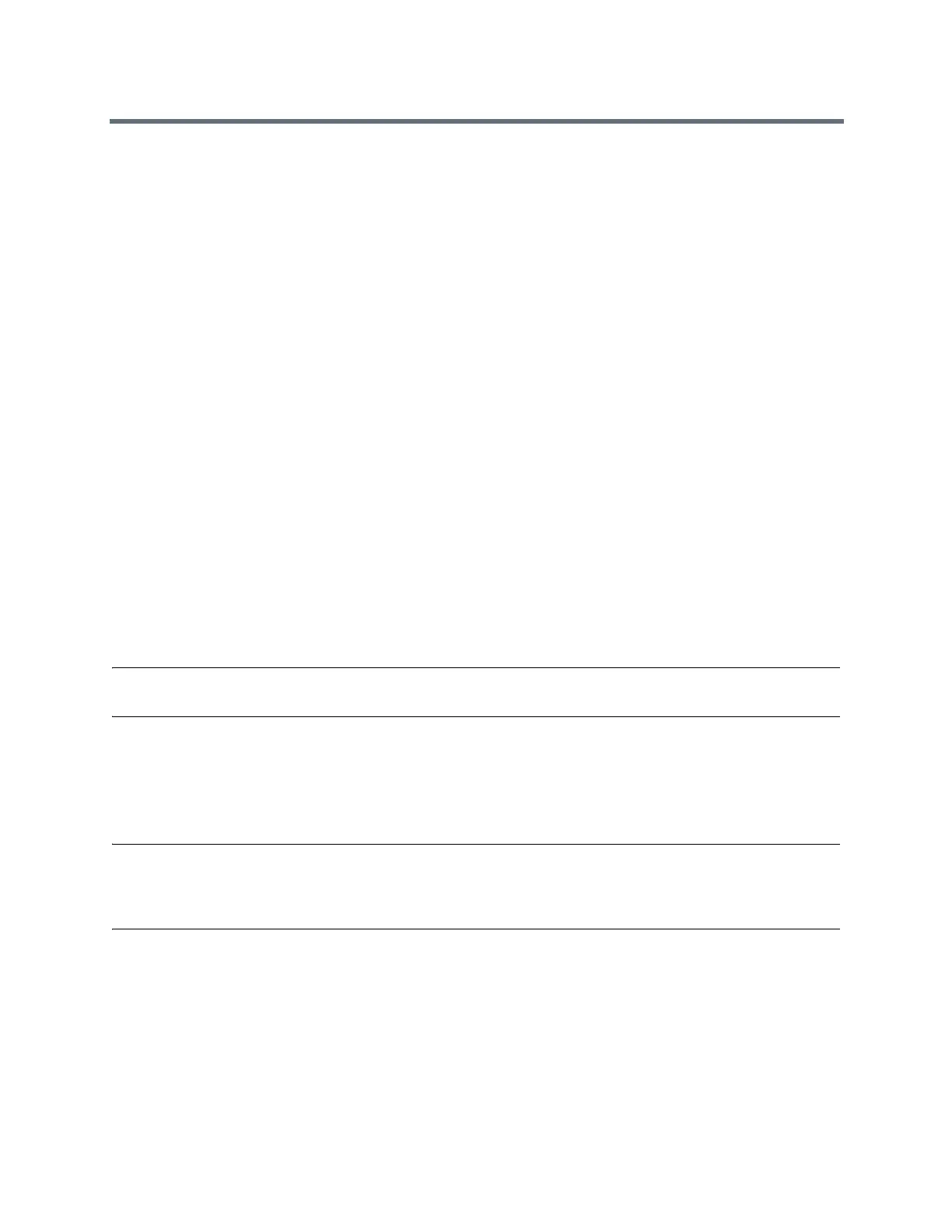Using a Polycom Touch Control Device
Polycom, Inc. 86
Content
You can show content in video calls a few different ways. To show people and content at the same time, the
RealPresence Group systems must be configured for content. Besides showing content, you can also
receive and work with Microsoft content when a user initiates a content-sharing request.
You can show the content from the following to the far-end systems:
● Any information stored on a computer connected directly to a RealPresence Group system or a
Polycom touch device
● A DVD or DVR player connected directly to a Polycom system
● Content from the Polycom People+Content™ IP application (installed on a computer and connected
to the Polycom RealPresence Group system)
● VisualBoard
This section describes how to share content using a connected computer or People+Content IP. For
instructions on using VisualBoard, refer to the VisualBoard Technology Application User Guide.
If you attempt to display copyright-protected content on the local interface, such as from a DVD or DVR, the
following message is shown on the RealPresence Group system: “This content is protected and cannot be
displayed or shared.” This message appears in a call and out of a call.
You can show one content source and one people video source at a time, and you can switch to a different
type of content or people video source if you need to. Participants at other sites can also show content or
people video sources. Content shown is from one site at a time; another site sharing content overrides any
content being shared.
When you are showing content, a message appears on your main monitor. Whether you also see the
content on your monitor depends on how your system is configured.
Note: To show content on a RealPresence Group 300 system, you must use the People+Content IP appli-
cation.
Content Connections of RealPresence Group Systems
Before you prepare to show content, make sure the computer is powered on and connected to the
RealPresence Group system. You can connect a computer to the HDMI or VGA video input.
Note: Your administrator can enable 3.5mm audio input mixing with HDMI or VGA content input on Real-
Presence Group systems during active calls. If this feature is not enabled, 3.5 mm audio input is heard by
both the near-end and far-end conference site participants during active calls. For more information about
3.5mm audio input, contact your administrator.
