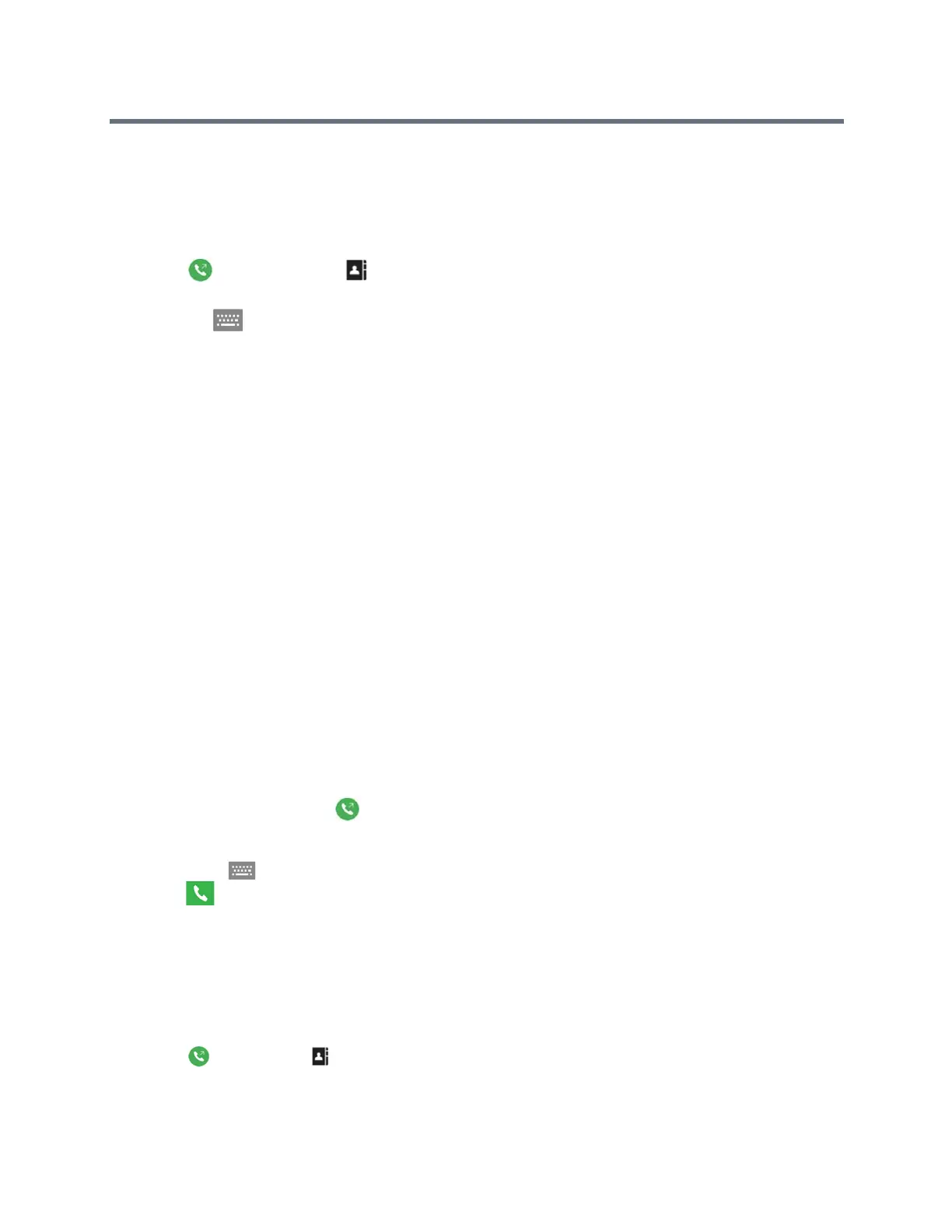Using the Touch User Interface
Polycom, Inc. 38
Search for Directory Contacts
If you want to call someone who is not in your Favorites or Contacts list, you can perform a directory search
using the contact’s last name.
1 Tap Place a Call, then Contacts.
2 Select the directory you want to search.
3 Tap the onscreen keyboard and enter the name of the contact.
4 Tap Search.
Calling
You can place calls to contacts, join meetings, initiate a multipoint call, and adjust audio and video settings
during a call.
You can place a call by entering your contact's name or number or by choosing a contact in the directory, a
contact stored as a speed dial, or a recent contact. You can also add a call to a call and hold a call while
you place another call.
Call by Entering a Name or Number
When you place a call, you can enter a contact's name or number using the onscreen keyboard.
Depending on the capabilities of the solution and the system you are calling, the dialing information you
enter could be similar to one of the following examples:
● IPv4 address: 10.11.12.13
● E.164 extension for H.323 or SIP: 2555
● Host name: stereo.polycom.com
● SIP address: user@domain.com
1 On the Home screen, tap Place a Call. The Place a Call screen displays with the onscreen
numeric keyboard.
2 Enter your contact's information using the onscreen numeric keyboard, or tap the Onscreen
Keyboard and enter your contact's information.
3 Tap .
Call from the Contacts Screen
If your system administrator has added directory and contacts, you can view your favorites and search for
contacts registered to the same Global Directory Server.
1 Tap Place a Call > Contacts.
