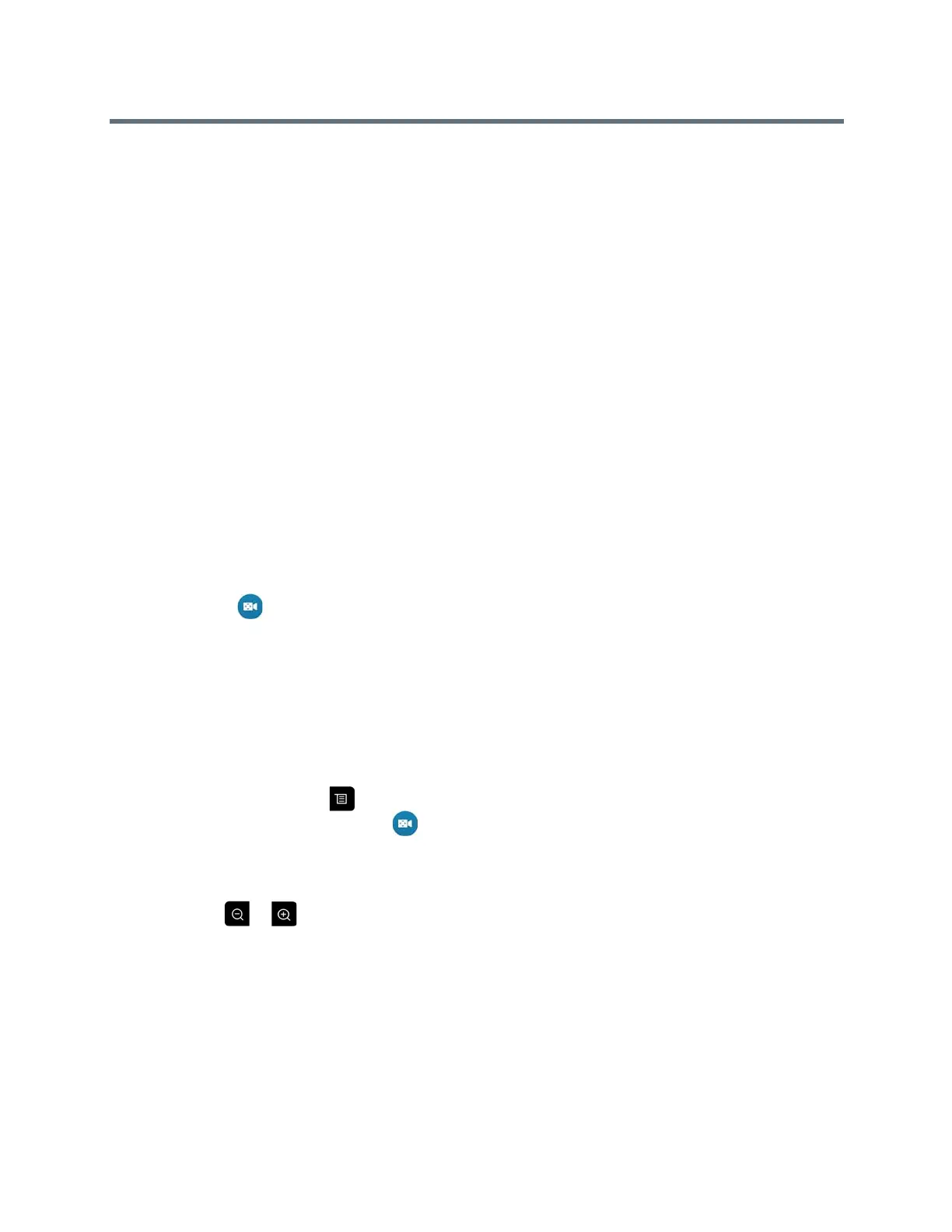Using a Polycom RealPresence Group Series Remote Control
Polycom, Inc. 30
● Quickly point a camera at pre-defined locations in a room.
● Select a video source such as a document camera or an auxiliary camera.
If your system camera supports pan, tilt, and zoom movement, you can create up to 10 preset camera
positions for the near-end camera. Each preset stores the following information:
● Camera number
● Camera zoom level
● Direction the camera points
These presets remain in effect until you change them.
If far-end camera control is allowed, you can create 10 presets for the far-end camera. These presets are
saved only for the duration of the call. You might also be able to use presets that were created at the far end
to control the far-end camera.
Keep the following camera control information in mind when using Self View:
● When in a call, selecting near camera control pans and zooms the local camera without changing the
layout.
● When out of a call, selecting camera control changes the Self View to full screen.
● Incoming calls override the full-screen Self View layout.
View Stored Camera Presets
You need to be familiar with the stored camera presets to get the most out of your system.
» Navigate to Cameras > Presets.
Icons for presets 0-9 are shown on the screen. A snapshot above the number means that a preset
has been assigned to that number. An empty box means that no preset has been assigned to that
number.
Store a Camera Preset
You cannot delete a preset. Instead, overwrite an existing preset with a new camera position.
1 If you are in a call, press .
On the local interface, navigate to Cameras > Presets.
2 Select Near or Far camera.
3 If you selected a camera that supports electronic pan, tilt, and zoom, you can adjust the camera's
position using your remote control:
Press or to zoom the camera out or in.
Press the directional buttons to move the camera up, down, left, or right.
4 To store a preset position, press and hold a number from 0 to 9 for five seconds.
Any existing preset stored at the number you entered is replaced.
