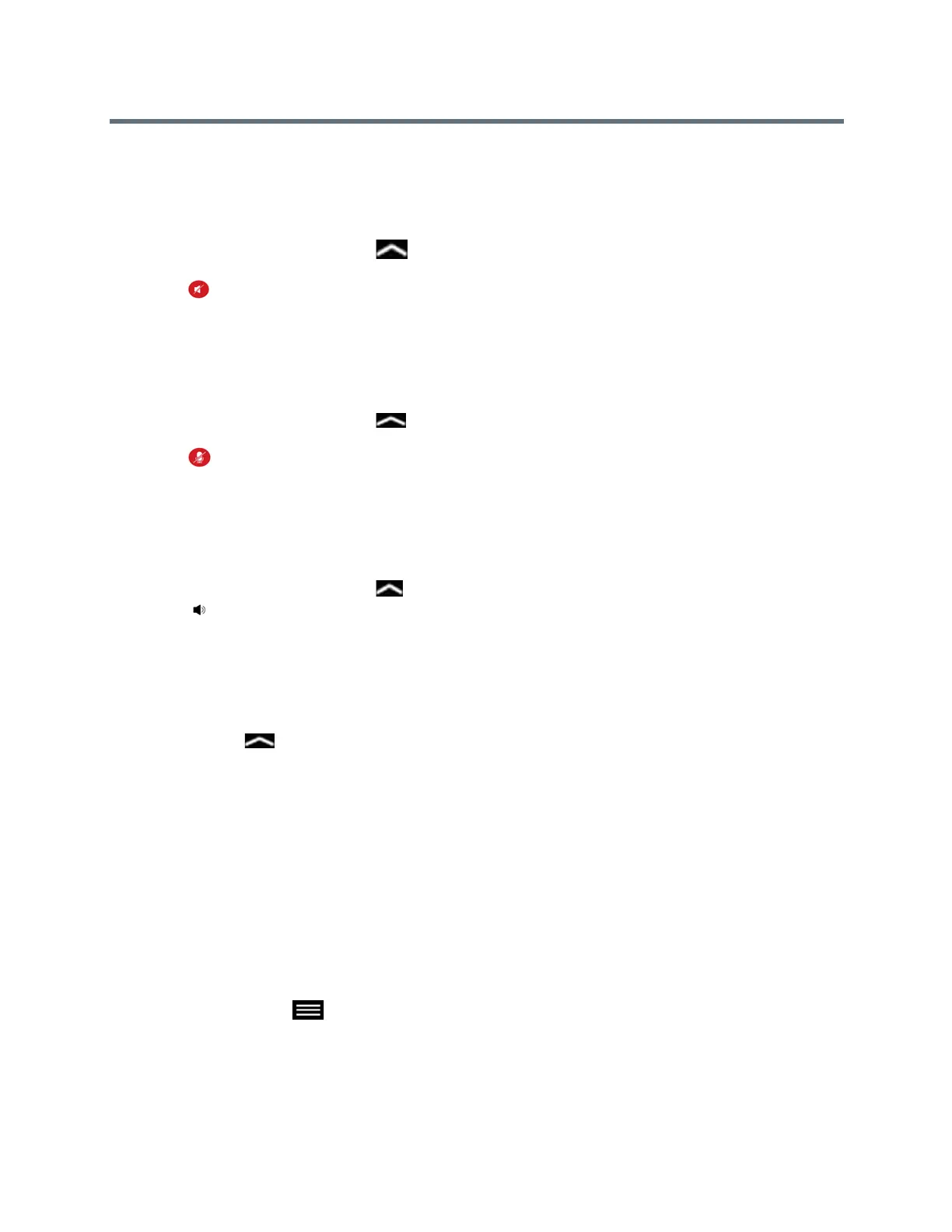Using a Polycom RealPresence Touch Device
Polycom, Inc. 73
Mute the Microphone
You can mute your microphone and listen to the far-end call audio using the RealPresence Touch.
1 From the Home screen, tap the Control bar at the bottom of the RealPresence Touch screen.
The Control Bar icons display.
2 Tap Mute to mute the microphone.
Unmute the Microphone
You can resume your microphone audio after muting it on the RealPresence Touch.
1 From the Home screen, tap the Control bar at the bottom of the RealPresence Touch screen.
The Control Bar icons display.
2 Tap Unmute.
Adjust the Call Volume
You can control the call volume using the RealPresence Touch.
1 From the Home screen, tap the Control bar.
2 Tap Volume.
Generate Touch Tones
In some environments, you need to use touch tones. You can generate (DTMF) touch tones in a call easily.
1 In a call, tap .
2 Tap Touch Tones.
Video Adjustments
Besides managing audio and call settings, you can also manage the video and certain user interface
settings.
Change Monitor Layouts on the RealPresence Touch
You can change monitor layouts during a call.
1 On any screen, tap Menu, then Active Call.
2 Tap Monitor 1, Monitor 2, or Monitor 3.
3 To adjust the near-end layout, tap the PIP Layout tab, or to adjust the far-end layout, tap the
Participant Layout tab.
