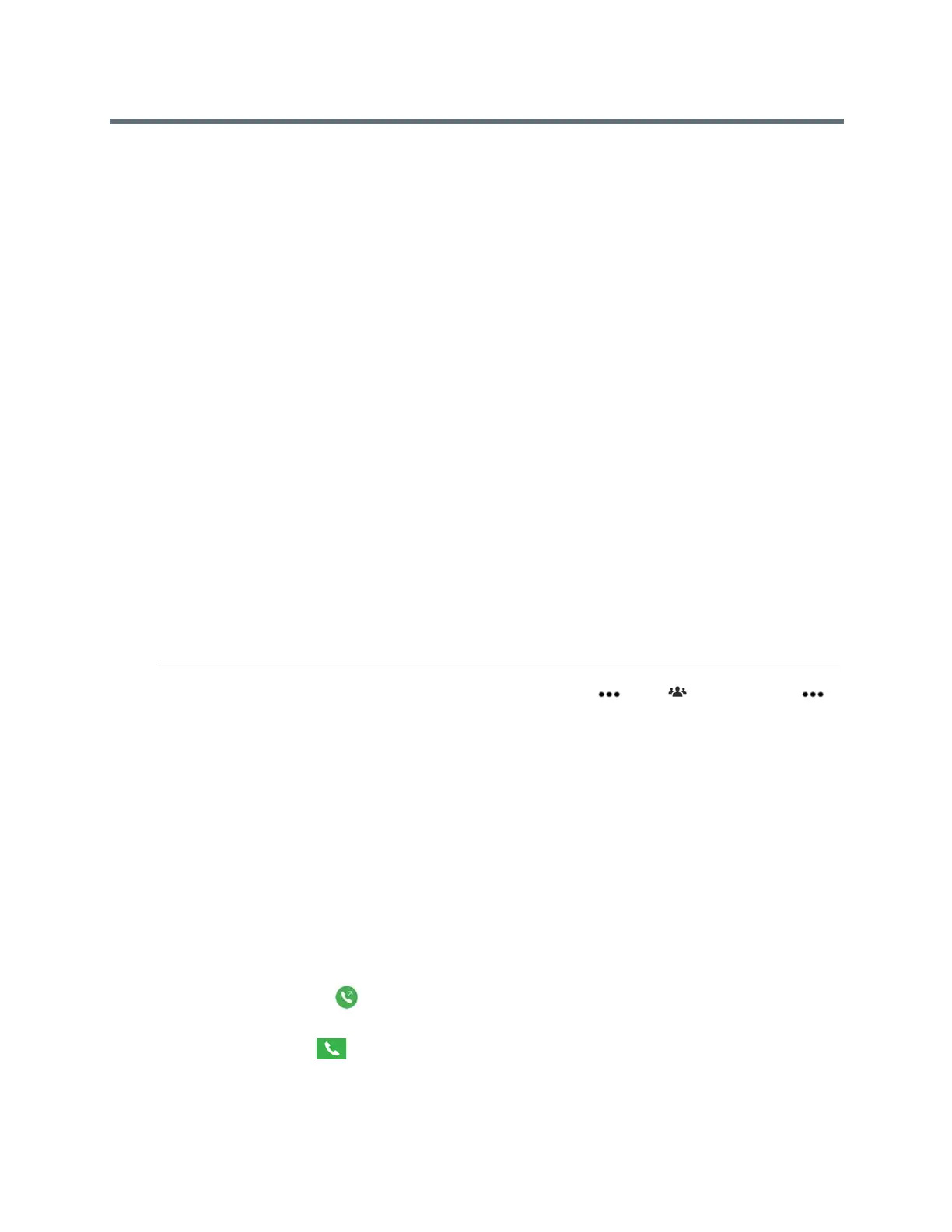Using a Polycom RealPresence Touch Device
Polycom, Inc. 63
Power On the RealPresence Touch
If you want to use a RealPresence Touch with your RealPresence Group system, you must first power it on.
For detailed instructions, refer to the Polycom RealPresence Touch Control Setup Sheet.
» Connect the Ethernet cable to the RealPresence Touch. The splash screen displays first, and then
the Home screen displays.
Wake a RealPresence Group System
If the RealPresence Touch has been idle for two minutes or longer, you can easily wake both the device and
the RealPresence Group system.
» Tap the RealPresence Touch screen.
Pair a Previously Paired RealPresence Touch and
RealPresence Group System
If your connection to a paired RealPresence Group system is lost, you need to pair that system again.
1 After the system is unpaired, you might see a "Searching" message. Tap Cancel.
2 On the Recently Paired tab, tap the RealPresence Group system that you want to pair.
The pairing connection begins, and the Home screen displays when the pairing is successful.
Note: If you unpair from the RealPresence Group system, any current calls on the system are still
active. To hang up the calls, pair to the room system and select , then Participants > ,
and Remove or Remove All.
Calling
There are several ways to initiate calls on the system. You can place a call by entering your contact’s name
or number, by choosing a contact in the directory, or by calling a speed dial or recent contact.
You can perform all of the functions that are available when making conventional calls, plus you can make
multipoint conference calls.
Call Using Contacts
You can select an existing contact from a list and dial the participant.
1 On the Home screen, tap Place a Call, and then tap Contacts.
2 Tap a contact in the contact list.
3 To dial the contact, tap . The dials the contact.
