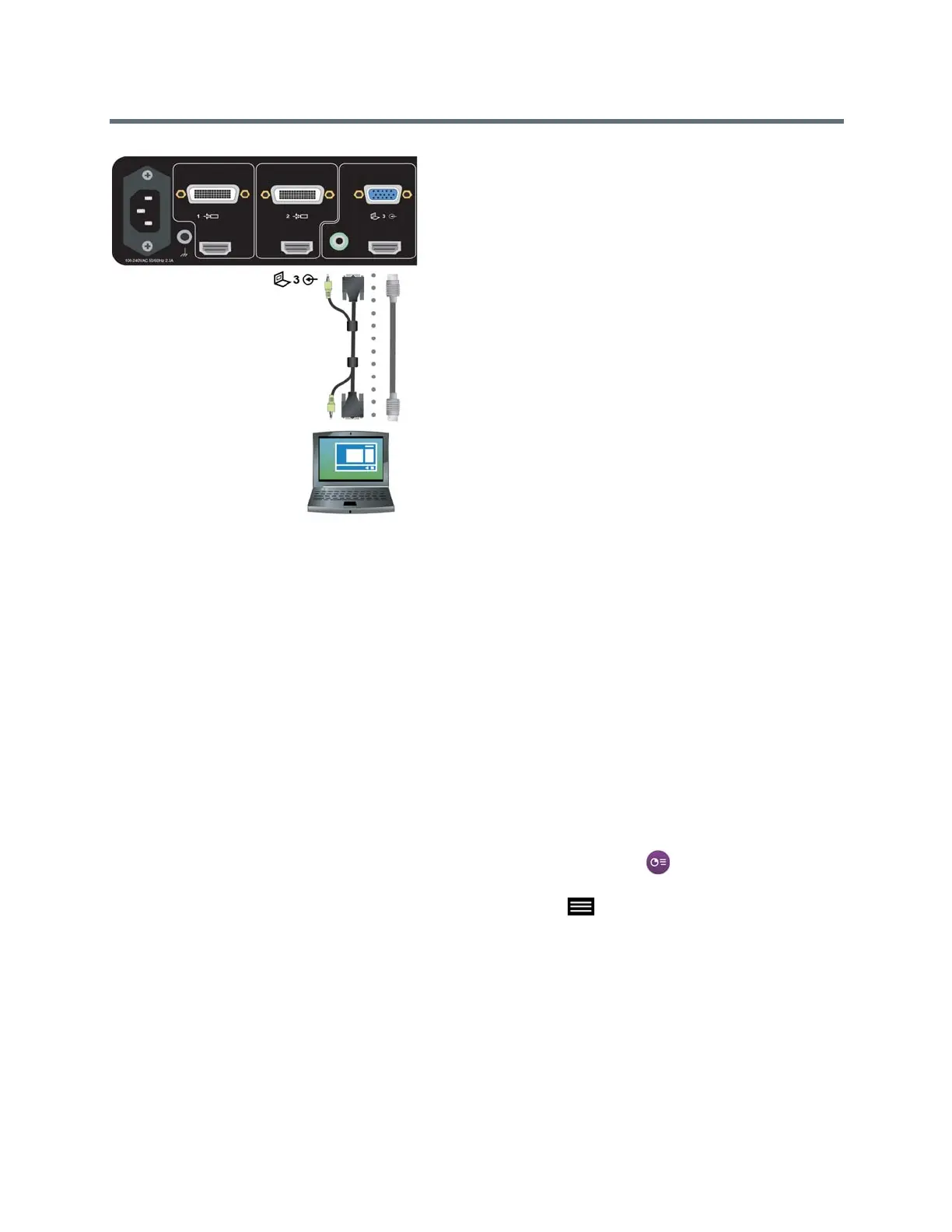Using a Polycom RealPresence Touch Device
Polycom, Inc. 71
Figure 2: Connections for a RealPresence Group 700 system
Show Content from a Connected Computer
After you connect a USB cable from your computer to the RealPresence Touch, you can share content from
the computer to the RealPresence Group system monitor display.
The computer does not need a LAN connection for this feature, because content information is sent over
the USB cable connected to the RealPresence Touch. Windows and Macintosh computers are supported.
Content audio is not supported.
1 Connect a compatible USB cable from the RealPresence Touch to your computer.
2 After the USB cable is connected, the People+Content (PPCIP) application is available on one of
your computer drives, such as E or F.
3 Open the People+ContentIP.exe file to start the application.
4 When you are ready to begin showing content, do one of the following:
Out of a Call: On the RealPresence Touch, from the Home screen, tap Show Content. Then
under People+Content IP, tap Show Content.
In a Call: On the RealPresence Touch, from any screen, tap Menu, Active Call, Content. Then
under People+Content IP, tap Show Content.
Content on your computer is now displaying on the connected room system monitor.
