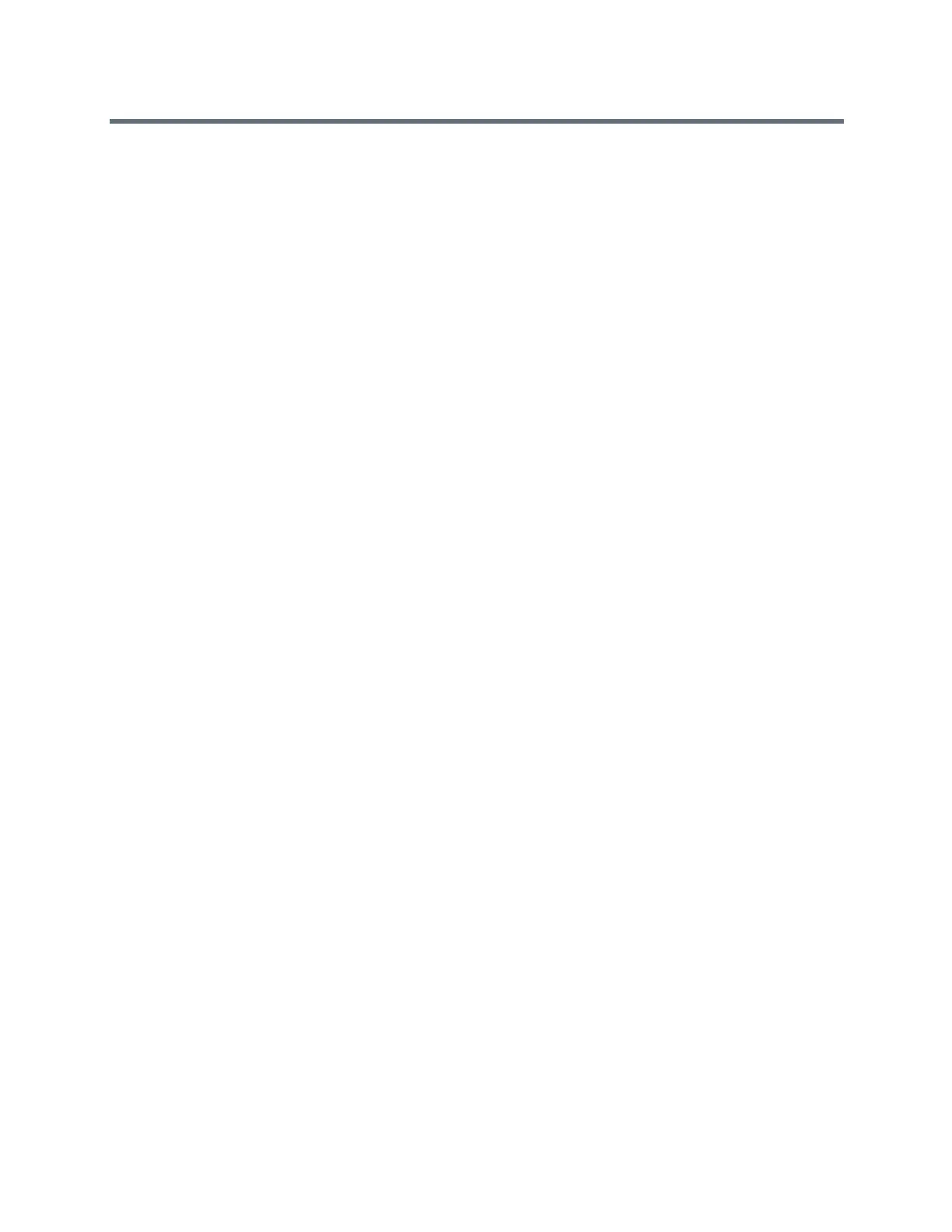Using a Polycom RealPresence Group Series Remote Control
Polycom, Inc. 23
Use the Remote Control to Manage the RealPresence Media Suite
1 Point the remote control toward the RealPresence Group system.
2 Using the remote control, press the appropriate selection button (Left, Up, or Right) that
corresponds to the far end control shown on the TVUI (Record Start/Stop, Confirm/Pause, or Play)
that you want to activate.
Record Calls on a DVD or DVR
On a RealPresence Group 700 system, you can record a call on monitor 3.
You can either record the speaker and content or record the speaker only. Your administrator must configure
the settings for this feature.
1 Power off your RealPresence Group 700 system.
2 Attach a VGA cable from the VGA video output on your RealPresence Group system to the VGA
input on your DVD or DVR device.
3 Power on your RealPresence Group system.
4 On the DVD or DVR device, use the record function to record the call.
The layout option for the recorded video is the layout that your administrator configured for Monitor 3.
Record Calls with a Laptop or Tablet
On a RealPresence Group 700 system, you can record a call on monitor 3.
You can either record the speaker and content or record the speaker only. Your administrator must configure
the settings for this feature.
1 Power off your RealPresence Group 700 system.
2 Attach an HDMI cable from the HDMI video output on your RealPresence Group system to the
HDMI input on your laptop or tablet.
3 Power on your RealPresence Group system.
4 On the laptop or tablet, use a recording application to record the call.
The layout option for the recorded video is the layout that your administrator configured for Monitor 3.
Settings
Before or during calls, you can adjust audio and video settings, including adjusting the volume, muting the
microphone, turning off the camera, and changing the video layout.
Depending on how the system is set up by your administrator, you can customize administration and user
settings on the system, including the language, time zone, LAN settings, and security settings. If you have
any questions about changing these settings, contact your administrator for assistance.
