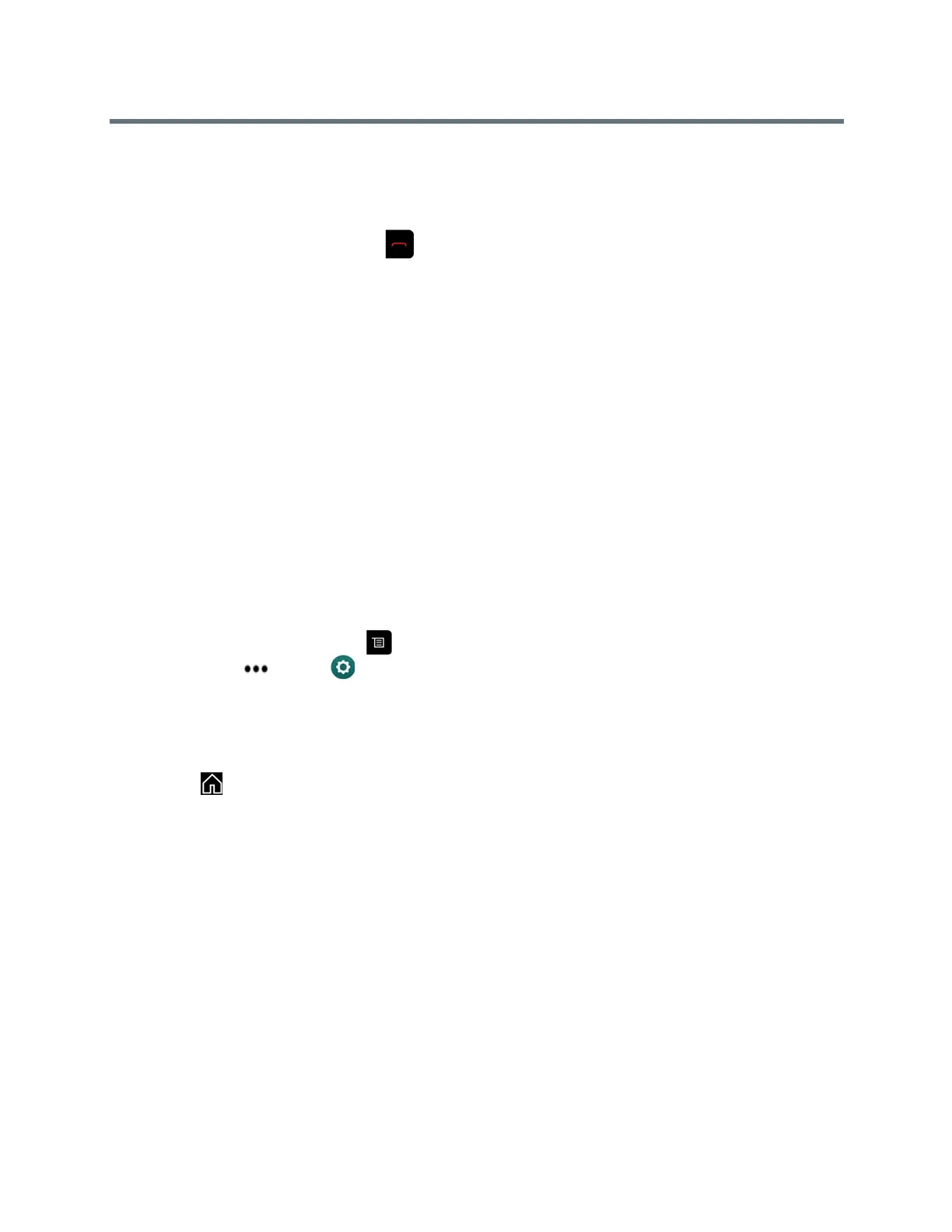Using a Polycom RealPresence Group Series Remote Control
Polycom, Inc. 14
Hang Up All Calls
When you are in a conference call, you can hang up one call at a time or hang up all calls at once.
1 Using your remote control, press .
2 Select Leave Conference.
Passwords for Multipoint Calls
You might be required to enter a meeting password to join a multipoint call.
In addition, you can require that far-end systems enter a meeting password to prevent unauthorized
participants from joining multipoint calls hosted by your RealPresence Group system.
Keep the following points in mind regarding meeting passwords:
● Do not set a meeting password if multipoint calls include audio-only endpoints. Audio-only endpoints
are unable to participate in password-protected calls.
● Microsoft Office Communicator clients are unable to join password-protected multipoint calls.
● SIP endpoints are unable to dial in to password-protected multipoint calls.
Set Up a Meeting Password
You can set up a meeting password to ensure only authorized participants can join the meeting.
1 From the Home screen, press .
2 Navigate to More > Settings > User Settings > Meetings.
3 Enter the password in the Meeting Password field in one of these ways:
Press the remote control number buttons, using the text-entry method commonly used with cell
phones.
Use the on-screen keypad to enter the password.
4 Press to save your change and return to the Home screen.
Enter a Meeting Password
Before you can join a multipoint call, you might be prompted to enter a meeting password.
1 If a prompt appears on the screen, use the remote control or on-screen keypad to enter the password.
2 If you hear an audio prompt, use the remote control to generate DTMF tones. Press the # key on
your remote control and a message displays “Touch tones enabled.” Then, use the number keys to
enter numbers.
