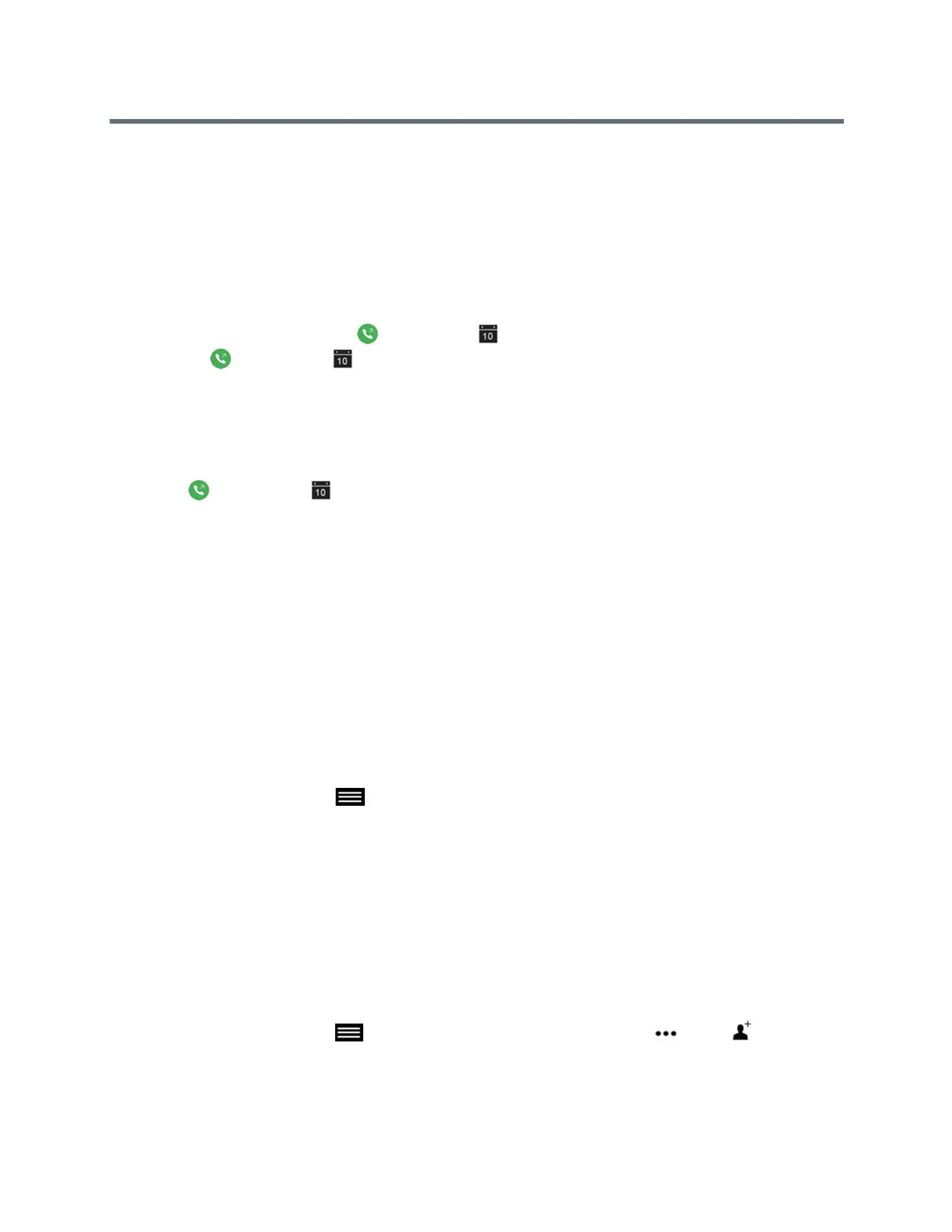Using the Touch User Interface
Polycom, Inc. 44
Join Meetings from the Calendar
When the is configured to connect to Microsoft Exchange Server, you can view and join meetings you
scheduled with the solution on the Home screen and on the Calendar. You can join a meeting from the
Calendar on the Home screen or in the Place a Call screen.
» Do one of the following:
On the Home screen, tap a meeting displayed at the top of the screen and tap Join.
Tap Join in the Meeting Reminder that displays before the start of a meeting.
On the Home screen, tap Place a Call > Calendar and tap Join for the upcoming meeting.
Tap Place a Call > Calendar, tap a meeting, and enter the meeting number.
View Meeting Details
You can view the details for all upcoming meetings scheduled with the room system on the Calendar.
1 Tap Place a Call > Calendar.
2 Select an upcoming meeting.
The details for the meeting displays with the location, organizer and participants, and all the numbers
you can use to join the meeting.
Microsoft Conference Calls
If your system is deployed in a Lync Server 2013 or Skype for Business 2015 environment, you can place
and participate in multipoint calls that are hosted by Microsoft audio and video servers.
Initiate a Microsoft Conference
You can initiate a conference and add participants to the conference. After the call is underway, you can add
additional participants to the call.
1 From the Call screen, tap to open the Quick Access menu then tap Conference.
2 Create a list of participants from Contacts, Speed Dials, and Recent contacts you want to add to the
call.
3 To initiate the conference call, tap Join when your list of participants is complete.
Add Participants to a Microsoft Conference Call
You can add additional participants to a conference call without putting other participants on hold, although
you might experience a brief audio or video pause. You can add participants to the call using the keypad or
select participants from the Contacts, Speed Dials, or Recent contacts.
1 From the Call screen, tap to open the Quick Access menu then tap More > Add Partici-
pant.
2 Enter a number to call, or choose a contact from Recent, Speed Dial, or Contacts.
