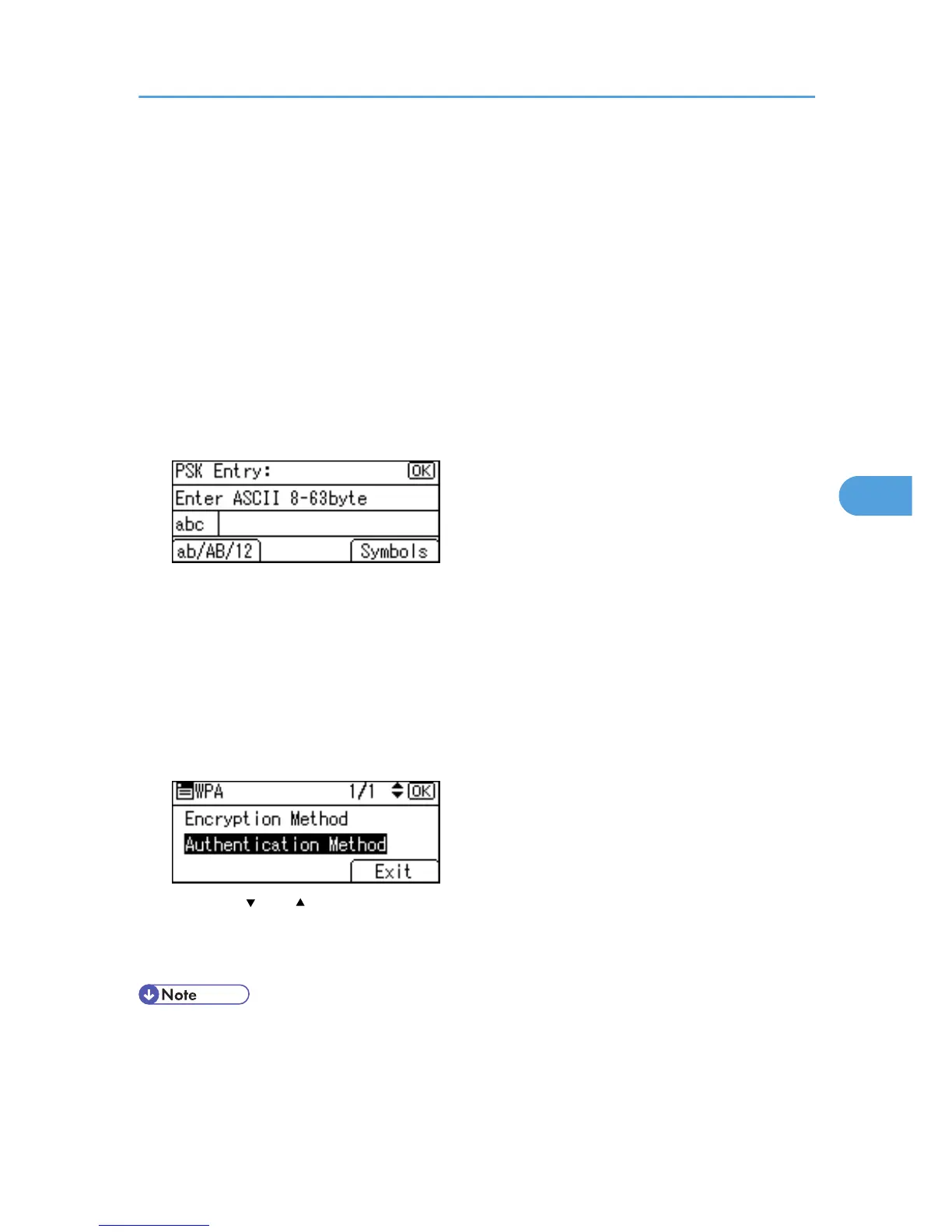WPA uses CA certificates and a RADIUS server to provide secure wireless communication.
• [WPA2-PSK]
As with WPA-PSK, authenticate using the encryption key (a Pre-Shared Key) shared by the access
point and client. Enter Pre-Shared Key using between 8 and 63 ASCII characters.
• [WPA2]
WPA2 is an expanded version of WPA that fully supports IEEE 802.11i.
Wait for two seconds, the display returns to the [WPA] menu.
10. If [WPA] or [WPA2] is selected in step 9, a confirmation message appears. Press [OK].
Wait for two seconds. The display returns to the [WPA] menu, proceed to step 15.
11. If [WPA-PSK] or [WPA2-PSK] is selected in step 9, enter the Pre-Shared Key, and then press
the [OK] key.
• When
entering a character, pressing the [OK] key will mask it with an asterisk for security reasons.
• Enter the Pre-Shared Key using between 8 and 63 ASCII characters.
• Uppercase and lowercase letters are differentiated, so be sure to enter characters in the required
case.
• Wait for two seconds. The display returns to the [Authentication Method] menu.
12. Press the [Escape] key.
13. Press [Exit].
14. Press the [ ] or [ ] key to select [WPA], and then press the [OK] key.
15. Press the [Menu] key to return to the initial screen.
16. Print a configuration page to confirm the settings.
• For details about printing the configuration page, see p.44 "Test Printing".
Setting Security Method of Wireless LAN
93