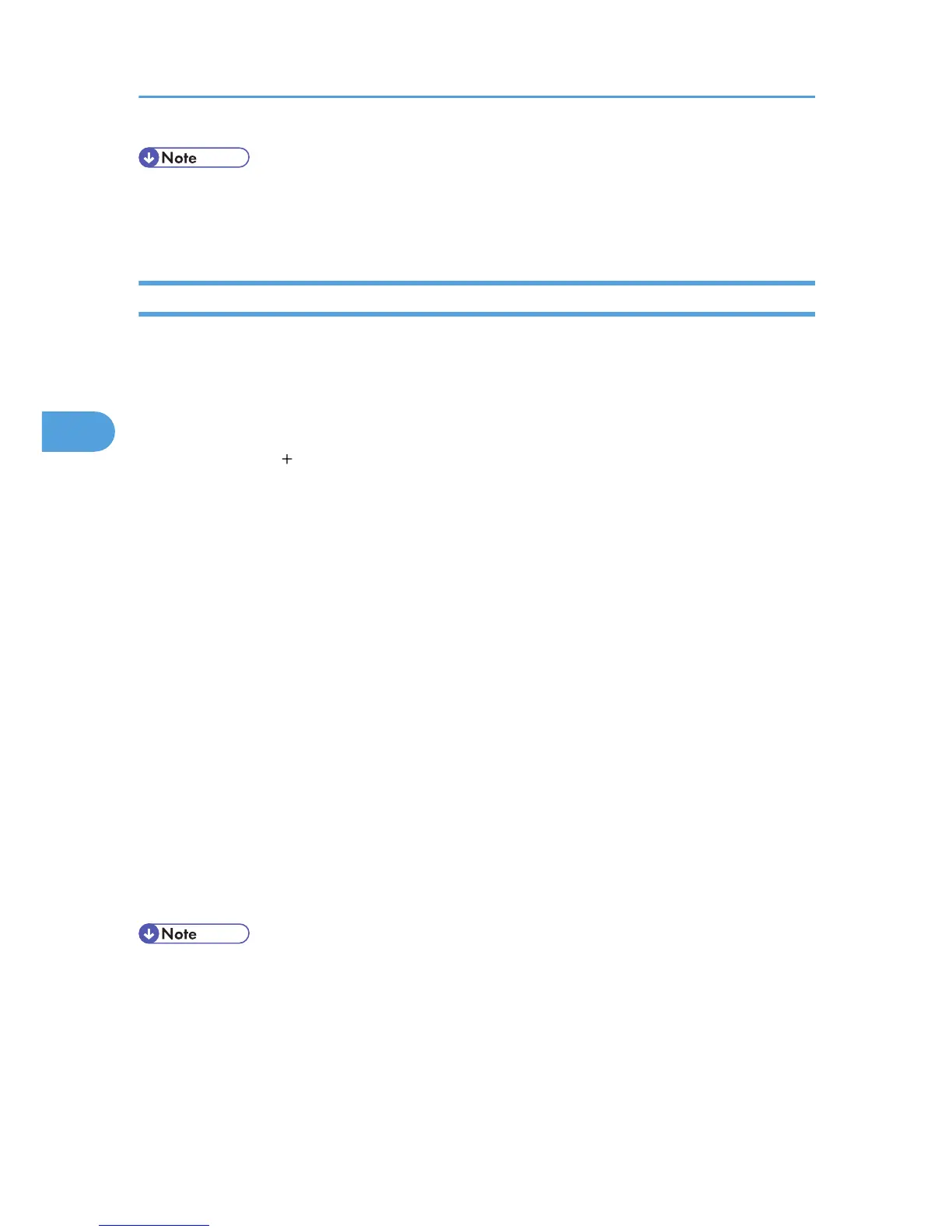• When printing with a USB connection to a Macintosh computer, printer language does not change
automatically. Use the control panel on this printer to change printer language to [Auto Detect] or
[PS] before printing.
Using Bonjour
Follow the procedure below to print using Bonjour under Mac OS X 10.2.3 or higher. Ethernet, wireless
LAN connections can also be used.
1. Start Printer Setup Utility or Print Center utility.
Under Mac OS X 10.5 or 10.6, start System Preferences and click [Print & Fax].
2. Click [Add] or [ ].
Mac OS X 10.5 or 10.6
Click [Default].
Mac OS X 10.4
Click a printer that has "Bonjour" indicated in the "Connection" column.
Mac OS X 10.3 or lower
Click [Rendezvous] on the pop-up menu.
3. Select the name of the connected printer from the list of printer models.
Mac OS X 10.5 or 10.6
Select the printer you are using from the [Printer Name] list, and [kind] of Bonjour.
Mac OS X 10.4
Select the printer you are using from the [Print Using] pop-up menu.
A list of printer types appears.
4. Click [Add].
Under Mac OS X 10.4, click [Add], and then click [Continue].
5. Quit Printer Setup Utility, Print Center utility or System Preferences.
• When
printing with a Bonjour connection to a Macintosh computer, printer language does not change
automatically. Use the control panel on this printer to change printer language to [Auto Detect] or
[PS] before printing.
4. When Using the Printer under Mac OS X
46