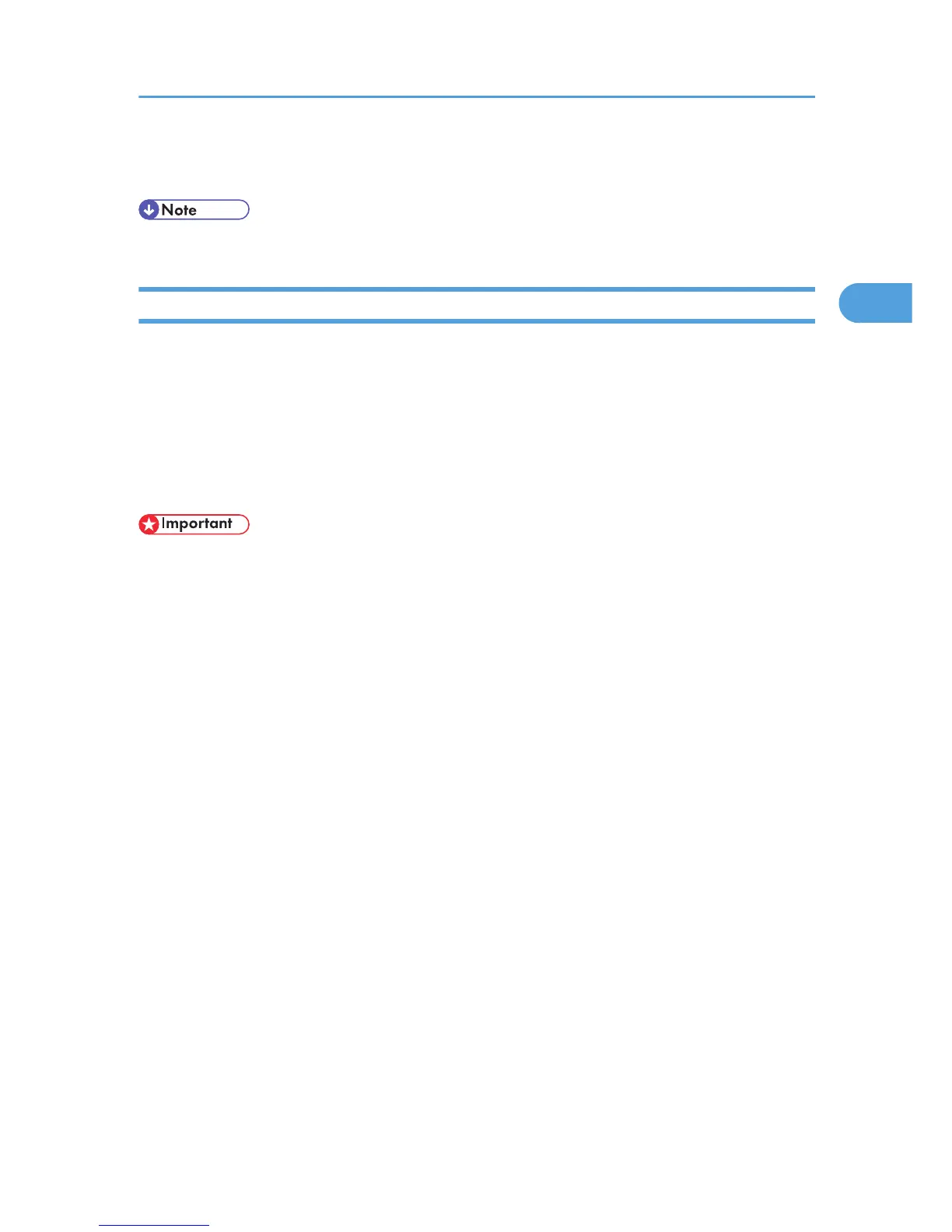The Watermark function prints text under the main content of every page of a document. For details
about this function, see p.44 "Printing with Watermarks".
• For details about the menu items not explained in this section, see the printer driver Help.
Specifying Printer Driver or Print Command Priority
If you select [Any Size/Type] or [Any Custom Size/Type] for [Bypass Tray] in [Tray Setting Priority] under
[Print
Settings] using the control panel, you can print onto a specified paper without changing or confirming
the paper settings for print jobs.
If the printer's trays do not contain paper matching the settings of the print job, you can proceed with printing
by applying the paper settings specified in the print job to paper fed from the bypass tray. You do not need
to change the paper settings using the control panel, even if you frequently use paper of different sizes, or
if you are printing onto an unusual type of paper.
• To continue printing from the bypass tray onto all paper sizes, select [Any Size/Type] for [Bypass
Tray] in [Tray Setting Priority] under [Print Settings]. To continue printing from the bypass tray onto
custom size paper only, select [Any Custom Size/Type] for [Bypass Tray] in [Tray Setting Priority]
under [Print Settings]. For details about each setting on the Print Settings menu, see p.111 "Print
Settings Menu Parameters".
•
Select [Auto Tray Select] in the printer driver. If [Auto Tray Select] is specified when a job is sent to
the printer, the matching tray will be detected in the order specified in [Tray Priority] under [Paper
Input]. If you select [Bypass Tray] for [Tray Priority], paper will always be fed from the bypass tray,
as long as paper is loaded there. For details about printer driver settings, see p.38 "Menu Names
and Brief Overview of Each Function". For details about the [Tray Priority] setting, see p.92 "Paper
Input Menu Parameters".
If you select [Any Size/Type] or [Any Custom Size/Type] for the bypass tray, jobs will be printed in the
following manner.
Any Size/Type
If the printer's trays do not contain paper matching the settings of the print job, printing can proceed
from the bypass tray with the job's settings applied.
Advanced Printing
39