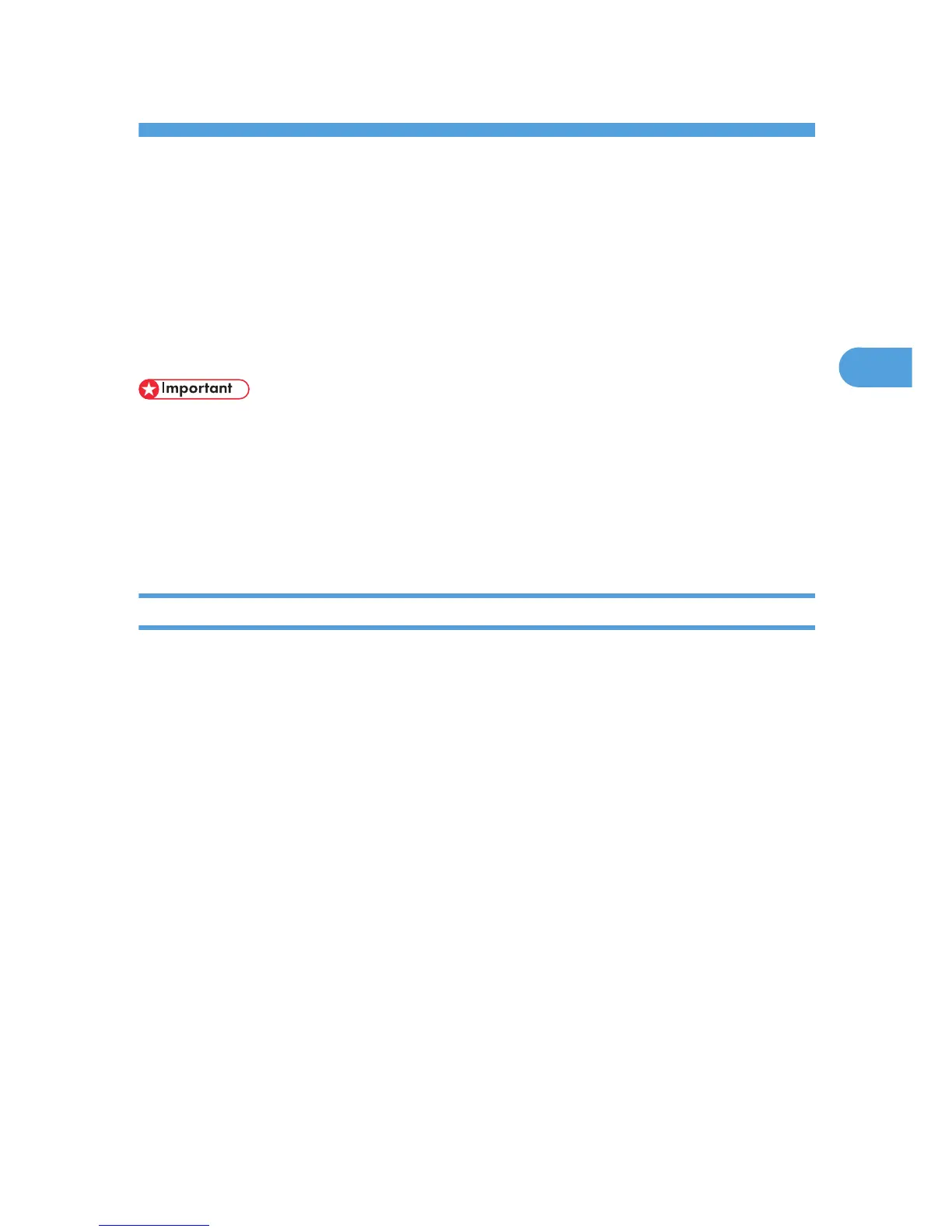3. Local Connection
This chapter explains how to install the printer driver under Windows for through a local connected printer.
Installing the Printer Driver Using USB
This section explains how to install printer drivers using USB.
Before
installing, check that only the operating system is running on the computer and no print jobs are in
progress.
• Manage Printers permission is required to install the drivers. Log on as an Administrators group
member.
If the printer driver has already been installed, and plug and play is enabled, the icon of the printer
connected to the "USB" port is added to the [Printers], [Printers and Faxes], or [Devices and Printers] window.
If the printer driver is not installed, follow the plug-and-play instructions of the printer to install it from the
CD-ROM provided with this printer.
Windows XP, Windows Server 2003/2003 R2 - USB
1. Close all applications except this manual.
2. Check that the power of the printer is off.
3. Connect the printer to your computer with a USB cable.
Connect the USB cable firmly.
4. Turn on the power of the printer.
Found New Hardware Wizard starts, and USB Printing Support is installed automatically.
5. Click [No, not this time], and then click [Next].
6. In the [Found New Hardware] window, click [Install from a list or specific location
[Advanced]], and then click [Next].
7. Insert the CD-ROM into the CD-ROM drive.
If Auto Run starts, click [Cancel] and then [Exit].
8. Select the [Search removable media (floppy, CD-ROM...)] check box under [Search for the
best driver in these locations], and then click [Next].
9. Specify the location where the source files of the printer driver are stored.
If the CD-ROM drive is D, the source files of the printer driver are stored in the following locations:
• PCL 5e
D:\DRIVERS\PCL5E\XP_VISTA or x64\(language)\DISK1
35