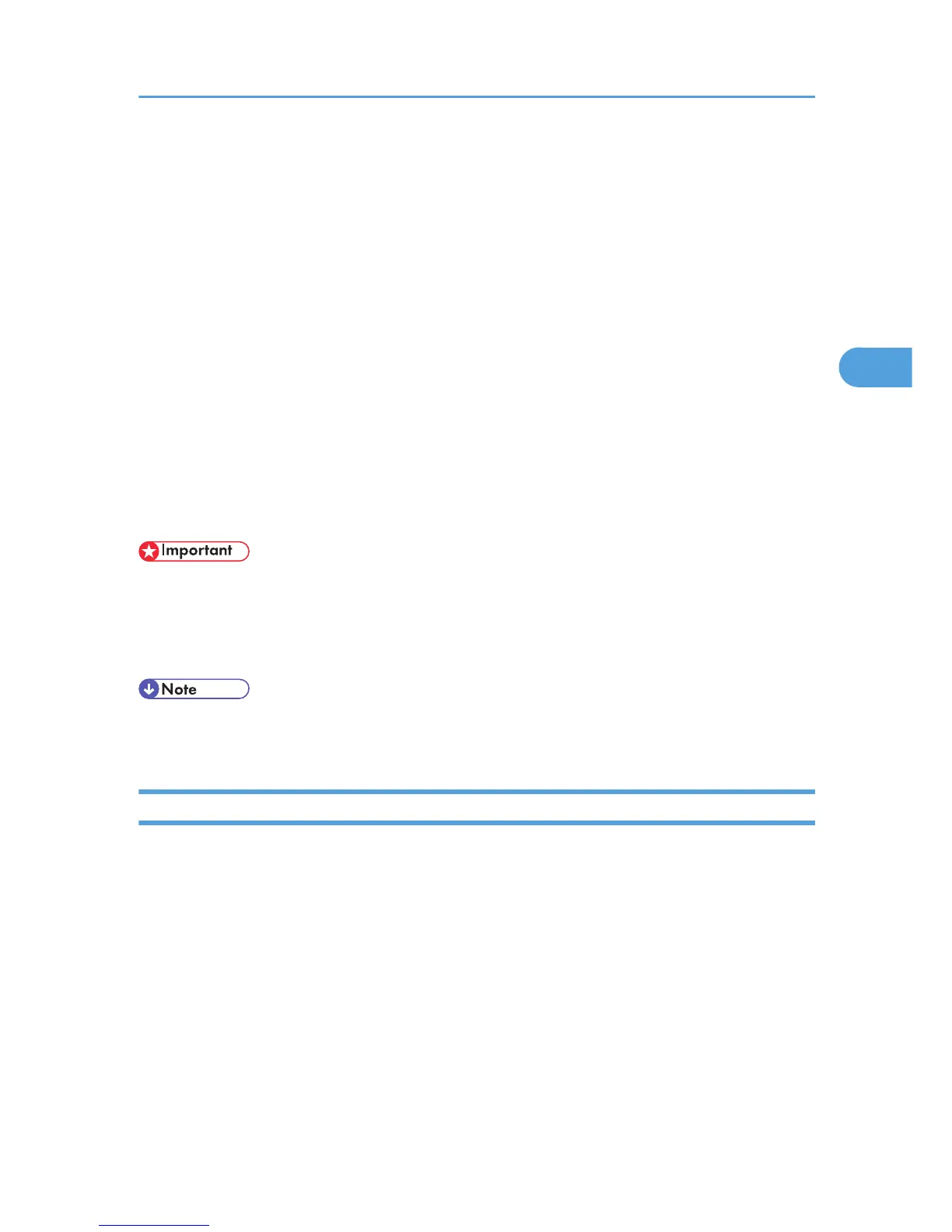Integration Server Authentication
To use Integration Server authentication, you need a server on which The ScanRouter delivery software
that supports authentication is installed.
For
external authentication, the Integration Server authentication collectively authenticates users accessing
the server over the network, providing a server-independent, centralized user authentication system that is
safe and convenient.
For example, if the delivery server and the printer share the same Integration Server authentication, single
sign-on is possible using DeskTopBinder.
To perform Integration Server authentication, the optional hard disk must be installed.
To use Integration Server authentication., access to a server on which ScanRouter System or Remote
Communication Gate S and Authentication Manager are installed, other than the printer, is required. For
details about the software, contact your sales representative.
Using Web Image Monitor, you can specify that the server reliability and site certificate are checked every
time you access the SSL server.
• During
Integration Server authentication, the data registered in the server, such as the user's name, is
automatically registered in the printer.
• If user information on the server is changed, information registered in the printer may be overwritten
when authentication is performed.
• The default administrator name for ScanRouter System or Remote Communication Gate S, "Admin,"
differs from the server, "admin".
Specifying Integration Server Authentication
This can be specified by the machine administrator.
For details about logging in and out with administrator authentication, see p.22 "Using Web Image
Monitor to Configure Administrator Authentication".
1. Log in to Web Image Monitor as an administrator.
2. Click [Configuration] in the Menu area.
3. Click [Administrator Authentication Management] in the "Device Settings" category.
4. Click [On] in the "Machine Administrator Authentication" area, and then click [OK].
5. Click [User Authentication Management] in the "Device Settings" category in the
"Configuration" area.
6. Select "Integration Server Authentication" in the "User Authentication Management" list.
Integration Server Authentication
47