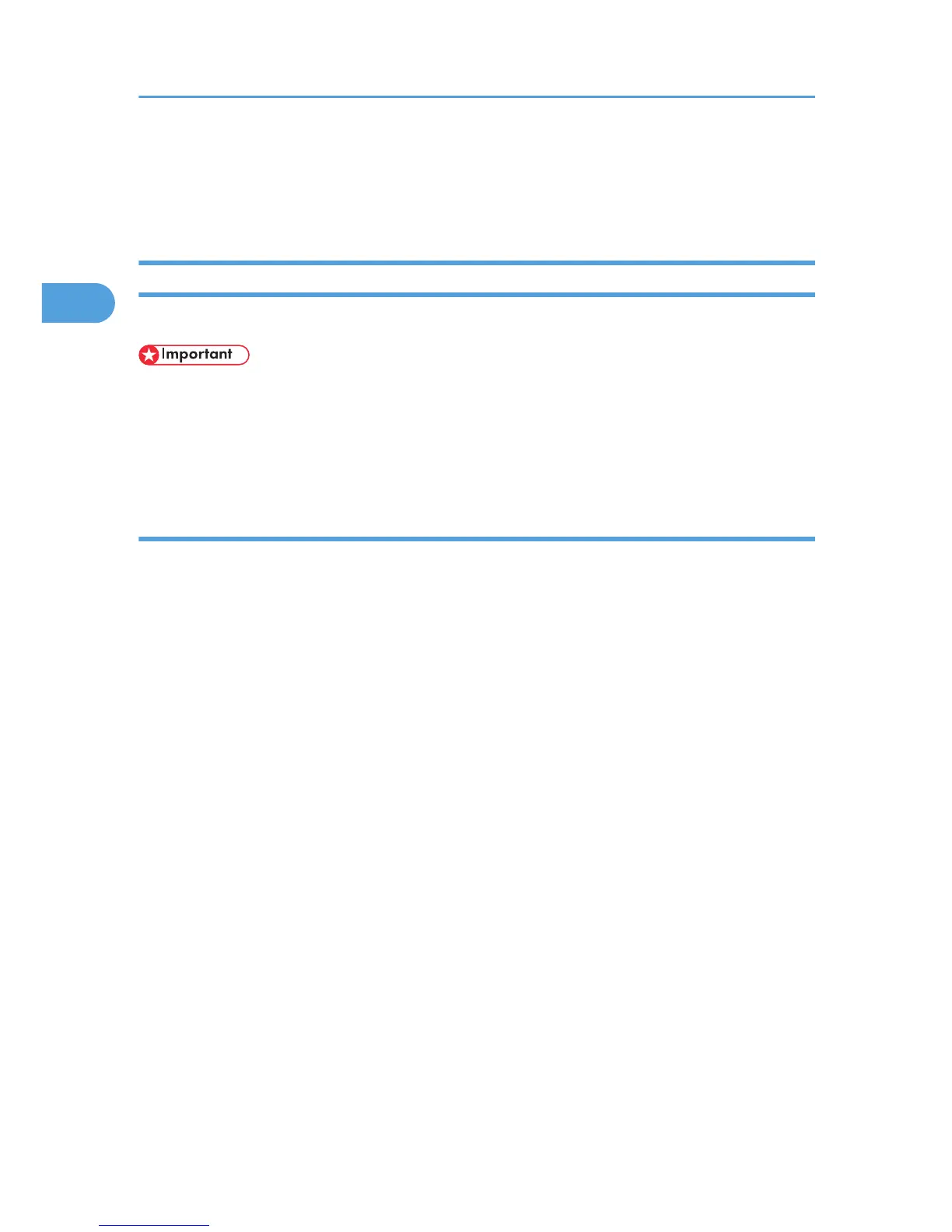Installing the Printer Driver for the Selected Port
You can install the appropriate driver according to the port you want to use.
Using the Standard TCP/IP Port
This describes how to install the PCL or PostScript 3 printer drivers using the Standard TCP/IP port.
• Manage Printers permission is required to install the drivers. Log on as an Administrators group
member.
•
In an IPv6 environment, you cannot use the Standard TCP/IP Port. Use the SmartDeviceMonitor for
Client port.
Installing the PCL printer driver
1. Close all applications except this manual.
2. Insert the CD-ROM into the CD-ROM drive.
The installer starts.
Auto
Run may not work with certain operating system settings. If this happens, launch "Setup.exe" on
the CD-ROM root directory.
3. Select an interface language, and then click [OK].
The default interface language is English.
4. Click [PCL Printer Drivers].
The software license agreement appears in the [License Agreement] window.
5. After reading the agreement, select the [I accept the agreement.] check box, and then click
[Next].
6. In the [Select Program] window, select the check box of the printer driver you want to use.
You can select several printer drivers.
The PCL 6 printer driver is installed in the language specified by your operating system.
7. Click [Next].
8. Select the check box of the printer model you want to use.
The printer name can be changed in the Change settings for 'Printer Name' box.
9. Double-click the printer name to display the printer settings.
The details shown in [Comment], [Driver], and [Port] vary depending on the operating system, printer
model, and port.
2. Network Connection
12