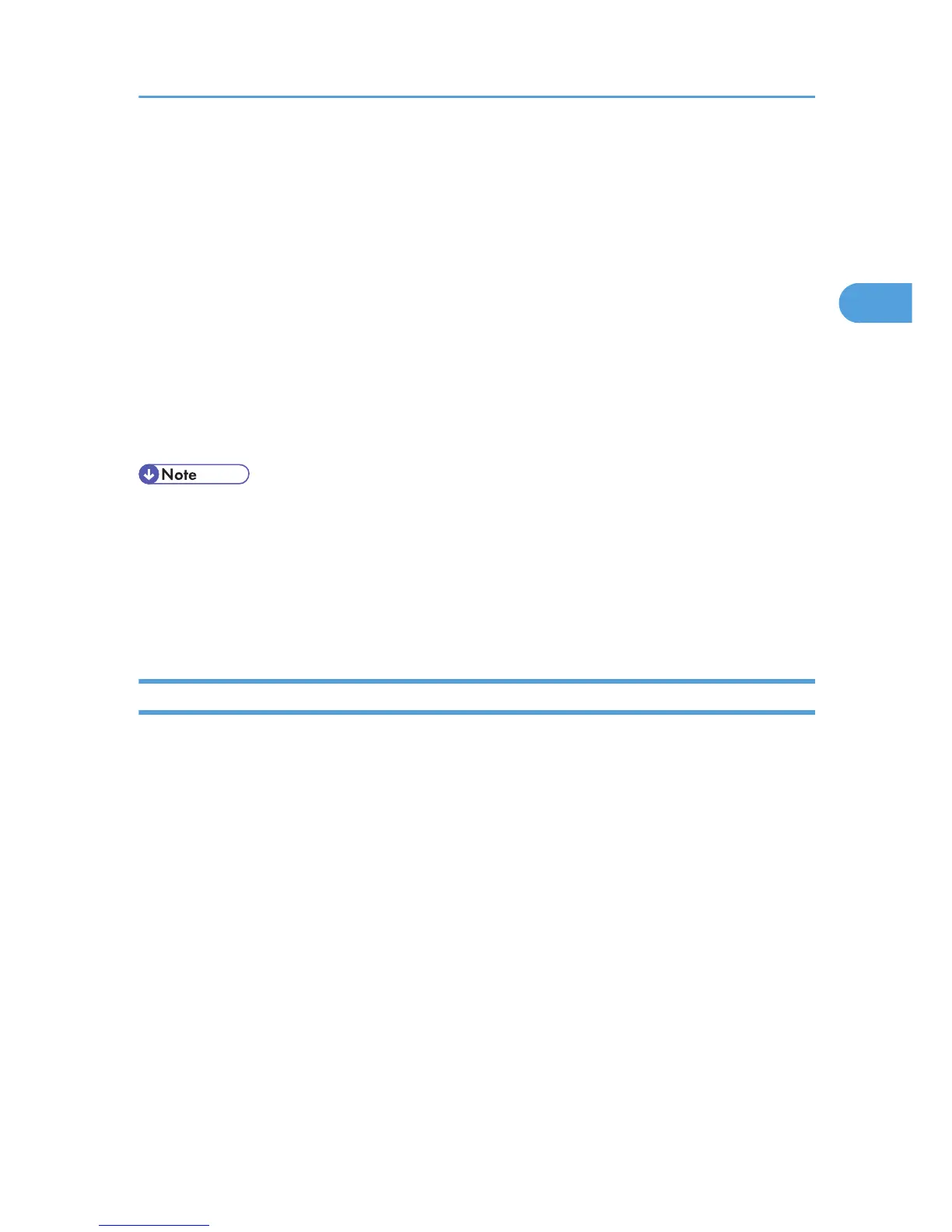10. Click [Port], and then click [Add].
11. Click [Network Printer], and then click [OK].
12. Double-click the computer name you want to use as the print server in the [Browse for
Printer] window.
13. Select the printer you want to use, and then click [OK].
14. Check that the port of the selected printer is displayed in [Port].
15. Configure the user code, default printer, and shared printer as necessary.
16. Click [Continue].
17. Click [Finish].
18. Click [Finish].
When you are prompted to restart your computer, restart it by following the instructions that appear.
• A user code can be set after the printer driver installation. For information about user code, see the
printer driver Help.
•
To stop installation of the selected software, click [Cancel] before the installation is complete.
• A message appears if there is a newer version of the printer driver already installed. If there is, you
cannot install the printer driver using Auto Run. If you still want to install the printer driver, use [Add
Printer]. See p.51 "Messages Displayed When Installing the Printer Driver".
Installing the PostScript 3 printer driver
1. Close all applications except this manual.
2. Insert the CD-ROM into the CD-ROM drive.
The installer starts.
Auto
Run may not work with certain operating system settings. If this happens, launch "Setup.exe" on
the CD-ROM root directory.
If the [User Account Control] window appears, click [Continue] or [Yes].
3. Select an interface language, and then click [OK].
The default interface language is English.
The printer driver with the selected language will be installed. The English printer driver is installed
when the following language is selected: Suomi, Magyar, Cestina, Polski, Portugues, Russian.
4. Click [PostScript 3 Printer Driver].
Under Windows Vista/7, and Windows Server 2008, proceed to step 6.
5. Click [Next].
Using as the Windows Network Printer
29