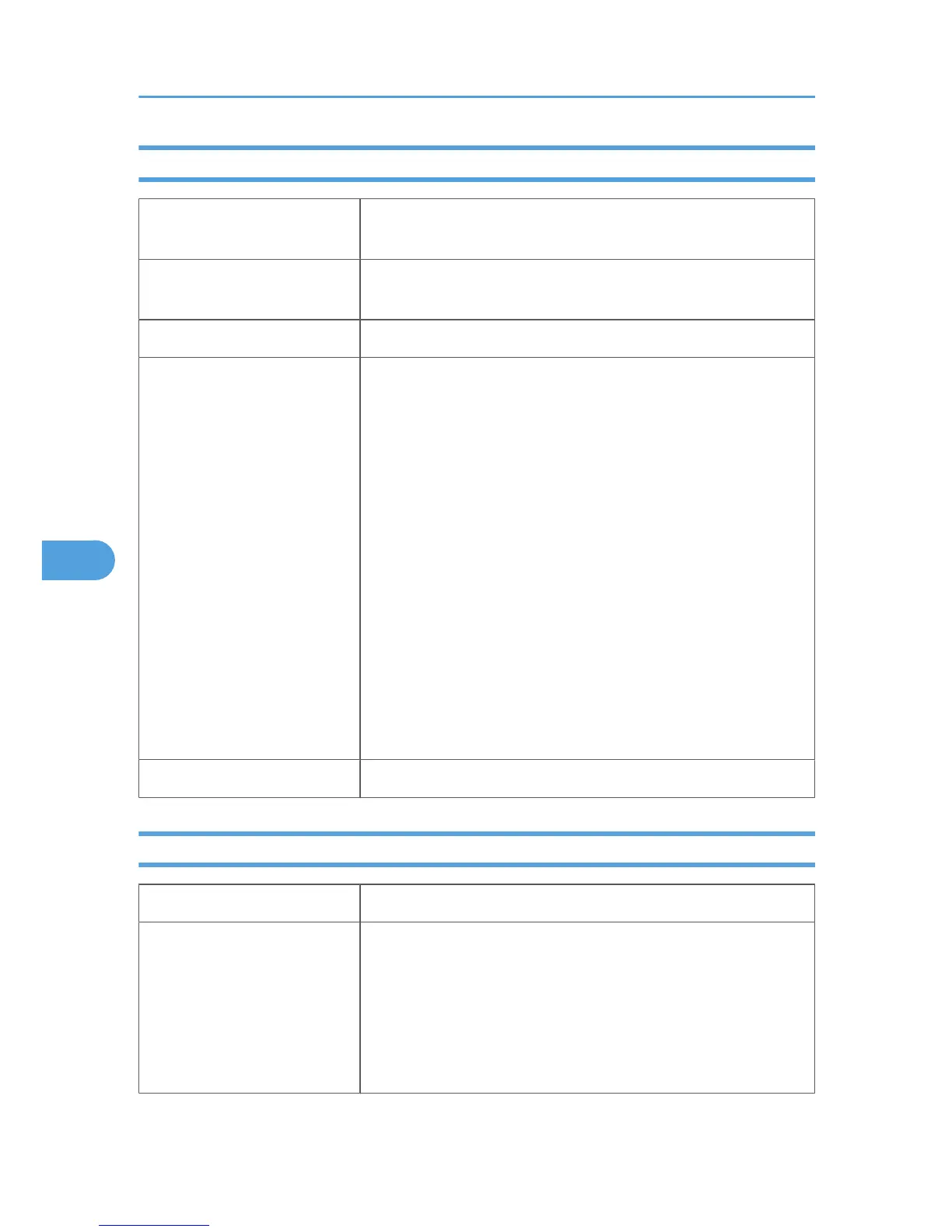Label Paper
Paper type setting using the
control panel
The [Menu] key > [Paper Input] > [Paper Type: (tray name)] > [Label
Paper] > the [OK] key
Paper type setting using the
printer driver
[Labels]
Supported input tray Any input tray can be used.
Maintenance
Default: [Label Paper 1]
•
[Label Paper 1]
• [Label Paper 2]
• [Label Paper 3]
• [Label Paper 4]
If prints made using the paper tray show heavy smudging, use the
following procedure to change the paper type setting from the control
panel:
• Press the [Menu] key, select [Maintenance], [General Settings],
[Label Paper Setting], and then select [Label Paper 1], [Label
Paper 2], [Label Paper 3], or [Label Paper 4].
When specifying paper thickness, remember that a higher number
indicates greater thickness. Also, because the paper thickness will
normally be detected automatically, change this setting only if a print
problem occurs.
Duplex printing Not supported
Special Paper
Paper weight 52 to 220 g/m
2
(14 to 59 lb.)
Paper type setting using the
control panel
• The [Menu] key > [Paper Input] > [Paper Type: (tray name)] >
[Special Paper 1] or [Special Paper 2] or [Special Paper 3] >
the [OK] key
•
[Special Paper 1]: 52 to 105 g/m
2
(14 to 28 lb.)
• [Special Paper 2]: 106 to 163 g/m
2
(28 to 43 lb.)
• [Special Paper 3]: 164 to 220 g/m
2
(44 to 59 lb.)
6. Loading Paper
108