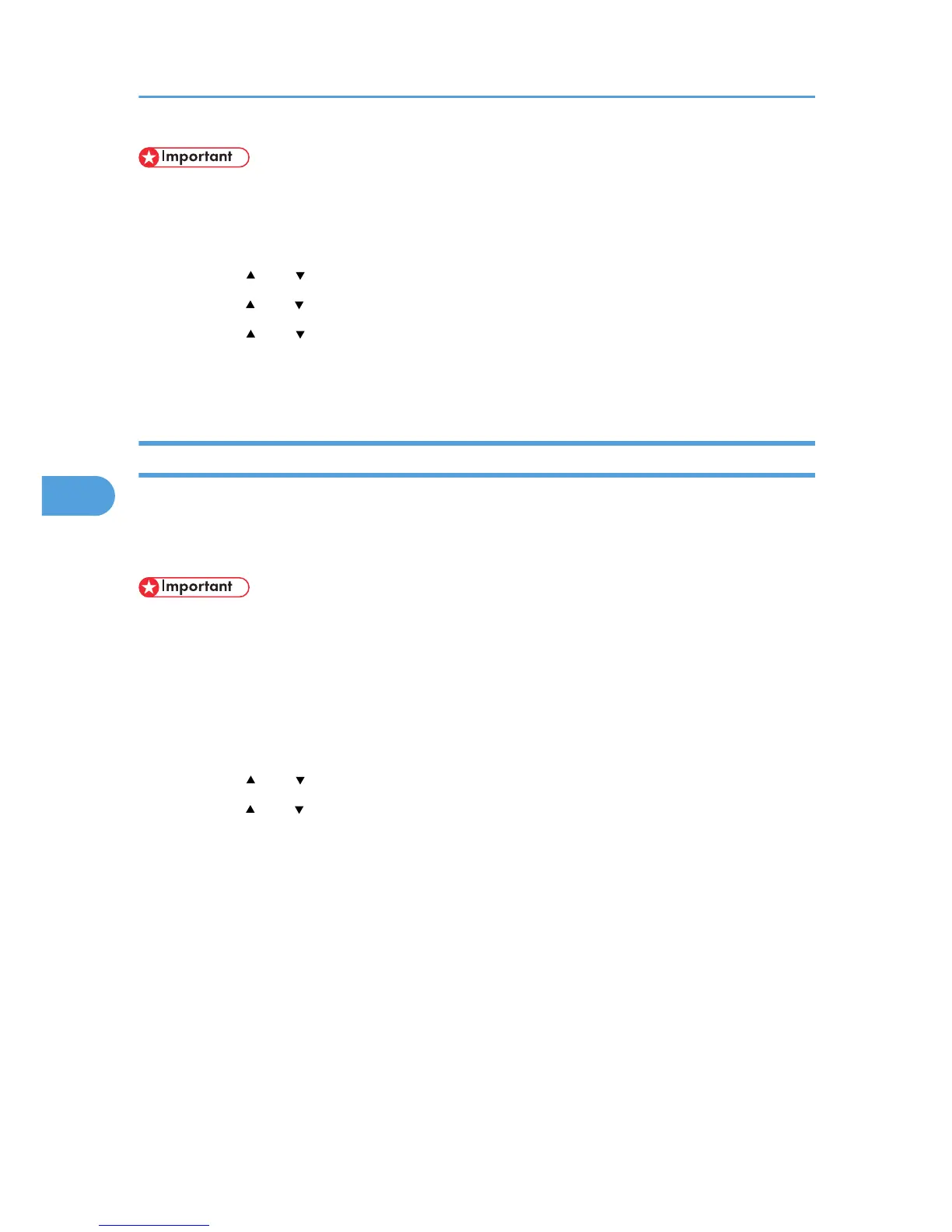• The encryption key is required for data recovery if the printer malfunctions. Be sure to store the
encryption key safely for retrieving backup data.
1. Press the [Menu] key.
2. Press the [ ] or [ ] key to select [Security Options], and then press the [OK] key.
3. Press the [ ] or [ ] key to select [Machine Data Encryption], and then press the [OK] key.
4. Press the [ ] or [ ] key to select [Print Encryption Key], and then press the [OK] key.
5. Press [Print].
6. Press [Exit].
Updating the Encryption Key
This can be specified by the machine administrator.
You can update the encryption key and create a new key. Updating the encryption key is possible only
when the printer is functioning normally and data encryption is enabled.
• The
encryption key is required for recovery if the printer malfunctions. Be sure to store the encryption
key safely for retrieving backup data.
• When the encryption key is updated, encryption is performed using the new key. After completing
the procedure on the printer's control panel, turn off the power and restart the printer to enable the
new settings. Restarting can be slow when there is data to be carried over to the hard disk.
1. Press the [Menu] key.
2. Press the [
] or [ ] key to select [Security Options], and then press the [OK] key.
3. Press the [ ] or [ ] key to select [Machine Data Encryption], and then press the [OK] key.
4. Make sure [Encrypt] is displayed on the control panel, and then press the [OK] key.
5. Select the data to be carried over to the hard disk and not be reset.
To carry all of the data over to the hard disk, press [All Data]. To carry over only the printer settings
data, press [File Sys]. To reset all of the data, press [Format].
6. Press [Print].
7. Press [Continue].
8. Press [Exit].
9. Press the [Menu] key.
Turn off the main power switch, and then turn the main power switch back on.
5. Securing Information Stored on the Hard Disk
66