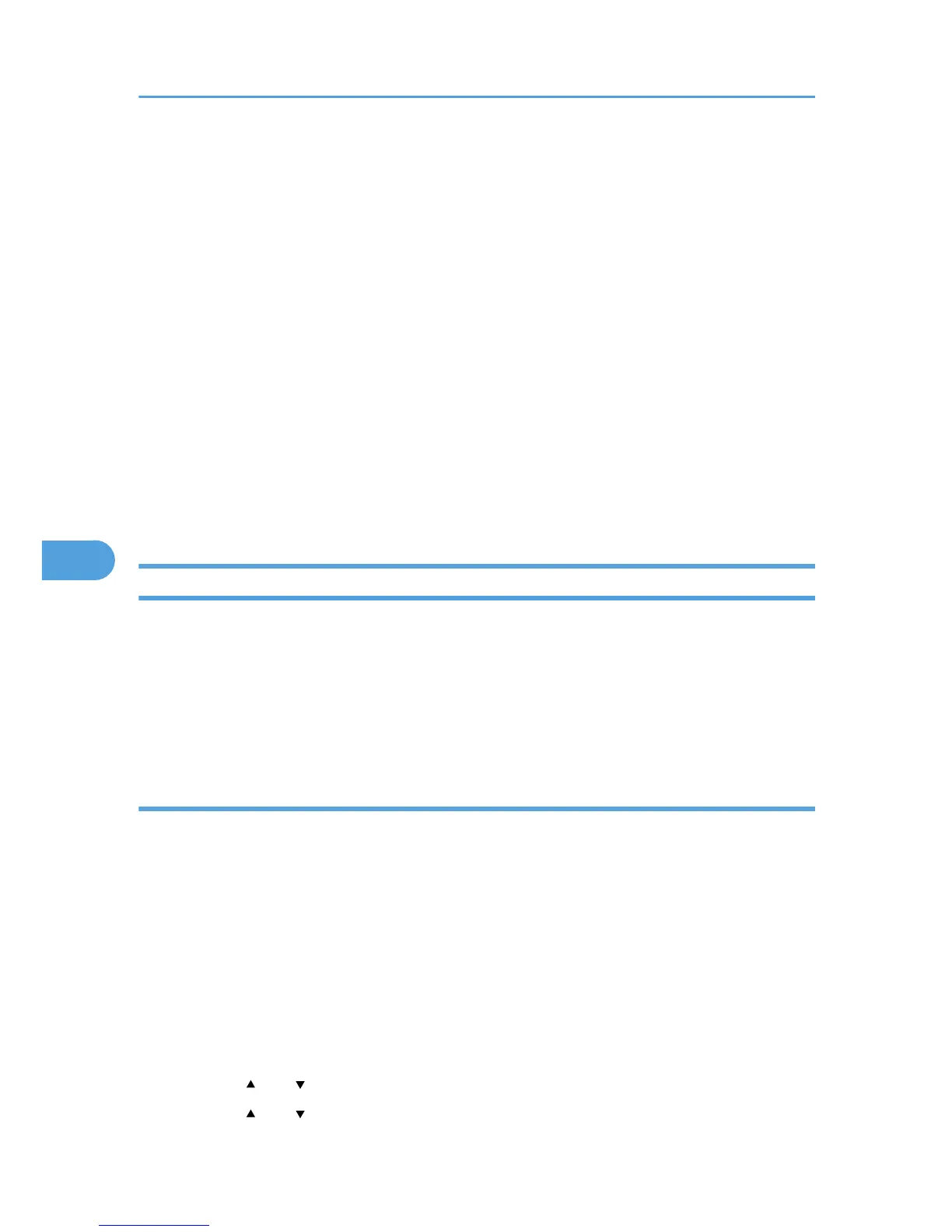Managing Log Files
The printer stores log information in its memory or on the hard disk.
Log information can be checked using Remote Communication Gate S.
Here are some primary examples of stored log information:
•
Job log
Stores information about workflow related to user files.
• Access log
Stores information about access, such as logging in and out, creating and deleting files, administrator
procedures, and service representative procedures.
Administrator procedures include deleting all log information, changing the Job Log function settings,
changing the Access Log function settings, and changing the Log Encryption settings.
Service representative procedures include formatting the hard disk and specifying whether or not to
store job logs and access logs.
Using the Control Panel to Specify Log Files Settings
This can be specified by the machine administrator.
For details about logging in and logging out with administrator authentication, see "Logging in Using
Administrator Authentication" and "Logging out Using Administrator Authentication".
You can specify settings such as whether or not to transfer logs to Remote Communication Gate S and
whether or not to delete all logs.
Disabling log transfer to Remote Communication Gate S
The machine administrator can select [On] from Remote Communication Gate S only.
When using the printer's control panel, you can change the setting to [Off] only if it is set to [On].
You can check and change the transfer log setting. This setting lets you transfer log files to Remote
Communication Gate S to check the history data and identify unauthorized access.
For details about Remote Communication Gate S, contact your sales representative.
For details about the transfer log setting, see Remote Communication Gate S Help.
For details about logging in and logging out with administrator authentication, see p.25 "Logging in Using
Administrator Authentication", p.25 "Logging out Using Administrator Authentication".
1. Press the [Menu] key.
2. Press the [ ] or [ ] key to select [Security Options], and then press the [OK] key.
3. Press the [ ] or [ ] key to select [Transfer Log Setting], and then press the [OK] key.
6. Managing Access to the Printer
76