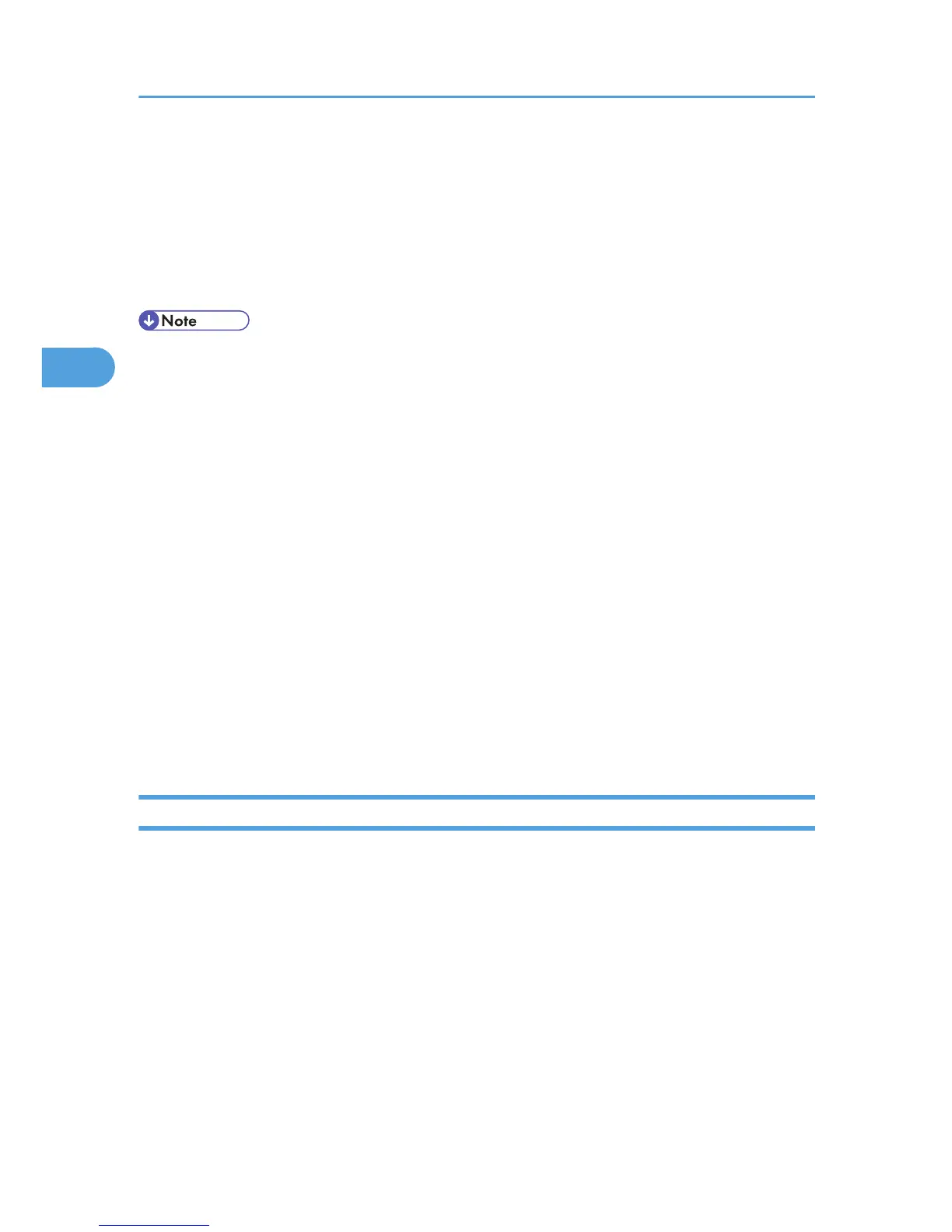• User Name
You do not have to enter the user name if the LDAP server supports "Anonymous
Authentication".
• Password
You do not have to enter the password if the LDAP server supports "Anonymous
Authentication".
• When you select Cleartext authentication, LDAP Simplified authentication is enabled. Simplified
authentication can be performed with a user attribute (such as cn, or uid), instead of the DN.
•
In LDAP simple authentication mode, authentication will fail if the password is left blank. To allow
blank passwords, contact your service representative.
• Under LDAP Authentication, if "Anonymous Authentication" in the LDAP server's settings is not set to
Prohibit, users who do not have an LDAP server account might still be able to gain access.
• If the LDAP server is configured using Windows Active Directory, "Anonymous Authentication" might
be available. If Windows authentication is available, we recommend you use it.
• The first time an unregistered user accesses the printer after LDAP authentication has been specified,
the user is registered in the printer and can use the functions available under "Available Functions"
during LDAP Authentication. To limit the available functions for each user, register each user and
corresponding "Available Functions" setting in the Address Book, or specify "Available Functions" for
each registered user. The "Available Functions" setting becomes effective when the user accesses the
printer subsequently.
• To enable Kerberos for LDAP authentication, you must first register a Kerberos realm. The realm name
can contain capital letters only. For details about registering a Kerberos realm, see Web Image
Monitor Help.
Specifying LDAP Authentication
This can be specified by the machine administrator.
For details about logging in and out with administrator authentication, see p.22 "Using Web Image
Monitor to Configure Administrator Authentication".
1. Log in to Web Image Monitor as an administrator.
2. Click [Configuration] in the Menu area.
3. Click [Administrator Authentication Management] in the "Device Settings" category.
4. Click [On] in the "Machine Administrator Authentication" area, and then click [OK].
5. Click [User Authentication Management] in the "Device Settings" category.
6. Select [LDAP Authentication] in the "User Authentication Management" list.
3. Configuring User Authentication
44