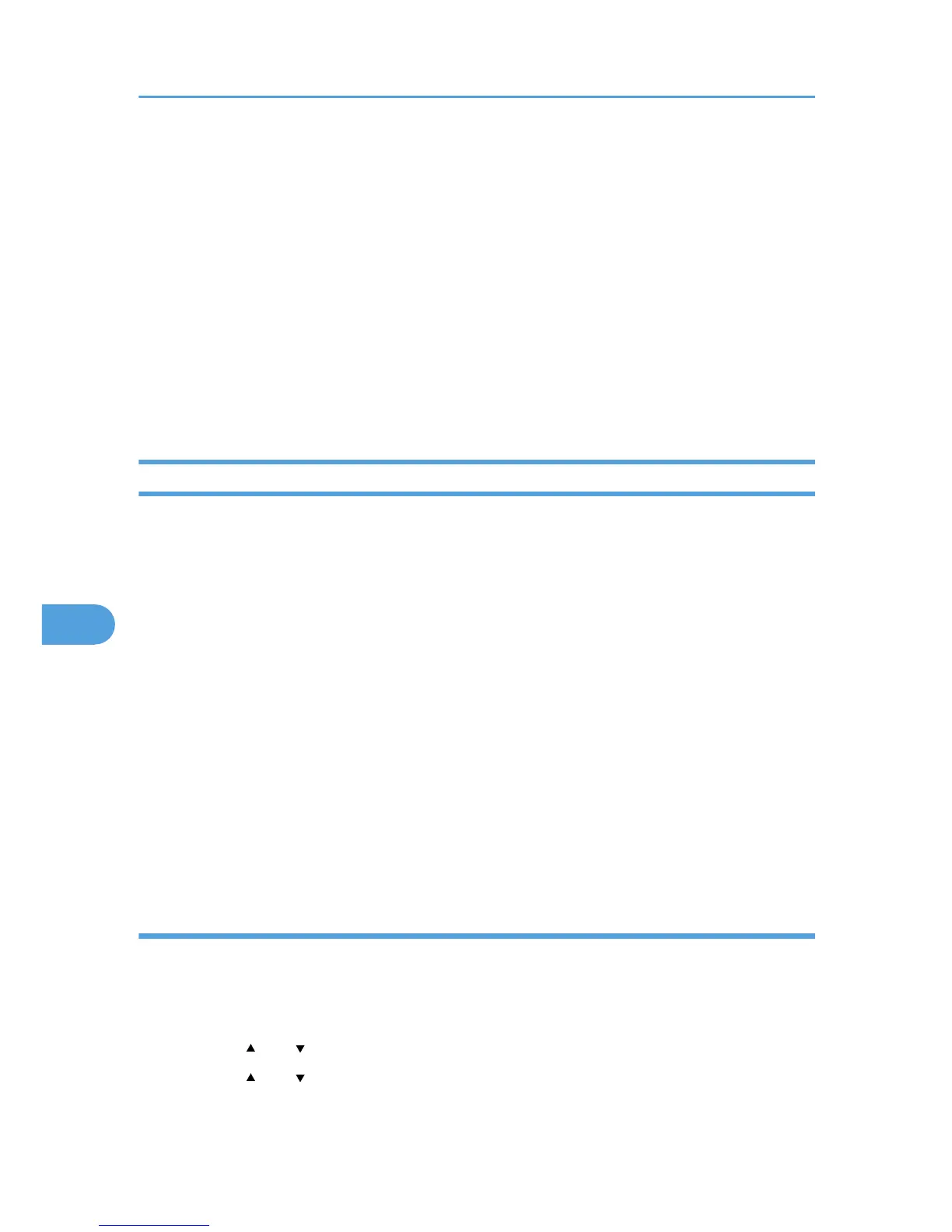For details about logging in and out with administrator authentication, see p.22 "Using Web Image
Monitor to Configure Administrator Authentication".
1. Log in to Web Image Monitor as an administrator.
2. Click [Configuration] in the Menu area, and then click [Network Security] under "Security"
category.
3. Set the desired protocols to active/inactive (or open/close).
4. Click [OK].
5. Click [OK].
6. Click [Logout].
7. Close Web Image Monitor.
Specifying Network Security Level
This can be specified by the network administrator.
This
setting lets you change the security level to limit unauthorized access. You can make network security
level settings on the control panel, as well as Web Image Monitor. However, the protocols that can be
specified differ.
Set the security level to [Level 0], [Level 1], or [Level 2].
Select [Level 2] for maximum security to protect confidential information. Make this setting when it is
necessary to protect confidential information from outside threats.
Select [Level 1] for moderate security to protect important information. Use this setting if the printer is
connected to the office local area network (LAN).
Select [Level 0] for easy use of all the features. Use this setting when you have no information that needs
to be protected from outside threats.
For details about logging in and logging out with administrator authentication, see p.22 "Using Web Image
Monitor to Configure Administrator Authentication", p.25 "Logging in Using Administrator
Authentication", p.25 "Logging out Using Administrator Authentication".
Specifying Network Security Level using the control panel
This can be specified by the network administrator.
Use the following procedure to specify the Network Security Level settings using the control panel.
1. Press the [Menu] key.
2. Press the [ ] or [ ] key to select [Security Options], and then press the [OK] key.
3. Press the [ ] or [ ] key to select [Network Security Level], and then press the [OK] key.
7. Enhanced Network Security
88