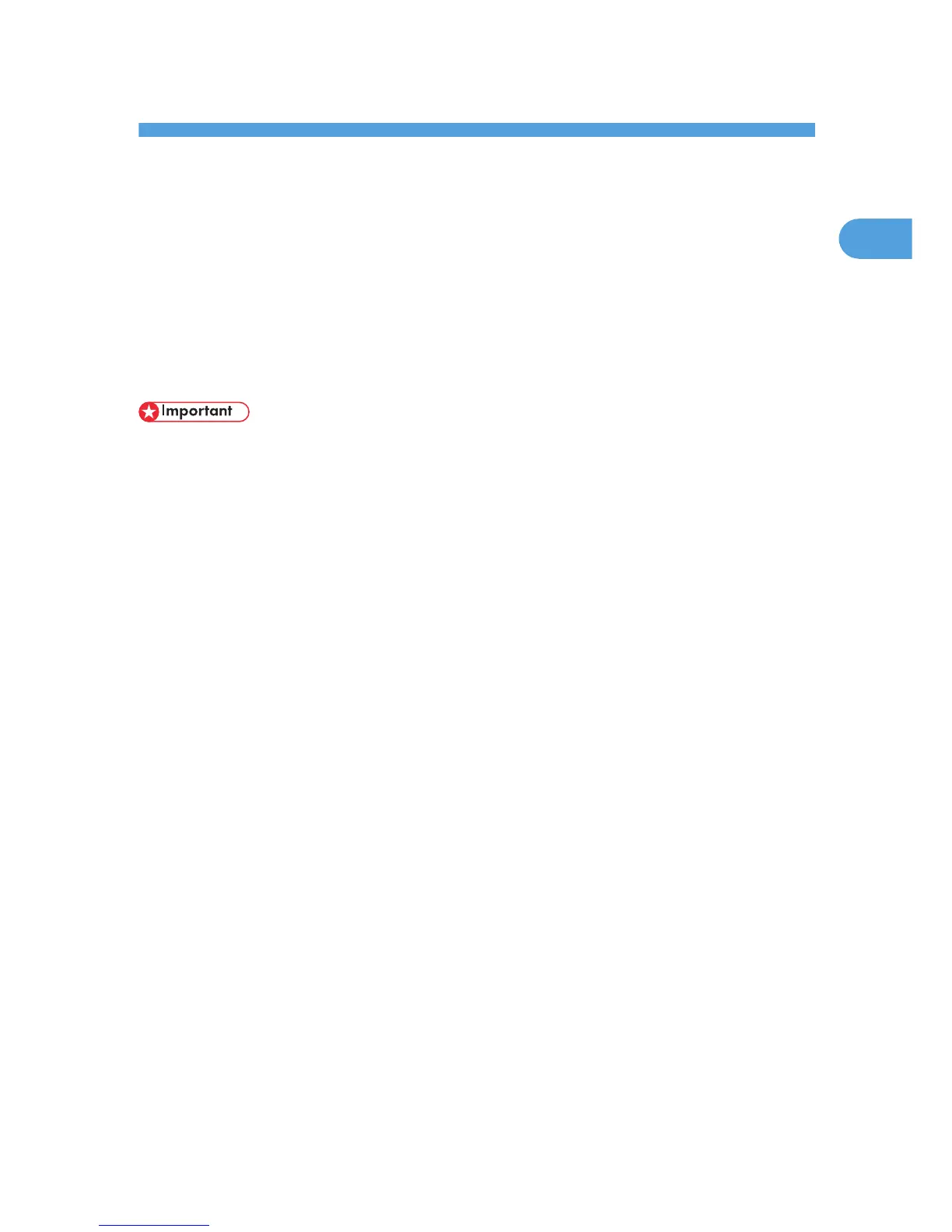1. About Quick Install
This chapter explains the "Quick Install" procedure. This installation method allows users to install the drivers
easily, and requires minimal manual settings.
Quick Install
You can install the printer drivers easily from the CD-ROM provided with this printer.
Using
Quick Install, the PCL 6 printer driver is installed under network environment, and the Standard TCP/
IP port will be set.
• Manage Printers permission is required to install the drivers. Log on as an Administrators group
member.
• If you connect using USB, see p.35 "Installing the Printer Driver Using USB" and install the printer
driver.
1. Close all applications except this manual.
2. Insert the CD-ROM into the CD-ROM drive.
The installer starts.
Auto Run may not work with certain operating system settings. If this happens, launch "Setup.exe" on
the CD-ROM root directory.
3. Select an interface language, and then click [OK].
The default interface language is English.
4. On the CD-ROM menu, click [Quick Install].
The software license agreement appears in the [License Agreement] window.
5. After reading the agreement, click [I accept the agreement.] and then click [Next].
6. Select the printer model you want to use in the [Select Printer] window.
For network connection via TCP/IP, select the printer whose IP address is displayed in [Connect To].
For parallel connection, select the printer whose printer port is displayed in [Connect To].
7. Click [Install].
The printer driver installation starts.
The PCL 6 printer driver is installed in the language specified by your operating system.
8. Click [Finish].
When you are prompted to restart your computer, restart it by following the instructions that appear.
9. Click [Exit] in the first window of the installer, and then take out the CD-ROM.
7