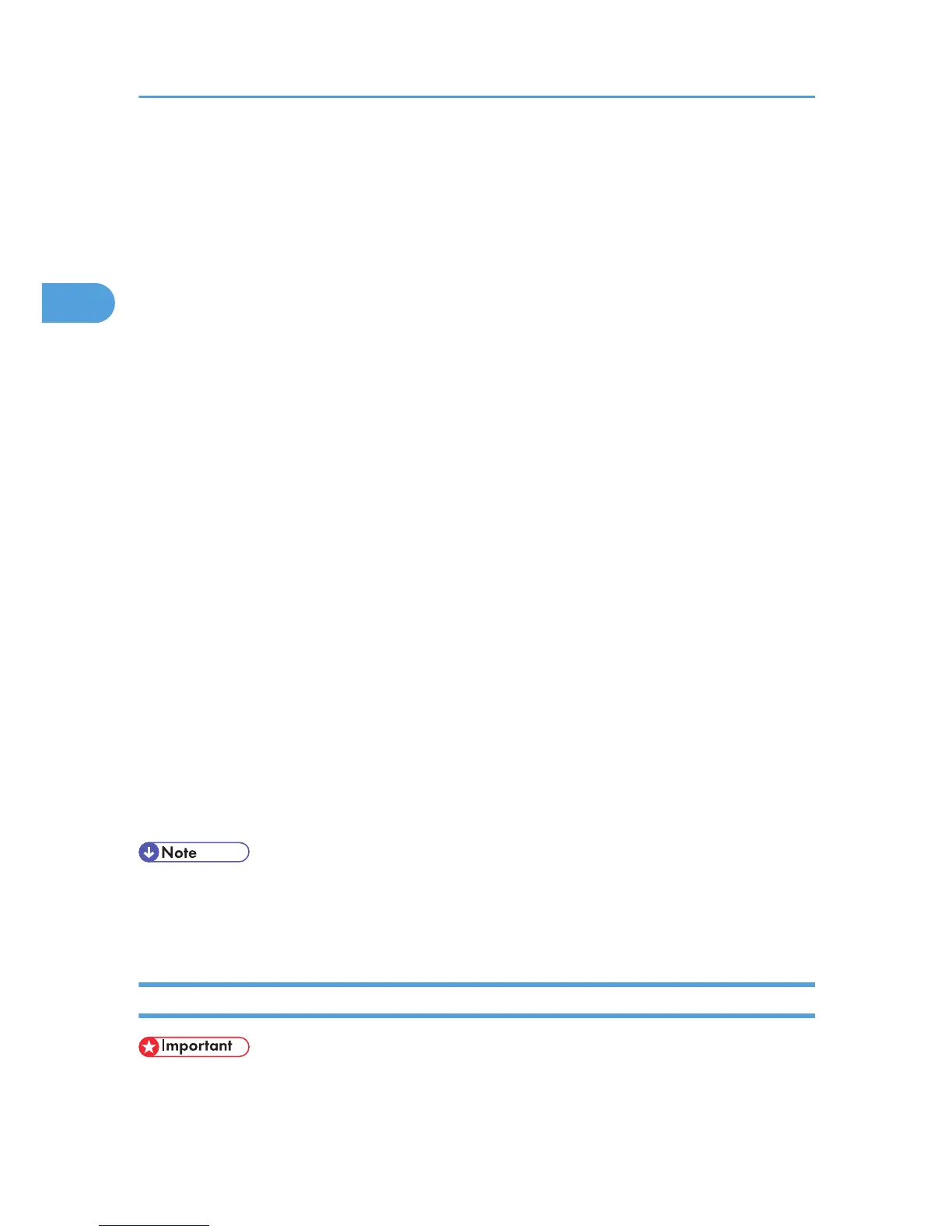9. Double-click the printer name to display the printer settings.
The details shown in [Comment], [Driver], and [Port] vary depending on the operating system, printer
model, and port.
10. Click [Port], and then click [Add].
11. Click [Network Printer], and then click [OK].
12. Double-click the name of the NetWare file server on the network tree.
The created queue is displayed.
13. Select the print queue, and then click [OK].
14. Check that the port of the selected printer is displayed in [Port].
15. Click [Continue].
The printer driver installation starts.
16. Click [Finish] in the [Select Program] window.
17. After the installation is completed, select one of the options to restart the computer either
now or later, and then click [Finish].
Restart the computer to complete installation.
18. After restarting the computer, open the printer properties from the [Printers and Faxes]
window.
Under Windows Server 2003/2003 R2, launch the [Printers] window, and then open the printer
properties.
19. Click the [NetWare setting] tab.
Under Windows Server 2003/2003 R2, on the [Printer Settings] tab, clear the [Form Feed] and
[Enable Banner] check boxes.
Do not select these check boxes since they are automatically selected by the printer driver. If you
select the check boxes, the printer may not print correctly.
20. Click [OK] to close the printer properties window.
• To stop installation of the selected software, click [Cancel] before the installation is complete.
• The
protocol is set to inactive as default. Enable the protocol on the control panel, using Web Image
Monitor, SmartDeviceMonitor or telnet.
When using the PostScript 3 Printer Driver
• In an IPv6 environment, NetWare servers cannot be used.
Follow the procedure below to set up the PostScript 3 printer driver.
2. Network Connection
32