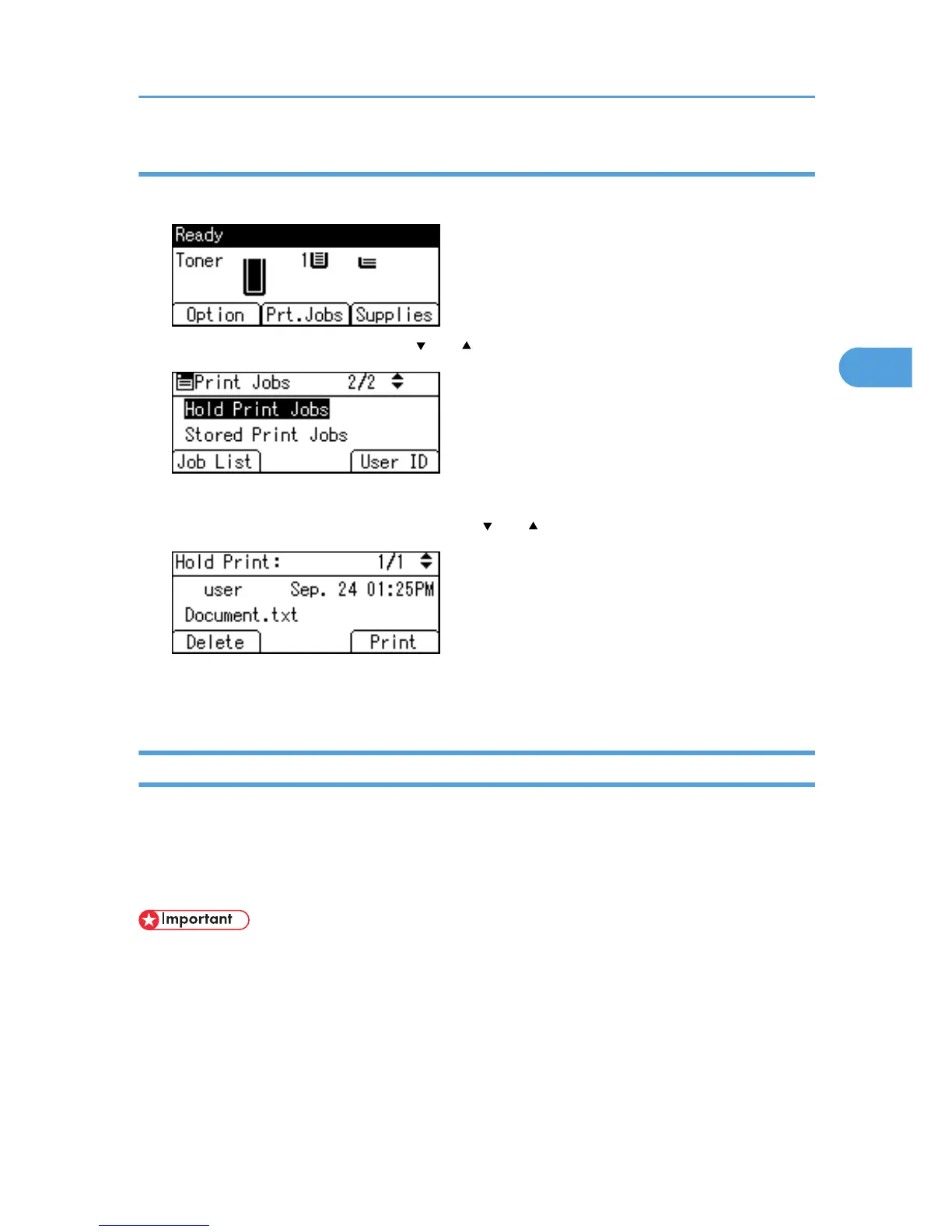Deleting Hold Print files
1. Press [Prt.Jobs].
2. Select [Hold Print Jobs] using the [ ] or [ ] key, and then press [Job List].
Depending on the security settings, certain print jobs may not be displayed.
3. Select the file you want to delete using the [ ] or [ ] key, and then press [Delete].
4. Press [Delete].
To cancel deleting, press [Cancel].
Stored Print
Use this function to store a file in the printer, and then print it from the computer or the printer's control panel
later.
Jobs are not deleted after they are printed, so the same job need not be resent in order to print multiple
copies.
• A Stored Print file cannot be stored if:
•
the hard disk is not installed in the printer.
• the total number of Sample Print, Locked Print, Hold Print, and Stored Print files in the printer is
over 100. (The maximum number varies depending on the volume of data in files.)
• the file contains over 1,000 pages.
• sent or stored files in the printer contain over 9,000 pages in total.
Printing from the Print Job Screen
75